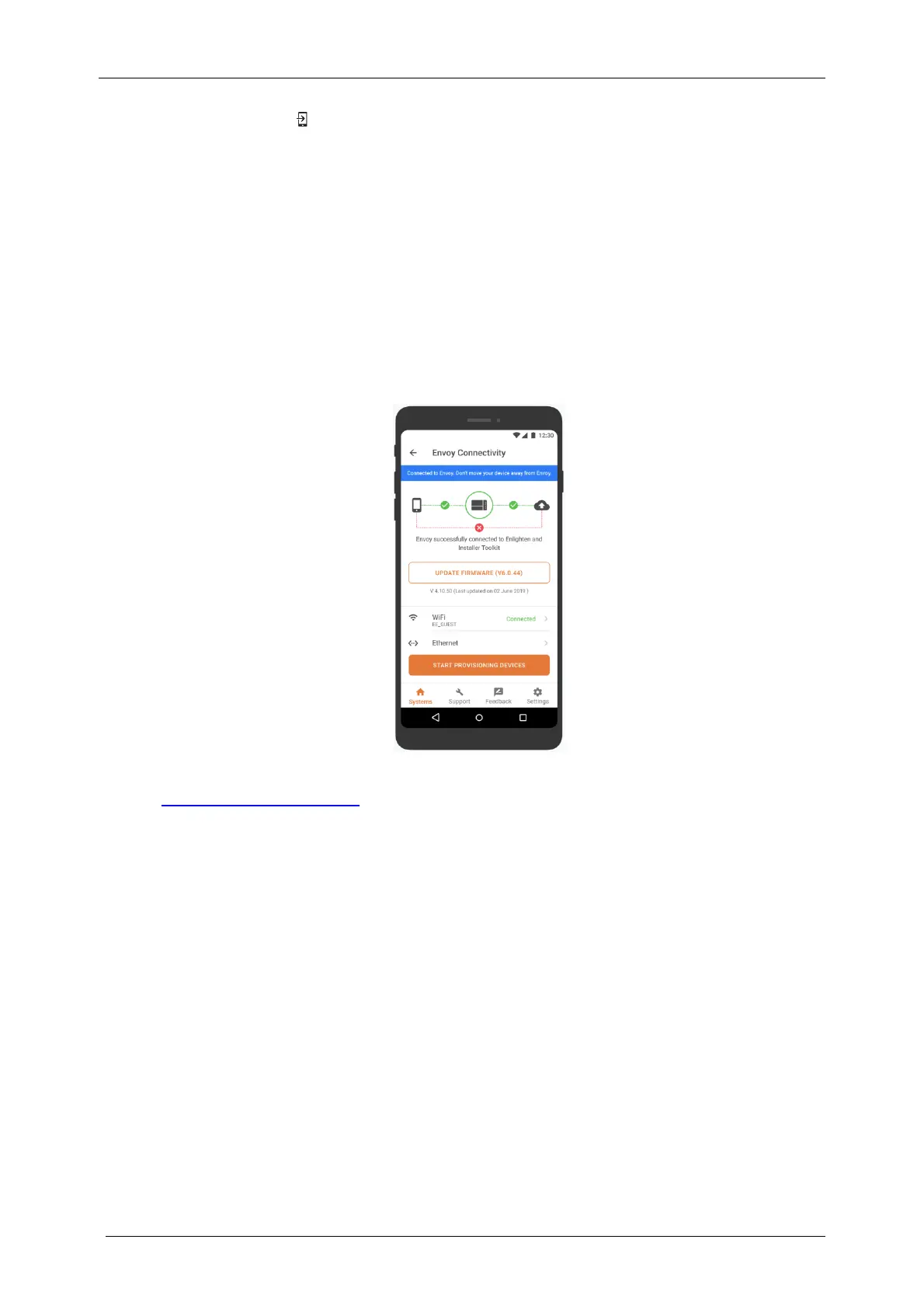2.
The AP Mode LED
remains solid green when AP mode is enabled and active. AP mode
times out after eight hours. This LED is usually off during normal IQ Gateway operation.
3.
Select Settings on your mobile device and then select Wi-Fi. Tap “IQ
GATEWAY_nnnnnn” (where “nnnnnn” represents the final six digits of the IQ Gateway
serial number) from the list of available networks.
Complete the Connection to IQ Gateway with Installer App
Once your mobile device and the IQ Gateway are on the same LAN, you can connect to the IQ
Gateway.
1.
In Installer App, go to the Systems tab and go to Step 4 (IQ Gateway connectivity).
2.
Make sure your device is connected to IQ Gateway by looking for the green check
mark between the Installer App (or the phone icon) and the IQ Gateway as shown:
Refer to enphase.com/installer-App/ for more information on the Enphase Installer App.