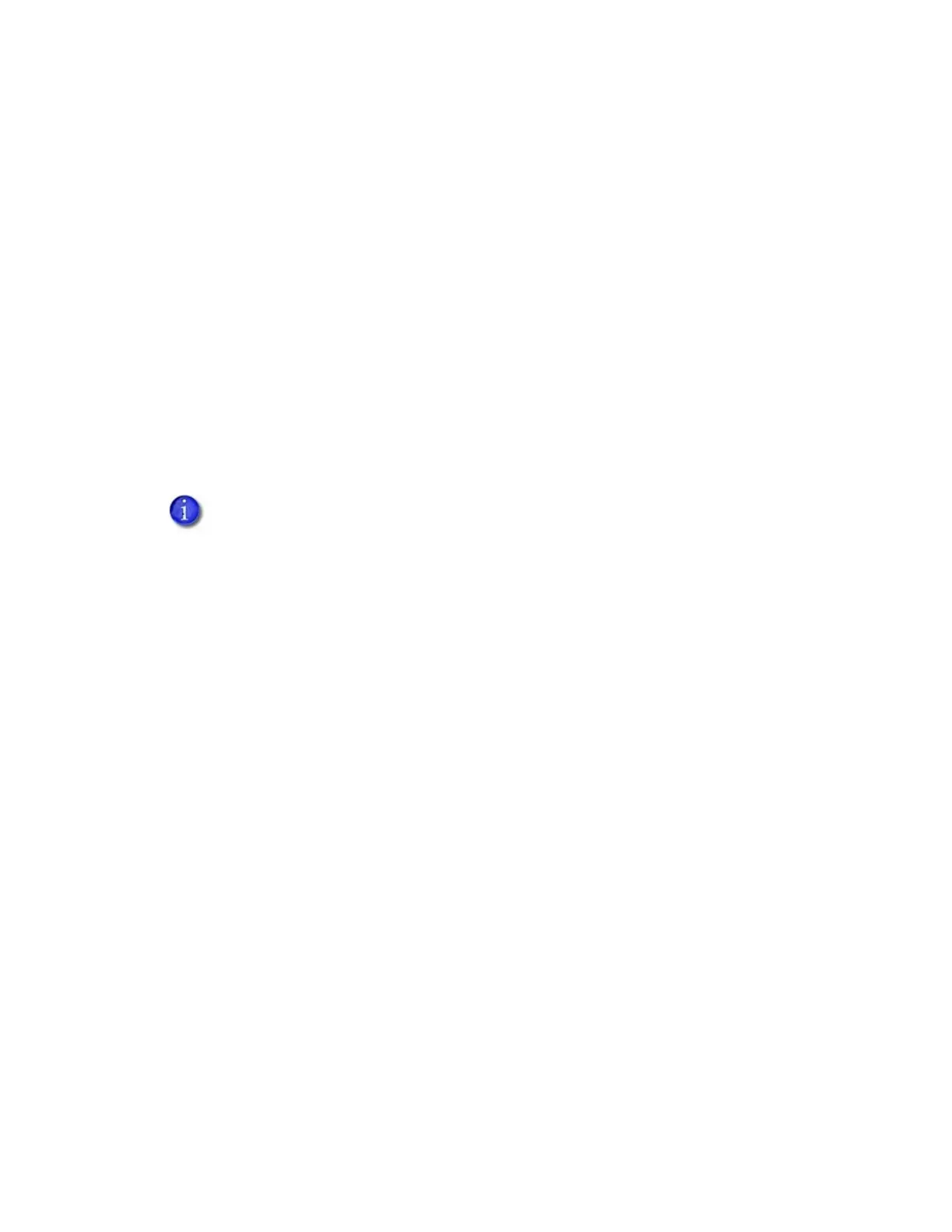20 Printer Installation
Set the Printer Network IP Address
You need the printer IP address to perform some tasks. For example, use the IP address to access
the Printer Dashboard from a browser window. You also need the IP address to define the printer
to CardWizard software.
To display the network IP address, you can do one of the following:
Press the up or down arrow key on the front panel while the printer displays Ready.
Use the LCD menu system Status menu. Refer to the printer’s User’s Guide for more
information about using the Status menu to display the IP address.
The card printers support both IPv4 and IPv6 addressing. If your network environment uses IPv6
you can use the LCD Configuration menu to enable the IPv6 settings that manage the printer
communication over an Ethernet network. You do not need to make any configuration changes to
use IPv4.
Use IPv4 Addressing
When you use IPv4, the printer can use either of the following network communication methods:
DHCP (Dynamic Host Configuration Protocol)—The network automatically assigns the IP
address to the printer. The IP address of a printer that uses DHCP can change if the printer is
powered off and back on.
Static IP—You set the IP address, subnet mask, and gateway address, as provided by your
network support personnel. A static IP address does not change when the printer is powered
off.
CardWizard software requires that the printer use a static IP address. Refer to “Set a Static
IPv4 Address” on page 21.
You also can use the Printer Dashboard to change the communication method and
define printer address information. Refer to the Printer Dashboard Help for complete
information.
