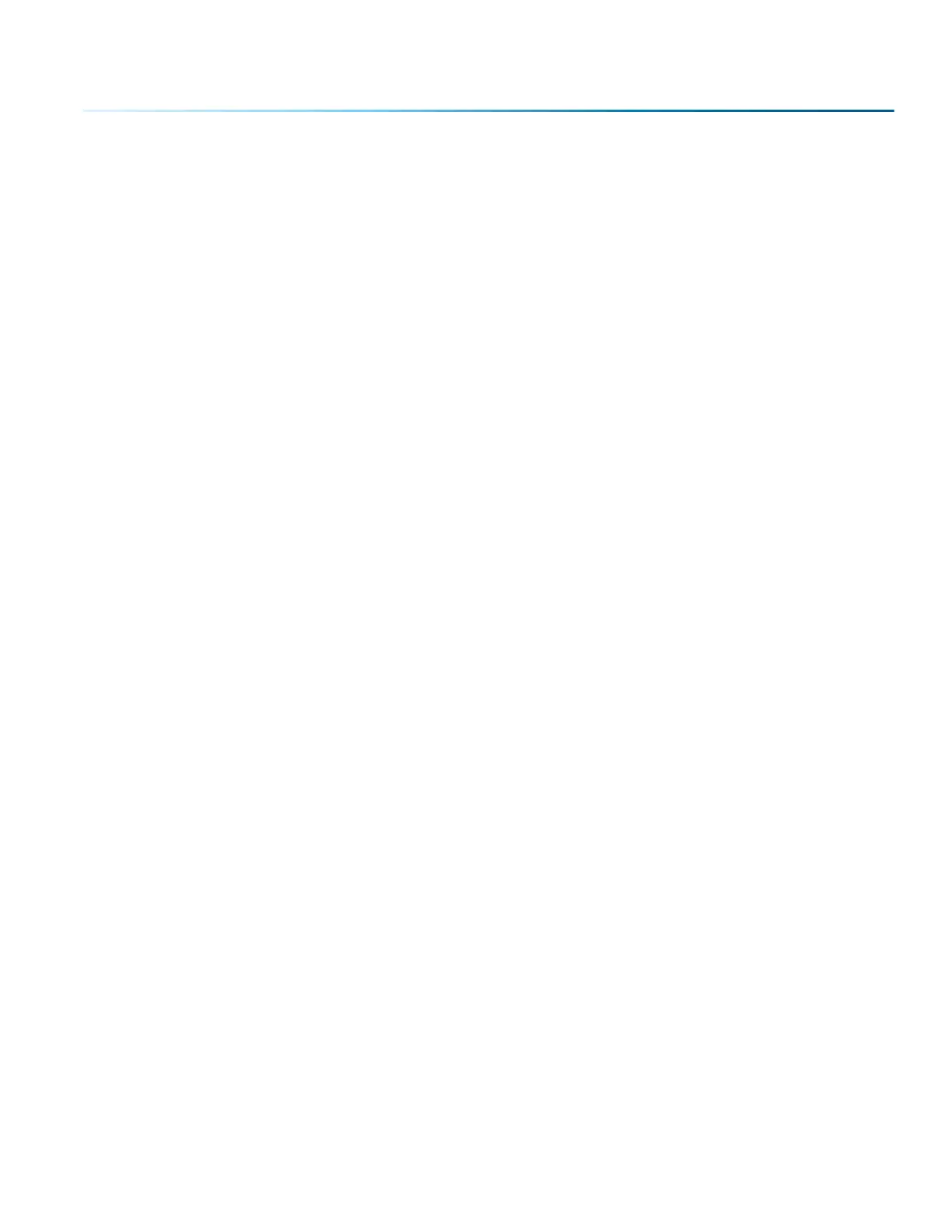cut the material. Lower frequency rates are helpful for products like wood, where charring is evident at
higher frequencies. High frequencies are useful on materials like acrylic where a large amount of heat is
desirable to melt or flame polish the edges.
Dithering
Dithering is used only for Raster engraving and has no eect on vector cut lines. This setting defines how
the dot patterns will be engraved in raster images that contain grayscale images, blends, or color. The
Dashboard oers six dierent dithering patterns to enhance your engraving projects. The default mode
is Standard. This mode can be used for all images including photographs, but some images improve
when engraved with other dithering patterns. For more information, go to “Image Dithering” on page
112.
Oset
Oset allows you to focus at any point above or below the suace of your material. When engraving
acrylic, many users like to focus above the suace to produce a “soer” finish to the engraving.
Conversely, when cutting acrylic, many users like to focus about halfway into the acrylic. Oset allows
you to do this automatically. A positive value will move the table away from the focus lens. A negative
value, such as -.095, will move the table closer the focus lens.
- 81 -
SECTION 5: THE LASER DASHBOARD