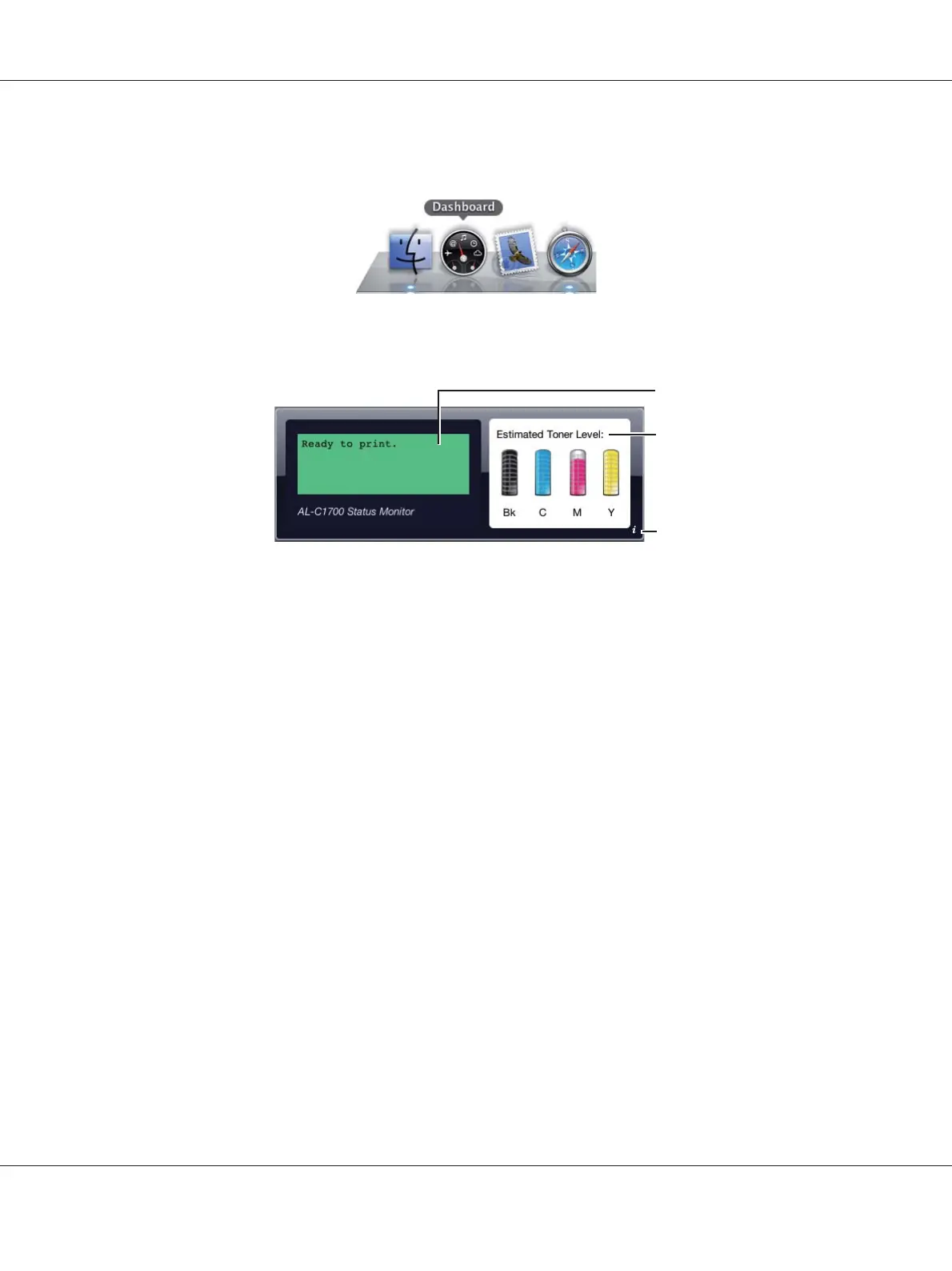Click the Dashboard icon in the dock to launch Dashboard.
Status Monitor window appears.
1
2
3
1. Printer Status Message Area
Displays a message of the current printer status.
Note:
❏ The Status Monitor Widget automatically obtains the printer information at the updated
interval that can be specified in preferences. Also, the printer status is refreshed when you launch
the Dashboard or close the preferences.
❏ If you receive no response from the printer or the printer is processing a job using a USB
connection, “Cannot get printer information.” is displayed.
2. Printer Status Image Area
Displays the image of printer condition.
❏ Estimated Toner Level image
Displays the estimated toner level of each color if the printer is functioning properly.
Epson AcuLaser C1700 Series User’s Guide
Printer Management Software 22
