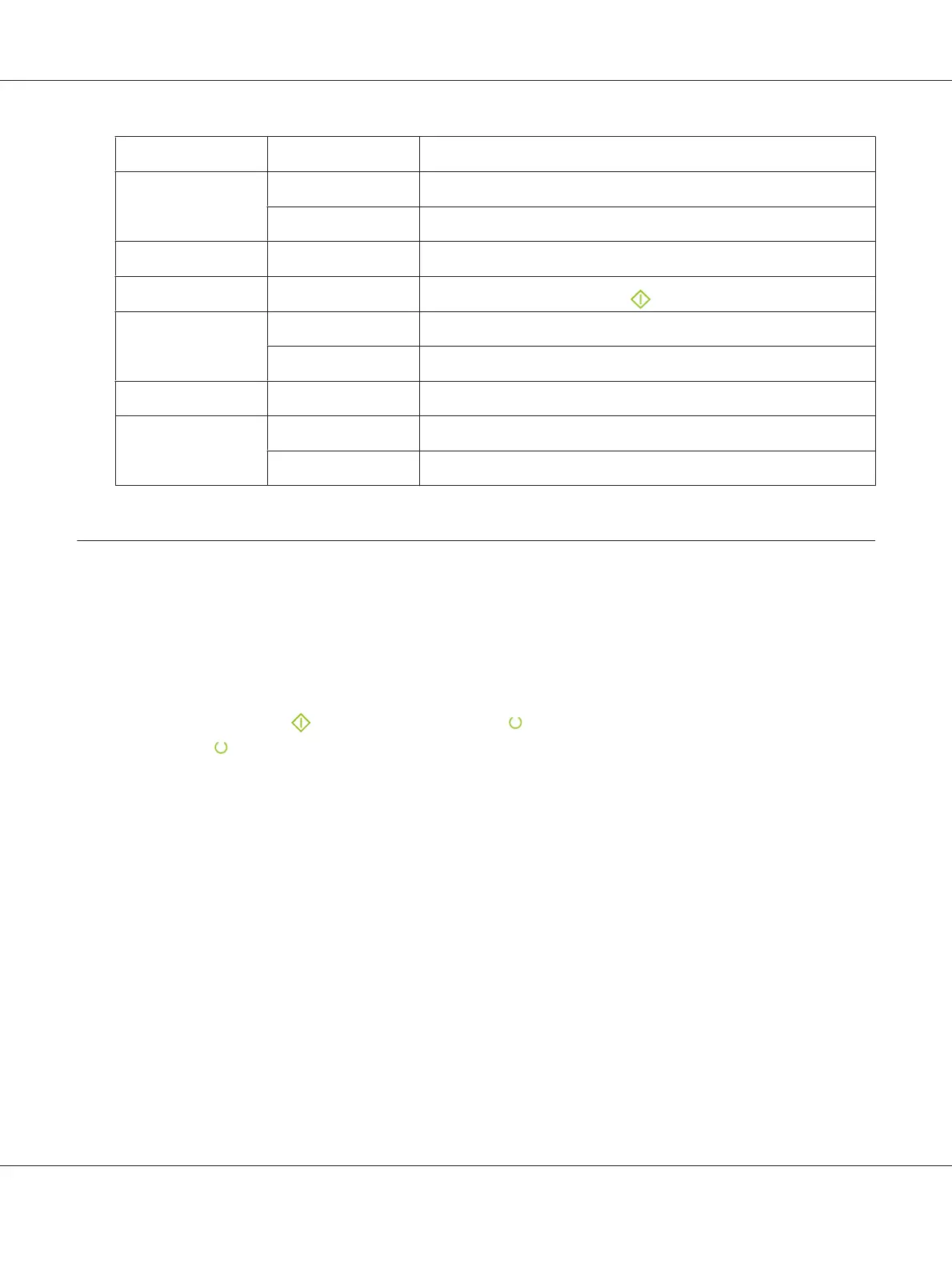Indicator Status Condition
Energy Saver Green on The printer is in the Power Saver Mode.
Green blinks The printer is canceling a print job.
Jam Orange blinks A paper jam occurred.
Start Green blinks
To continue printing, press the
(Start) button.
Error Orange on An error occurred.
Orange blinks A fatal error occurred.
Load Paper Orange blinks No paper is loaded or the wrong size of paper is loaded.
Ready/Data Green on The printer is ready to print.
Green blinks The printer is processing, printing or canceling.
Printing a Panel Settings Page
The Panel Settings page shows current settings for the system and maintenance.
The Operator Panel
1. Press and hold the (Start) button when the (Ready/Data) indicator lights (ready status)
until the
(Ready/Data) indicator blinks.
The Panel Settings page, Printer Settings page, and Error History Report are printed.
The Printer Setting Utility
The following procedure uses Microsoft
®
Windows
®
XP as an example.
1. Click start — All Programs — EPSON — EPSON Printer Software — EPSON AL-C1700 —
Printer Setting Utility.
Note:
The Select Printer window appears in this step, when multiple print drivers are installed on your
computer. In this case, click the name of the desired printer listed in Printer Name.
Epson AcuLaser C1700 Series User’s Guide
Basic Operation 16
