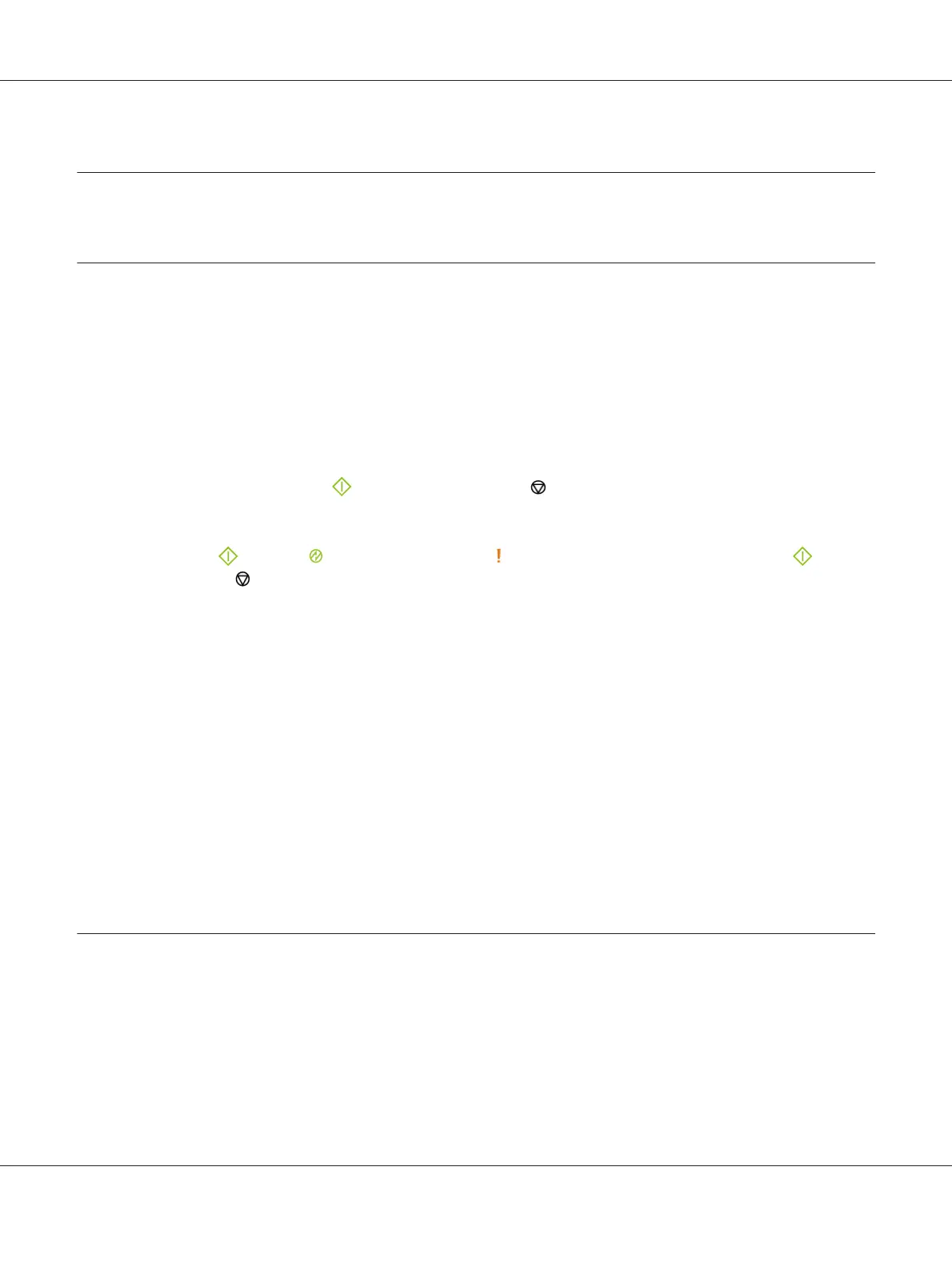Chapter 6
Using the Operator Panel
Resetting to Factory Defaults
After Initializing the Non-Volatile Memory (NVM) and rebooting the printer, all the menu
parameters or data are reset to their factory default values.
1. Turn off the printer.
2. Open the rear door.
3. While holding down the
(Start) button and the (Cancel Job) button at the same time, turn
on the printer.
4. After the
(Start), (Energy Saver), and (Error) indicators go out, release the (Start)
button and
(Cancel Job) button.
5. Close the rear door.
The printer starts initializing the NVM.
Important:
Never attempt to turn off the printer. The printer will cease to function.
The printer restarts automatically to apply the settings and prints the Printer Settings and Panel
Settings pages.
6. Check if the factory settings are restored by referring to the Printer Settings and Panel Settings
pages.
Understanding the Operator Panel Lights
The operator panel lights mean different things, depending on their sequence. Orange or green lights
that are off, on, and/or blinking indicate printer conditions such as printer status, intervention (for
example, out of paper), or service.
Epson AcuLaser C1700 Series User’s Guide
Using the Operator Panel 62
