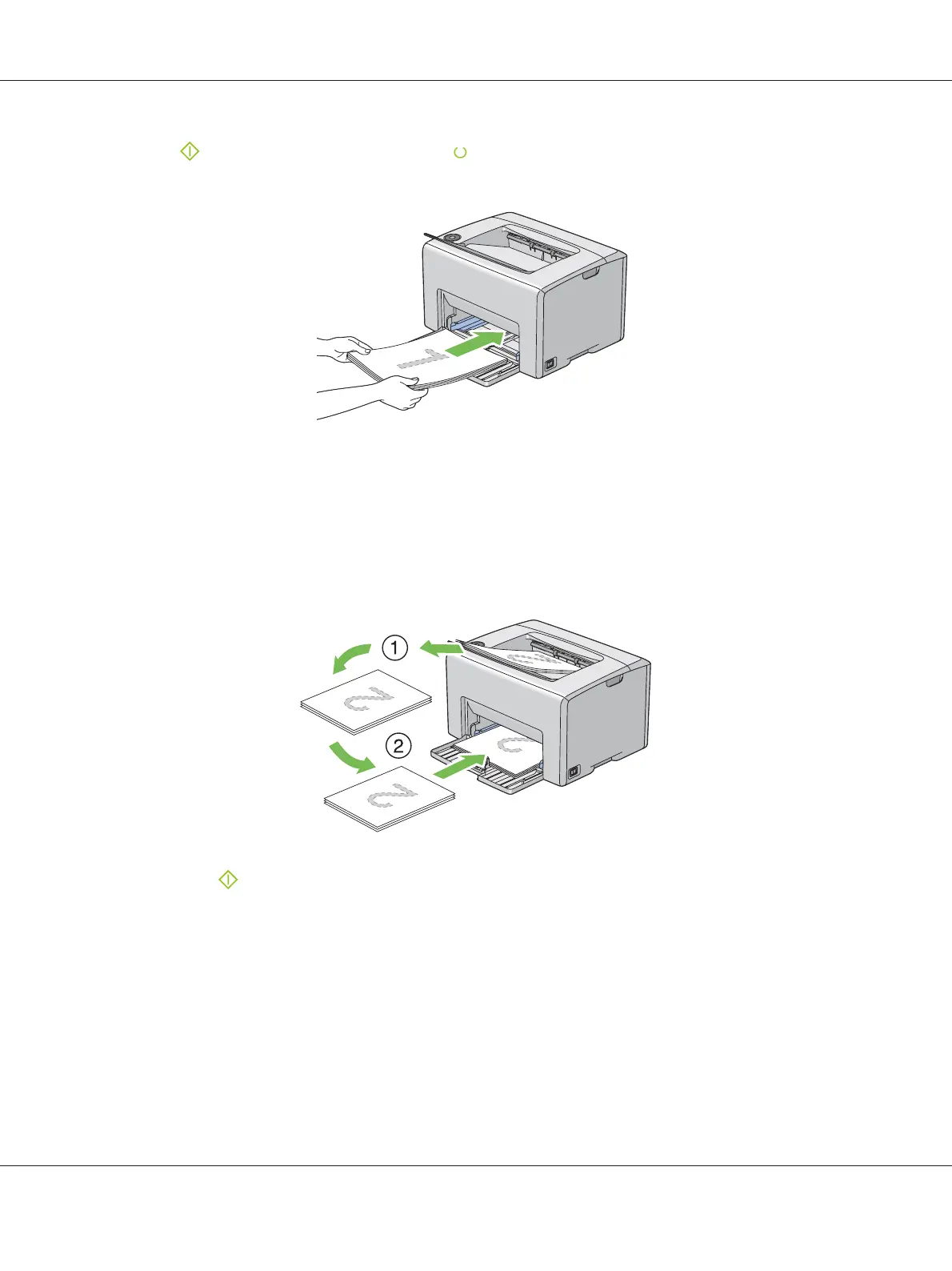The (Start) indicator blinks and the (Ready/Data) indicator lights when the even pages
finish printing.
2. After the even pages are printed, remove the paper stack from the center output tray.
Note:
Warped or curled prints can cause paper jams. Straighten them before setting them.
3. Stack the prints and set them as they are (with the blank side facing up) into the MPF.
4. Press the (Start) button.
Pages are printed in the order of page 1 (rear of page 2), page 3 (rear of page 4), and then page 5
(rear of page 6).
Note:
Printing on both sides of the paper is not possible if the document consists of various sizes of paper.
Epson AcuLaser C1700 Series User’s Guide
Printing Basics 48
