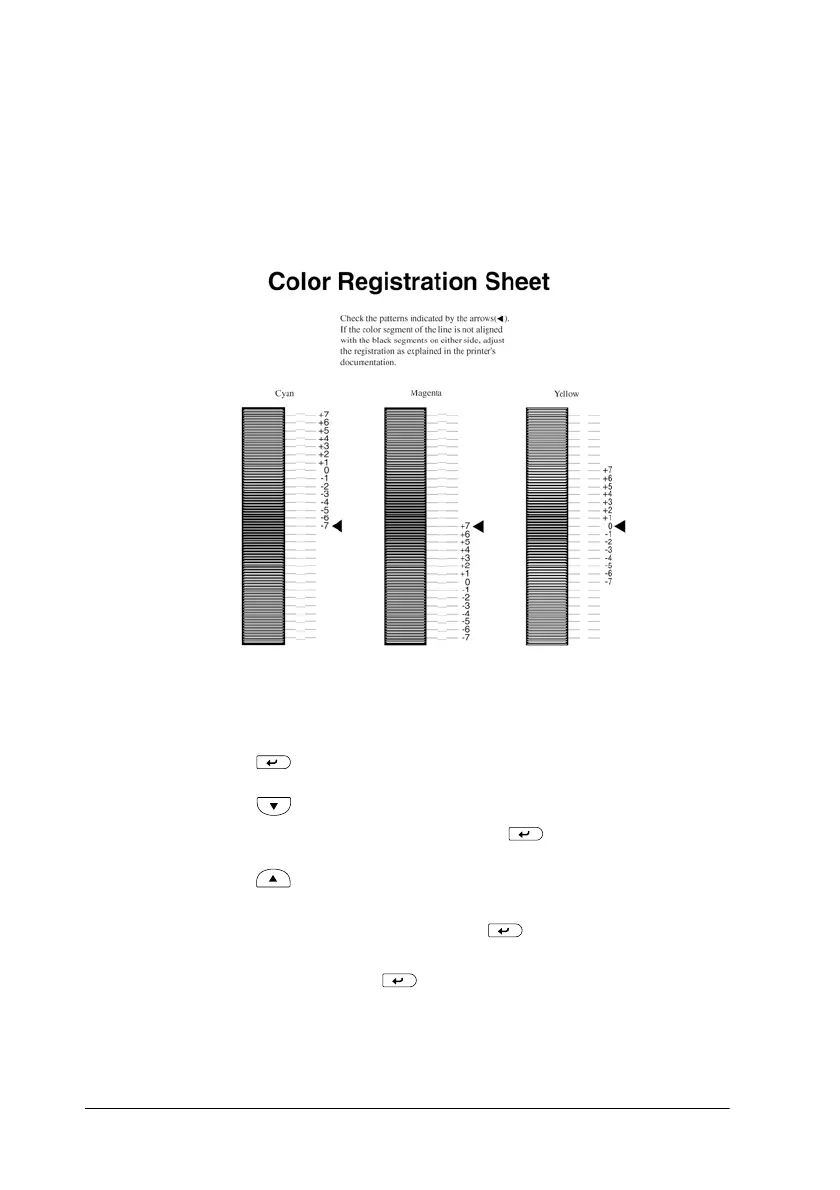34
Testing and Connecting the Printer
6. The arrow (
l) point to the current settings. Check the patterns
indicated by the arrows (
l). If the color segment of the line is
in alignment with the black segments on either side to make
one straight line, you do not need to adjust the registration for
that color. If the line segments are not aligned, adjust the
registration as explained below.
Adjusting color registration alignment
1. Make sure the LCD panel displays Ready or Standby, then
press the Enter button to access the control panel menus.
2. Press the Down button several times until the LCD panel
displays Setup Menu, then press the Enter button.
3. Press the Up button several times until the LCD displays
the XXXX Regist item for the color (Cyan, Magenta, or Yellow)
you need to adjust, then press the Enter button. For
example, to adjust the cyan registration, scroll up to Cyan
Regist, then press the Enter button.
