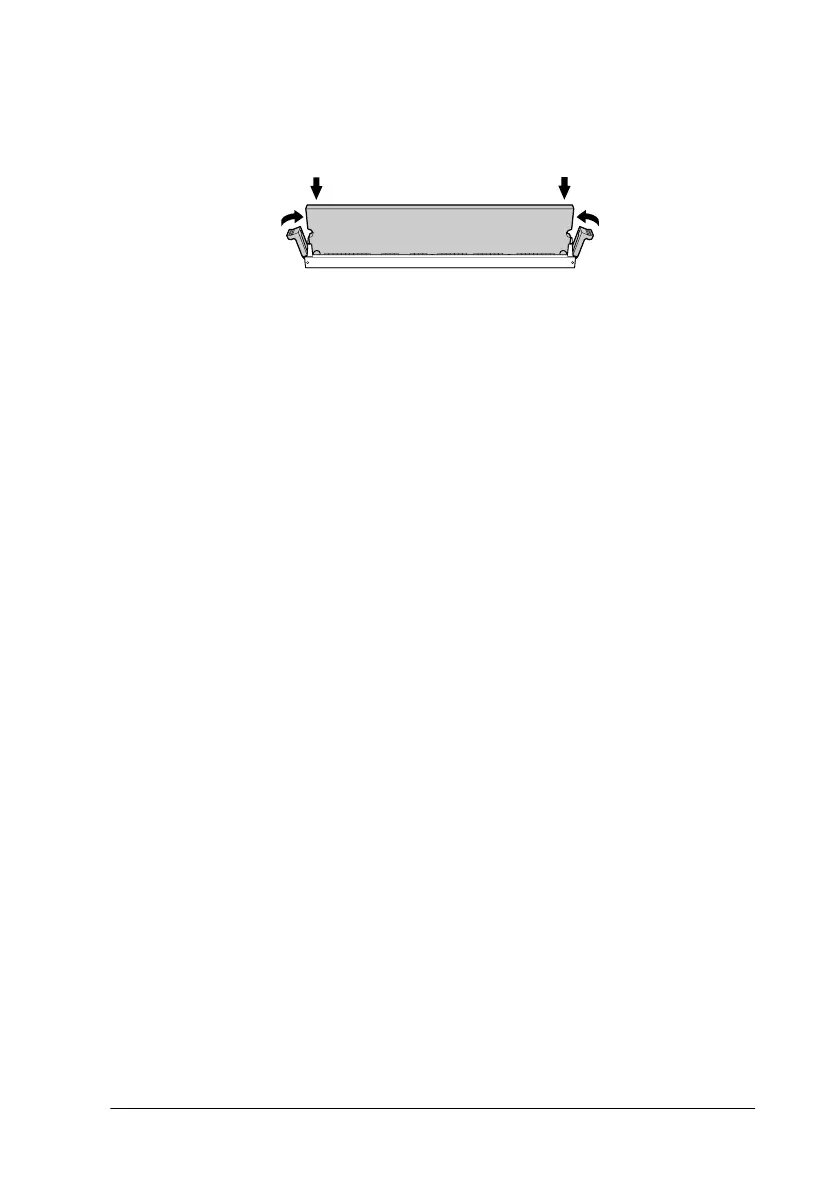Installing Options
25
2. Push the DIMM straight into the slot, until the clips come up
to hold the memory module securely in place.
c
Caution:
❏ Do not force the DIMM into the slot.
❏ Be sure to insert the DIMM facing the correct way.
❏ Do not remove any modules from the circuit board.
Otherwise, the printer will not work.
❏ Be sure that one module is installed in S0 slot.
If you do not install other options, skip to “Replacing the circuit
board tray” on page 27.
Installing a ROM Module
Depending on the country of purchase, optional ROM modules
that expand your printer’s features may be available.
c
Caution:
Before you install a ROM module, be sure to discharge any static
electricity by touching a grounded piece of metal. Otherwise, you
may damage static-sensitive components.
w
Warning:
Be careful when working inside the printer as some components
are sharp and may cause injury.
