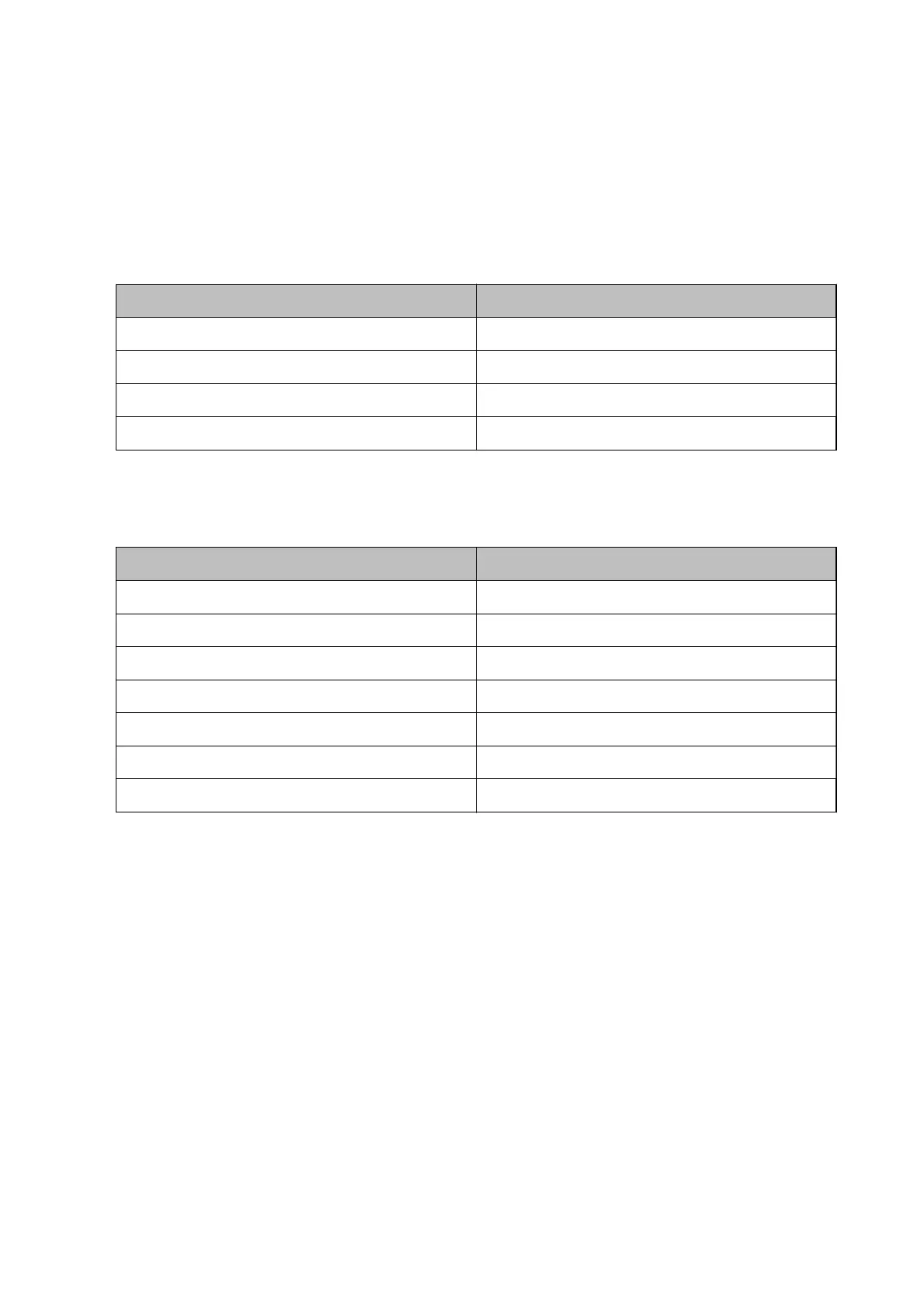2. Start EPSON Scan.
3. Select Professional Mode from the Mode list.
4. Click the arrow in the Auto Exposure Type list, and then select Photo or Document.
5. Click the arrow to open the Image Type list, and then select the detailed image type you are scanning.
Image Type setting Type of image
24-bit Color
Color photos
Color Smoothing
Color graphics, such as a chart or graph
8-bit Grayscale
Black-and-white photos with just a few shades of gray
Black & White
Documents with black text and/or line art
Note:
If you select 8-bit Grayscale or Black & White, you can also select an Image Option setting as described below. Click +
when it is displayed.
Image Option Setting Description
None
No Image Option setting is applied.
Dropout Red
Drops red during scanning.
Dropout Green
Drops green during scanning.
Dropout Blue
Drops blue during scanning.
Color Enhance Red
Darkens red during scanning.
Color Enhance Green
Darkens green during scanning.
Color Enhance Blue
Darkens blue during scanning.
6. Click the arrow to open the Resolution list, and then select an appropriate resolution for your original.
7. Click Preview to preview your image.
Your image is displayed in the Preview window.
8. If necessary, click the arrow to open the Target Size list to select the size of the scanned image. You can scan
your images at their original size, or you can reduce or enlarge their size.
9.
Modify the image quality using the Adjustments features if necessary.
10. Click Scan.
e File Save Settings window is displayed.
User's Guide
Scanning
34
