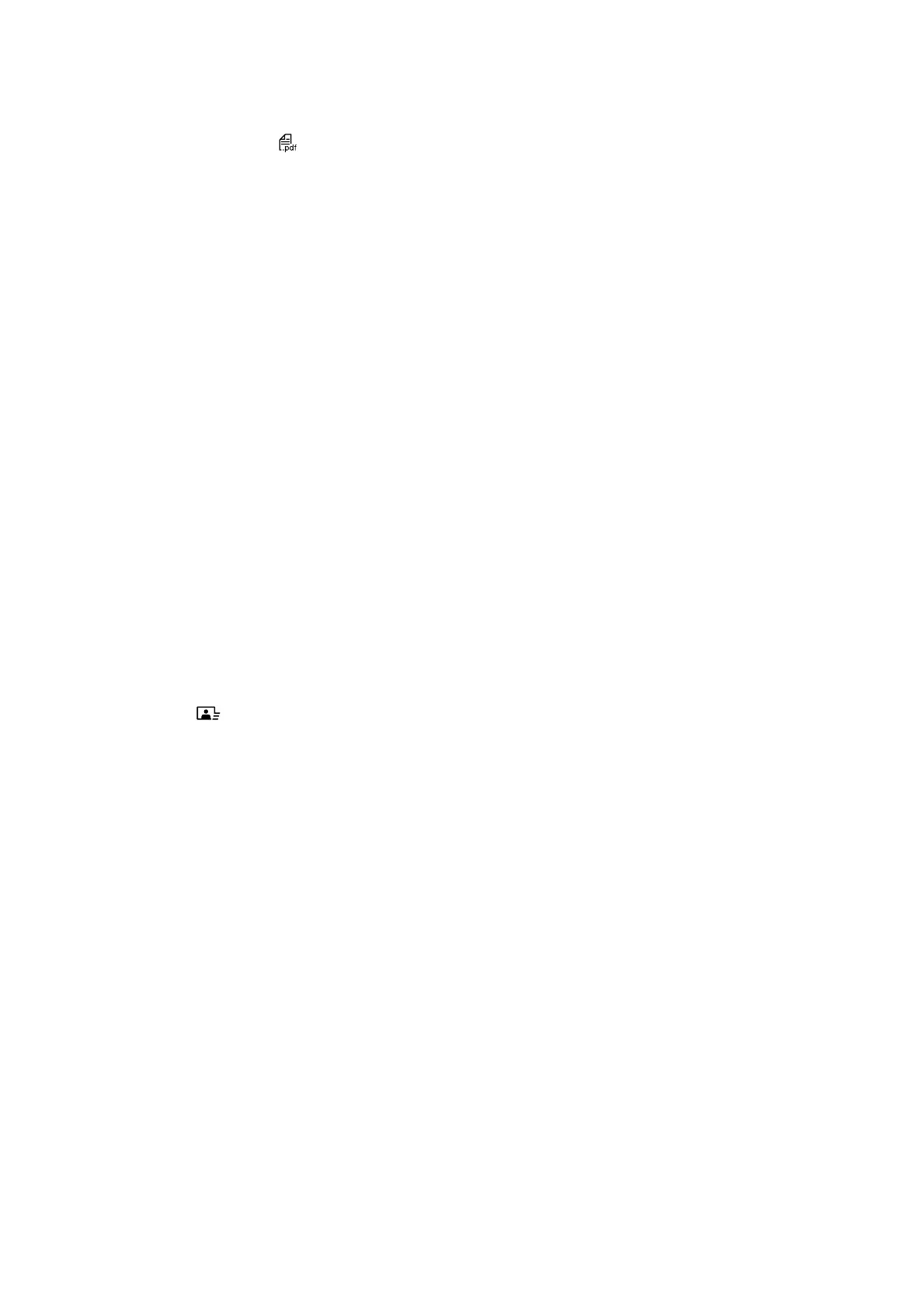12. Click Finish or press the button on the scanner.
Your documents are saved as PDF les in the Pictures or My Pictures folder, or in the location you selected in
the File Save Settings window.
Related Information
& “Placing Originals” on page 15
& “Scanning Using a Scanner Button” on page 21
Scanning to a Cloud Service or Other Destinations
You can scan original documents or photos and save to a folder, attach to email, or upload them to other
destinations, such as photo sharing services, network servers, or online storage services using Easy Photo Scan or
Document Capture Pro (Windows)/Document Capture (Mac OS X).
Note:
❏ If you want to upload to a cloud service, you need to set up your account with the cloud service in advance.
❏ If you want to use Evernote as the destination, download the Evernote application from the Evernote Corporation website
and install it before using this feature.
Scanning to a Cloud Service or Other Destinations Using Easy Photo Scan
1. Place your original.
2. Do one of the following to start Easy Photo Scan.
❏ Starting from the scanner
Press the
button on the scanner.
❏ Windows 8.1/Windows 8
Enter the application name in the search charm, and then select the displayed icon.
❏ Except for Windows 8.1/Windows 8
Click the start button, and select All Programs or Programs > Epson Soware > Easy Photo Scan.
❏ Mac OS X
User's Guide
Scanning
52
