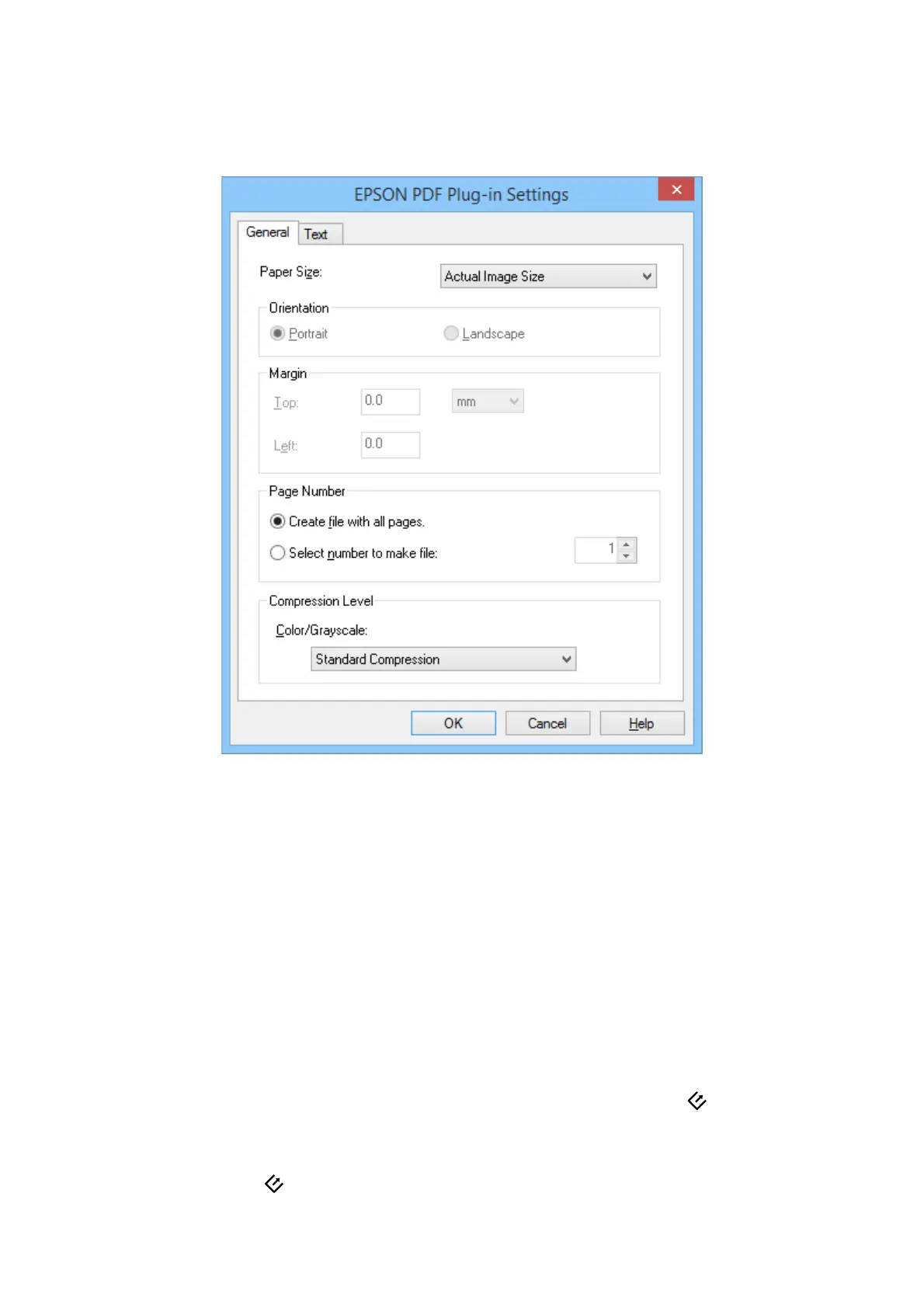6. If you need to change any of the current PDF settings, click Options.
7.
Make the necessary settings for the PDF les you want to create.
❏ To create one PDF le of all the scanned pages, select Create le with all pages. on the General tab.
❏ To create multiple PDF les of groups of scanned pages, select Select number to make le on the General
tab and enter the number of pages you want in each le in the number eld. For example, with a 20-page
original, enter 4 to create 5 PDF les of 4 pages each.
❏ To create a searchable PDF le, select Create searchable PDF on the Te xt tab and select an OCR
application as the OCR Engine if you have more than one, and then select the language of the original
document. is feature is only available in Windows.
For other settings, see the EPSON Scan help.
8. Click OK to close the EPSON PDF Plug-in Settings window.
9. Make any other le save settings, and then click OK.
10. Click Close to close the Scan to PDF Settings window, and then click Scan or press the
button on the
scanner.
11. If you are scanning multiple pages, replace the rst page on the scanner glass with the second page, and then
click Scan or press the
button on the scanner again. Repeat this step for each page in your document.
User's Guide
Scanning
51
