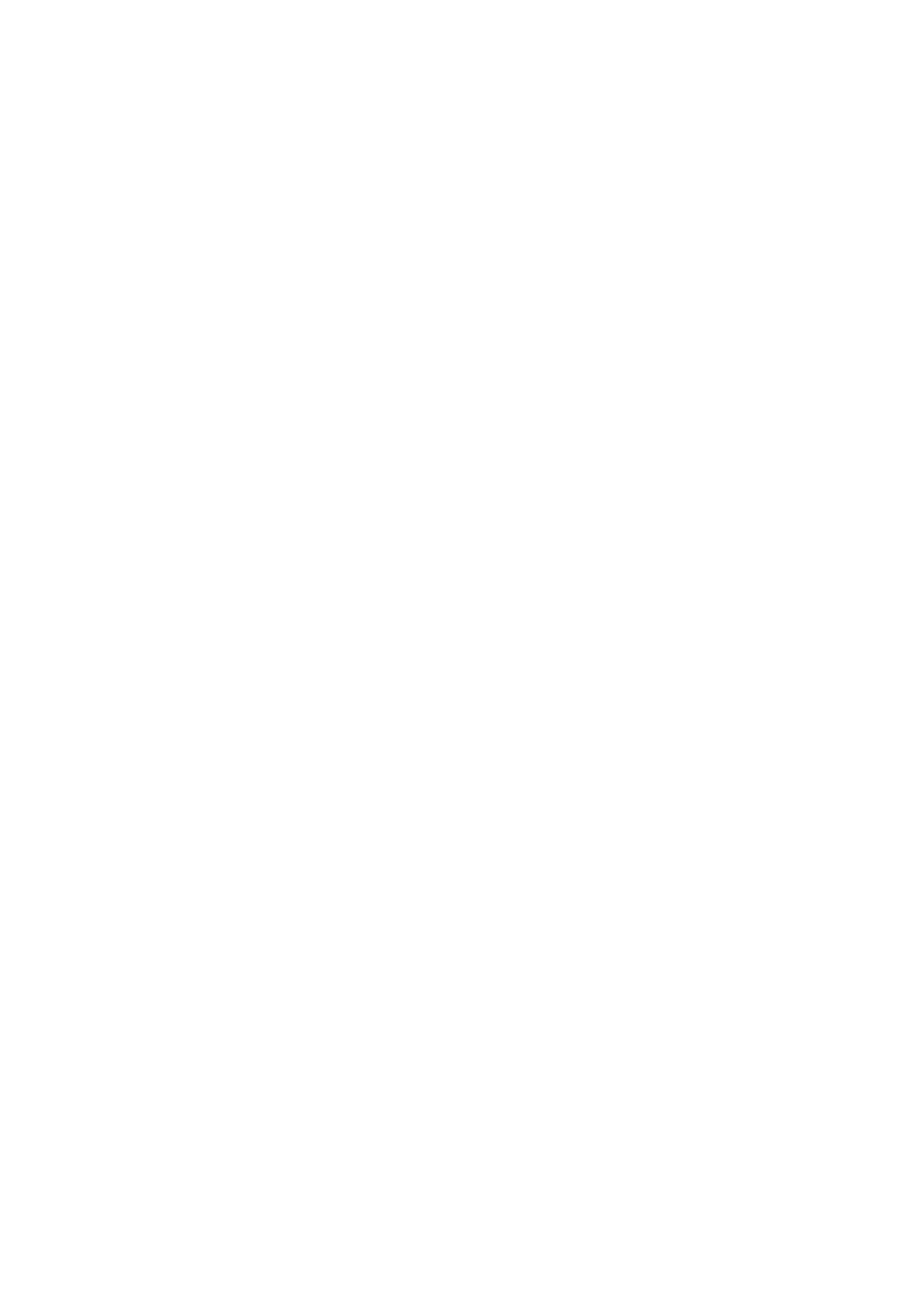& “Scanning in Home Mode” on page 30
& “Scanning in Professional Mode” on page 33
& “Image Adjustment Features” on page 35
Colors Are Patchy or Distorted at the Edges of Your Image
If your document is very thick or curled at the edges, cover the edges with paper to block external light as you scan.
Your Scanned Image Is Too Dark
❏ If your original is too dark when using Home Mode or Professional Mode in EPSON Scan, select Backlight
Correction.
❏ In Home Mode, Oce Mode, or Professional Mode in EPSON Scan, adjust the Brightness setting.
❏ In Home Mode, Oce Mode, or Professional Mode in EPSON Scan, click Conguration. Select the Color
tab, and then change the Display Gamma setting to match your output device, such as a monitor or printer.
❏ In Home Mode, Oce Mode, or Professional Mode in EPSON Scan, click Conguration. Select the Color
tab, and then select Color Control and Continuous auto exposure.
❏ In Home Mode, Oce Mode, or Professional Mode in EPSON Scan, click Conguration. Select the Color
tab, and then click Recommended Value to return the Auto Exposure Level setting to the default.
❏ In Professional Mode in EPSON Scan, click the Histogram Adjustment icon to adjust the brightness.
❏ Check the brightness and contrast settings of your computer monitor.
Related Information
&
“Scanning in Home Mode” on page 30
& “Scanning in Oce Mode” on page 28
& “Scanning in Professional Mode” on page 33
& “Image Adjustment Features” on page 35
An Image on the Back of Your Original Appears in Your Scanned
Image
❏ For thin originals, place the original on the scanner glass and then cover it with a piece of black paper.
❏ In Home Mode or Oce Mode in EPSON Scan, select Image Option from the Image Adjustments setting,
and then select Text Enhancement.
Related Information
& “Scanning in Oce Mode” on page 28
& “Scanning in Home Mode” on page 30
& “Image Adjustment Features” on page 35
Ripple Patterns Appear in Your Scanned Image
A ripple or cross-hatch pattern (known as moiré) may appear in a scanned image of a printed document.
User's Guide
Solving Problems
71
