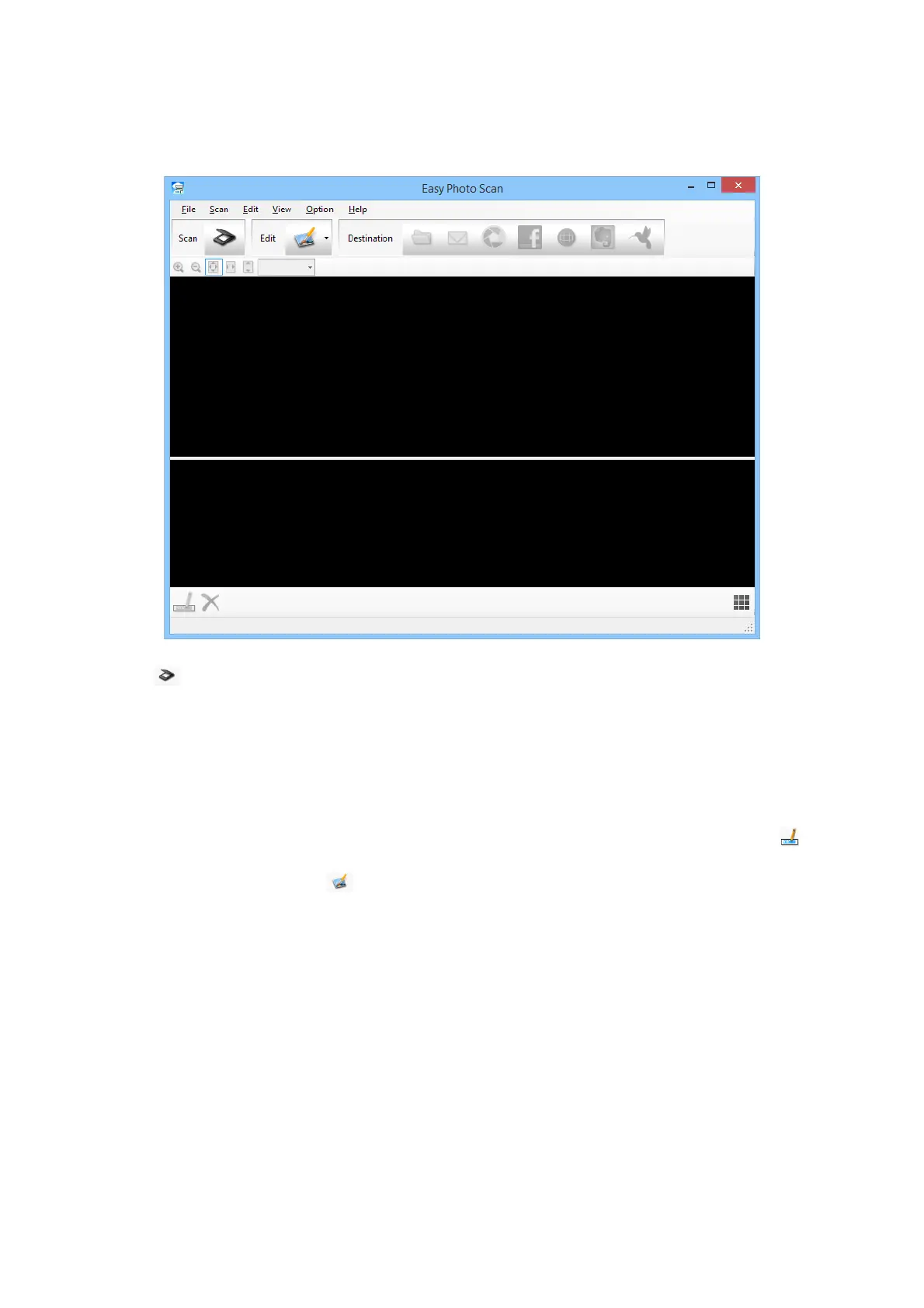Select Finder > Go > Applications > Epson Soware > Easy Photo Scan.
3.
Click
.
EPSON Scan starts.
4.
Click Scan on the EPSON Scan window to scan your original.
5. If the EPSON Scan window is still open
aer
scanning the document, click Close.
e scanned image is displayed on the Easy Photo Scan window with an automatically generated name. You
can edit the name of the le by selecting the image thumbnail at the bottom of the screen and clicking
.
6. To edit the scanned image, click
and select one of the displayed options.
See the Easy Photo Scan help for additional information on image editing options.
7. Repeat the above steps for each photo or document you want to send or upload.
User's Guide
Scanning
53
