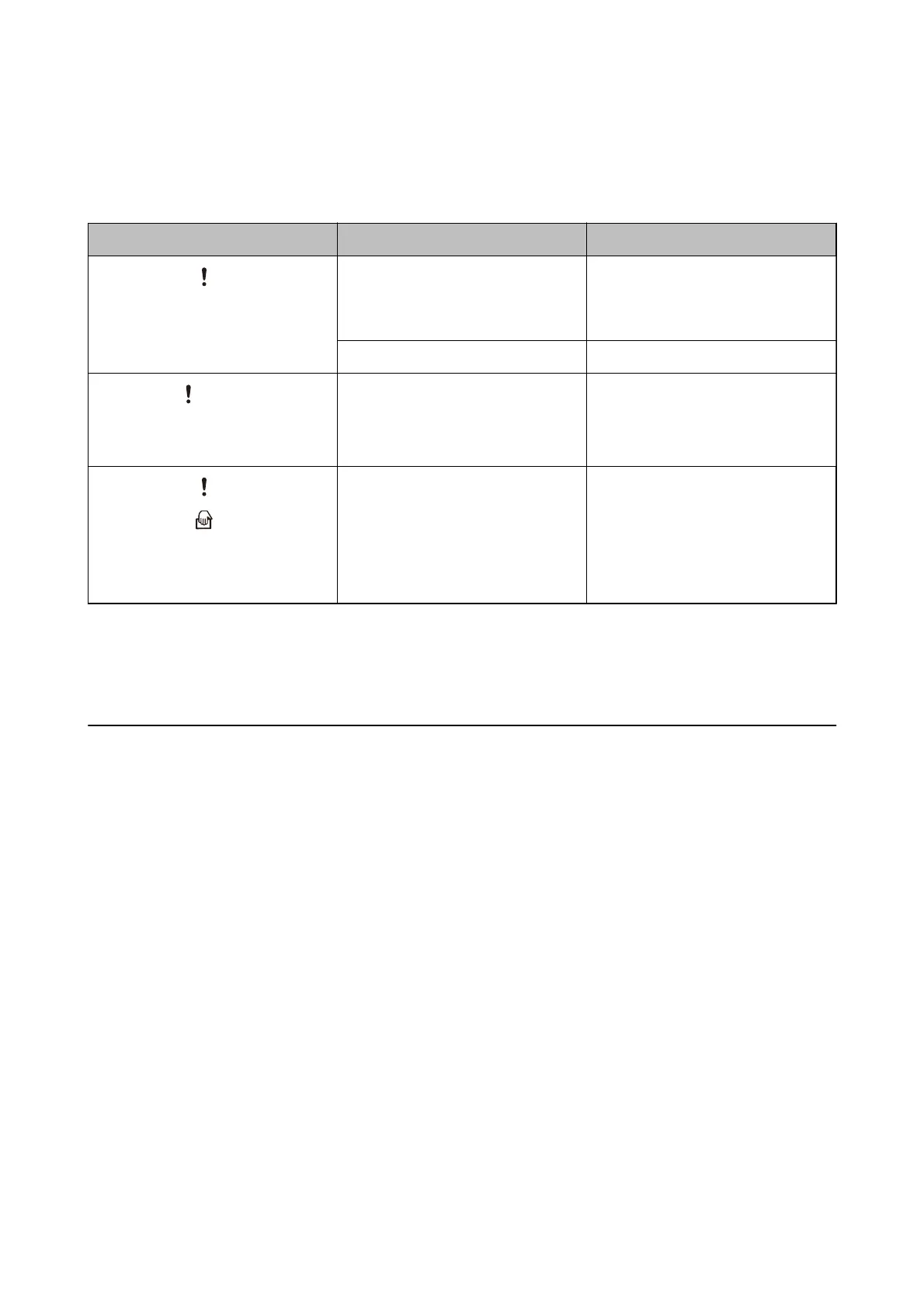Error Indicators
Scanner errors
Indicators Situation Solutions
On
Ready light Flashing
A paper jam or double feed has occur-
red.
Open the scanner cover, and then re-
move jammed originals. Close the cov-
er to release the error. Load the origi-
nals again.
The scanner cover is opened. Close the scanner cover.
Flashing
Ready light Flashing
Flashing simultaneously
A fatal error has occurred. Turn the power o and on again. If the
error continues to occur, contact your
local dealer.
On
On
The scanner has started in recovery
mode because the rmware update
failed.
Follow the steps below to try to up-
date the rmware again.
1. Make sure that the AC adapter is
connected to the scanner.
2. Visit your local Epson website for fur-
ther instructions.
Related Information
& “Removing Jammed Originals from the Scanner” on page 92
Information on Applications
is section introduces the soware products available for your scanner. e latest soware can be installed at the
Epson Web site.
Epson Scan 2
Epson Scan 2 is a driver for controlling your scanner, enabling a variety of scan settings.
is
also allows you to
start either as a standalone application or by using TWAIN-compliant application soware.
See the Epson Scan 2 help for details on using the application.
Document Capture Pro / Document Capture
is application allows you to rearrange pages or correct rotation for image data, and then save the data, send it by
email, send it to a server, or send it to a cloud service. By registering frequently used scanning settings with a name
such as "Job", you can scan by simply selecting “Job”.
Document Capture Pro is for Windows only. For Mac OS X, use Document Capture.
See the Document Capture Pro help for details on using the application.
User's Guide
Scanner Basics
14
