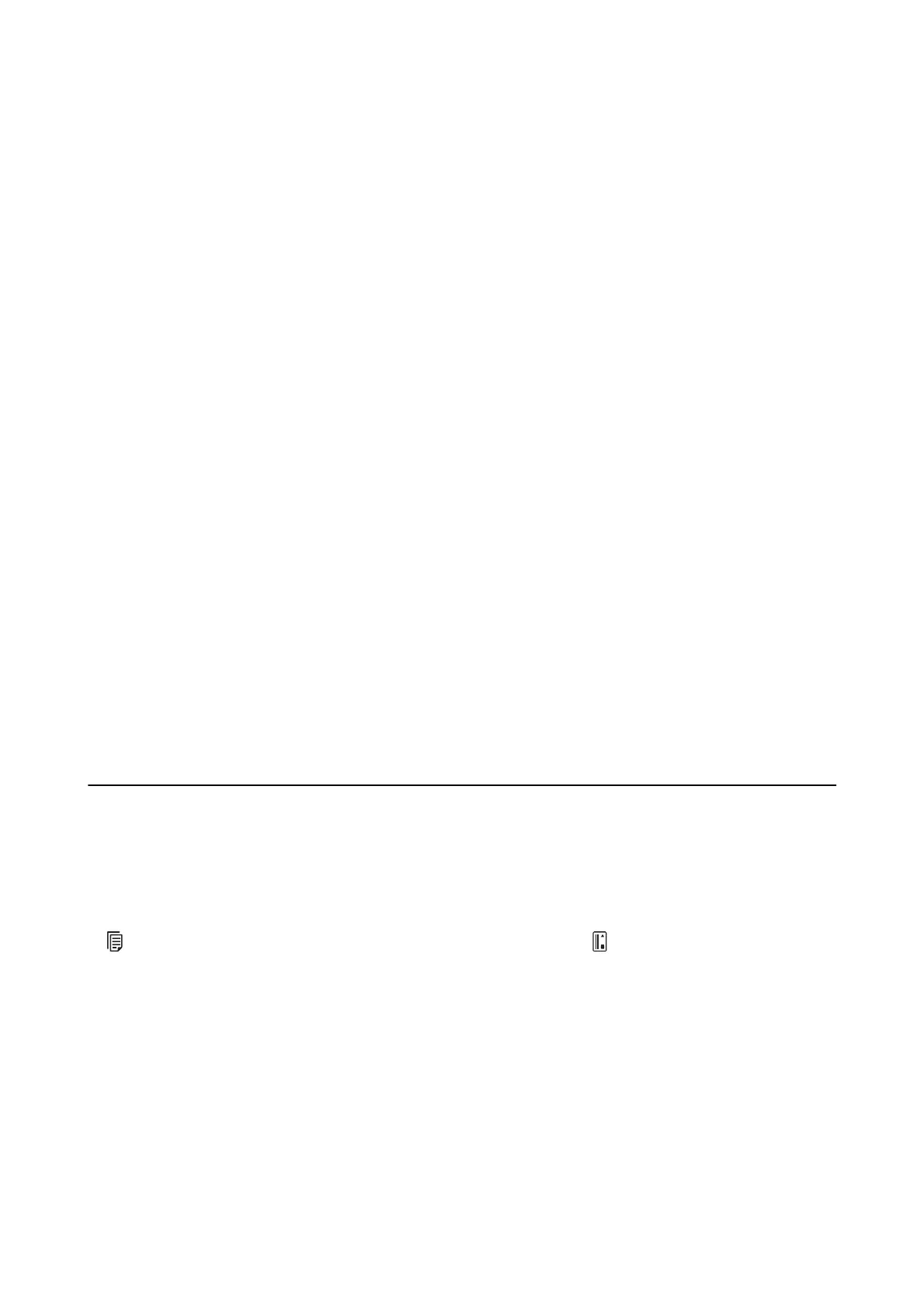4. Press the edge of the scanner cover rmly at the
d
mark to close it.
The Originals Get Dirty
Clean the inside of the scanner.
Related Information
& “Cleaning Inside the Scanner” on page 74
Scanning Takes a Long Time
❏ If the scanner is running on a USB power supply, scanning speed is reduced. If you want to increase the
scanning speed, connect the AC adapter to the scanner.
❏ When the resolution is high, scanning may take some time.
❏ Computers with USB 3.0 (SuperSpeed) or USB 2.0 (Hi-Speed) ports can scan faster than those with USB 1.1
ports. If you are using a USB 3.0 or USB 2.0 port with the scanner, make sure the computer meets the system
requirements for the operating system.
❏ When using security
soware,
exclude the TWAIN.log
le
from monitoring, or set the TWAIN.log as a read-
only le. For more information on your security soware’s functions, see the help and so on supplied with the
soware. e TWAIN.log le is saved in the following locations.
❏ Windows 10/Windows 8.1/ Windows 8/ Windows 7/ Windows Vista:
C:\Users\(user name)\AppData\Local\Temp
❏ Wi nd ows X P:
C:\Documents and Settings\(user name)\Local Settings\Temp
Scanned Image Problems
Scanned Text or Images are Blurred
❏ Make sure the feed selector on the scanner is set correctly. To scan originals using ADF, set the feed selector to
(ADF). To scan a plastic card using the card slot, set the feed selector to (card).
❏ In Epson Scan 2, select the Advanced Settings tab, and then Image Option > Text Enhancement.
❏ In Epson Scan 2, when Image Type on the Main Settings tab is set to Black & White, adjust the reshold on
the Advanced Settings tab. When you increase the reshold, black becomes stronger.
❏ If the resolution is low, try increasing the resolution and then scanning.
Straight Lines Appear when Scanning from ADF
❏ Clean the ADF.
Straight lines may appear in the image when trash or dirt gets into the ADF.
User's Guide
Solving Problems
93
