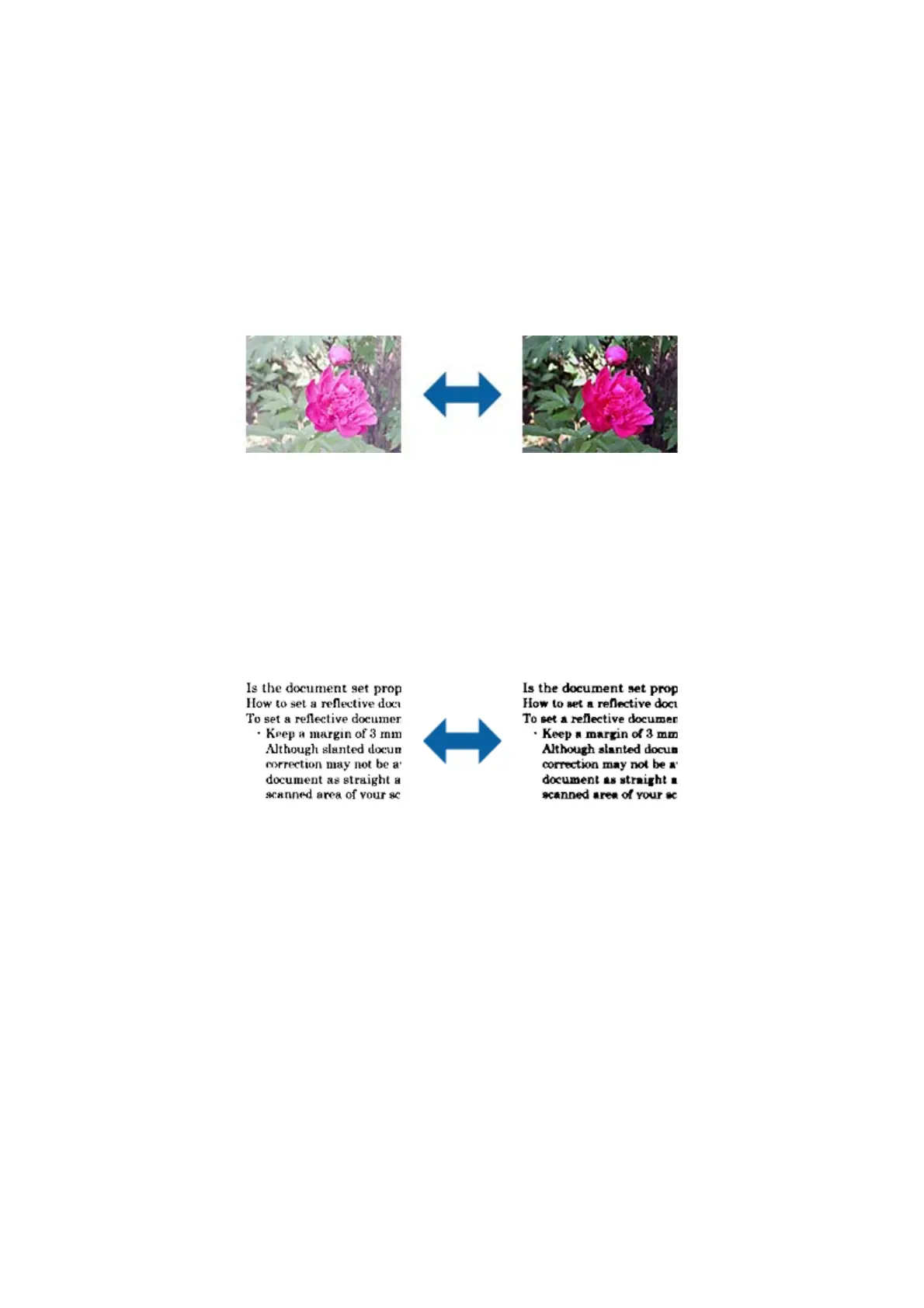Note:
is feature is not available depending on the settings on the Main Settings tab > Image Type or the settings on the
Advanced Settings tab.
Gamma
You can adjust the gamma (brightness of the intermediate range) for the whole image. If the image is too light or
too dark, you can adjust the brightness.
Note:
is
feature is not available depending on the settings on the Main Settings tab > Image Type or the settings on the
Advanced Settings tab.
Threshold
You can adjust the border for monochrome binary (black and white). Increase the threshold, the black color area
becomes larger. Decrease the threshold, the white color area becomes larger.
Note:
is
feature may not be available depending on the settings on the Main Settings tab > Image Type or the settings on the
Advanced Settings tab.
Skip Blank Pages
You can skip blank pages if there are any in the originals.
You can select the amount of blank page detection. If you set this to a high level, you can skip any originals with
light colors or oset as blank pages.
If the result is not what you expected, select Skip Blank Pages > Settings, and then adjust User
Dened
Level.
Select again Skip Blank Pages > User Dened Level.
Note:
❏ Some pages may be incorrectly skipped as blank pages.
❏ is feature is not available when scanning double-sided originals that are stitched.
User's Guide
Advanced Scanning
62
