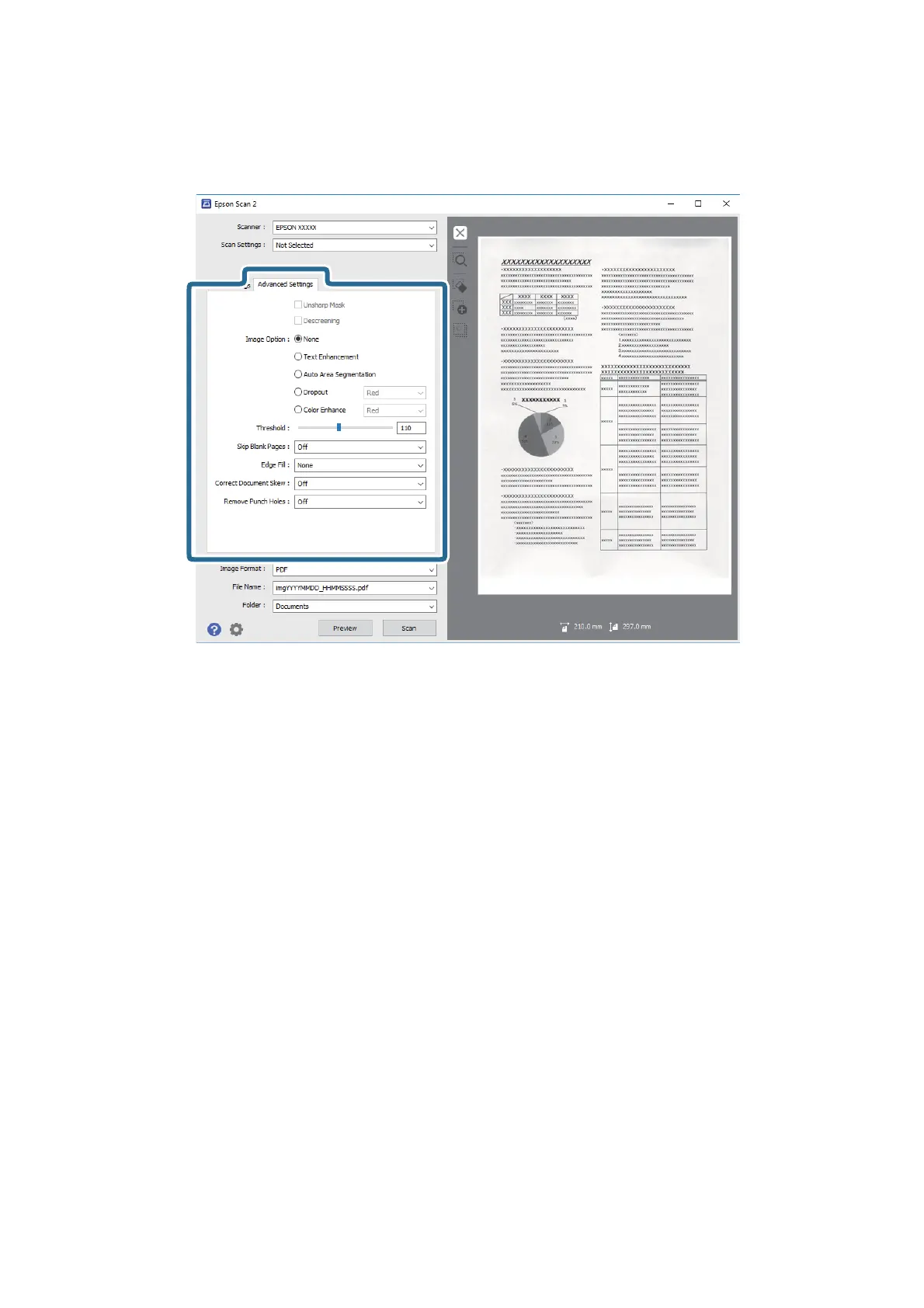Note:
Some items may not be available depending on other settings you made.
Related Information
& “Unsharp Mask” on page 59
You can enhance and sharpen the outlines of the image.
& “Descreening” on page 59
You can remove moiré patterns (web-like shadows) that appear when scanning printed paper such as a
magazine.
& “Text Enhancement” on page 60
You can make blurred letters in the original clear and sharp. You can also reduce the oset or unevenness of the
background.
& “Auto Area Segmentation” on page 60
You can make letters clear and images smooth when performing black and white scanning for a document that
contains images.
&
“Dropout” on page 60
You can remove the color
specied
from the scanned image, and then save it in grayscale or black and white. For
example, you can erase marks or notes you wrote in the margins with color pen when scanning.
& “Color Enhance” on page 61
You can enhance the color specied for the scanned image, and then save it in grayscale or black and white. For
example, you can enhance letters or lines that are in light colors.
& “Brightness” on page 61
You can adjust the brightness for the whole image.
& “Contrast” on page 61
You can adjust the contrast for the whole image. If you increase the contrast, the bright areas become brighter,
and the dark areas become darker. On the other hand, if you lower the contrast, the
dierences
between the
bright and dark areas of the image are less dened.
& “Gamma” on page 62
User's Guide
Advanced Scanning
58
