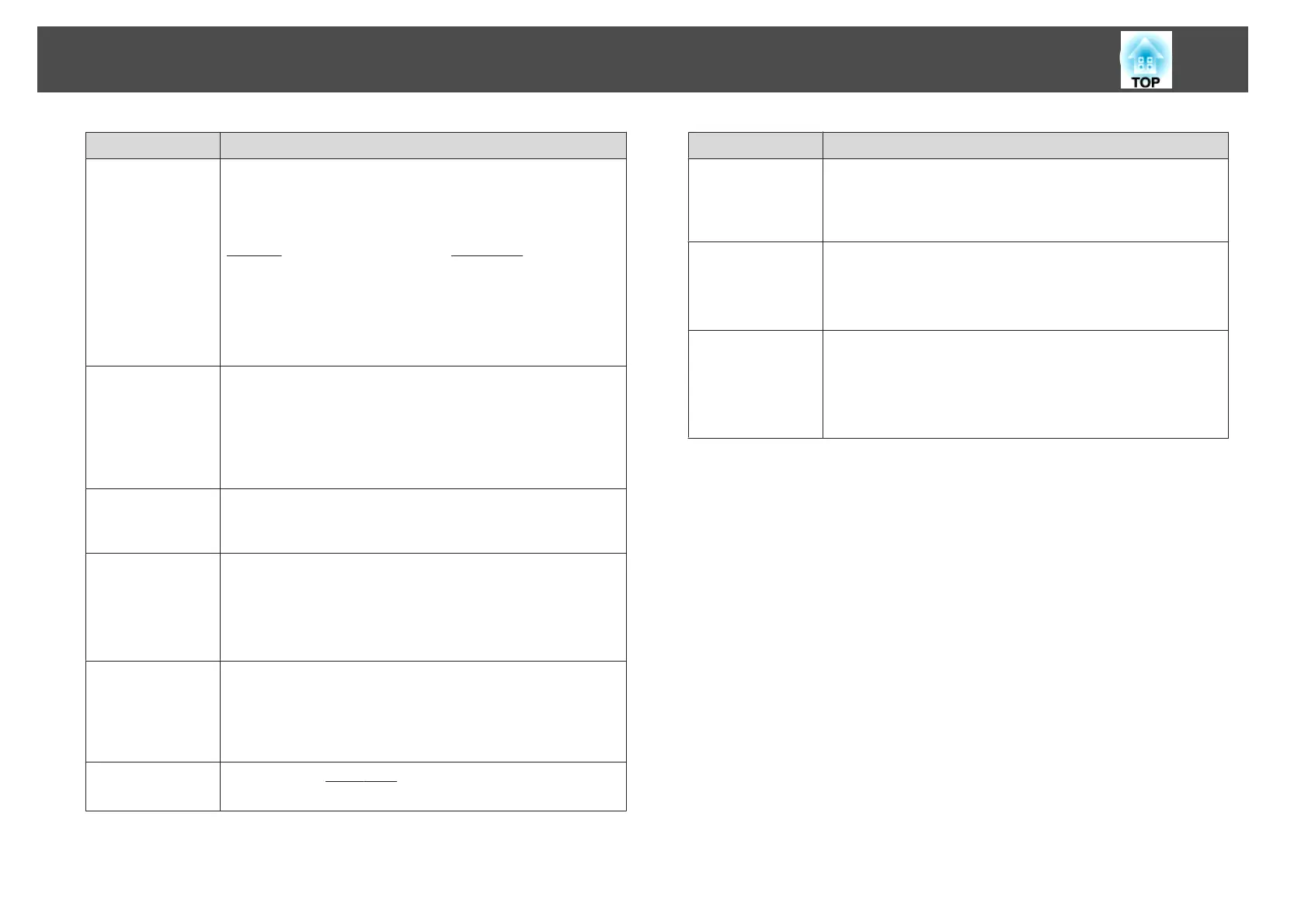Submenu Function
Progressive
(When a component video or RGB video is being input, this
setting can only be adjusted if the signal being input is an
interlaced signal (480i/576i/1080i). This cannot be set when a
digital RGB signal is being input.)
Interlace
g
(i) signal is converted to Progressive
g
(p). (IP
conversion)
Off: Ideal for images with a large amount of movement.
Video: Ideal for general video images.
Film/Auto: This is ideal for movie films, computer graphics, and
animation.
Noise Reduction
(This cannot be set when a digital RGB signal is input or when
projecting an interlaced signal while Progressive is set to Off.)
Smoothes out rough images. There are two modes. Select your
favorite setting. It is recommended that this is set to Off when
viewing image sources in which noise is very low, such as for
DVDs.
HDMI Video
Range
When the projector's HDMI port is connected to a DVD player,
set the projector's video range according to the DVD player's
video range setting.
Input Signal
You can select input signal from Computer port.
If set to Auto, the input signal is set automatically according to
the connected equipment.
If colors do not appear correctly when set to Auto, select the
appropriate signal according to the connected equipment.
Video Signal
You can select the input signal from the Video port. If set to Auto,
video signals are recognized automatically. If interference
appears in the image or a problem occurs such as no image is
being projected when set to Auto, select the appropriate signal
according to the connected equipment.
Aspect
You can set the
aspect ratio
g
for projected images.
s "Changing the Aspect Ratio of the Projected Image" p.47
Submenu Function
Overscan
Changes the output image ratio (the range of the projected
image). You can set the cropping range to Off, 4%, or 8%. When
the source is HDMI, Auto is available. When Auto is selected, it
automatically changes to Off or 8% according to the input signal.
Image Process‐
ing
Changes settings for image processing.
Fast: Images are displayed quicker. The pen's tracking delay is
improved when using the optional interactive unit.
Fine: Images are displayed in higher quality.
Reset
You can reset all adjustment values on the Signal menu to their
default settings, except for Input Signal and Image Processing.
See the following to return all menu items to their default
settings.
s "Reset Menu" p.101
List of Functions
87
