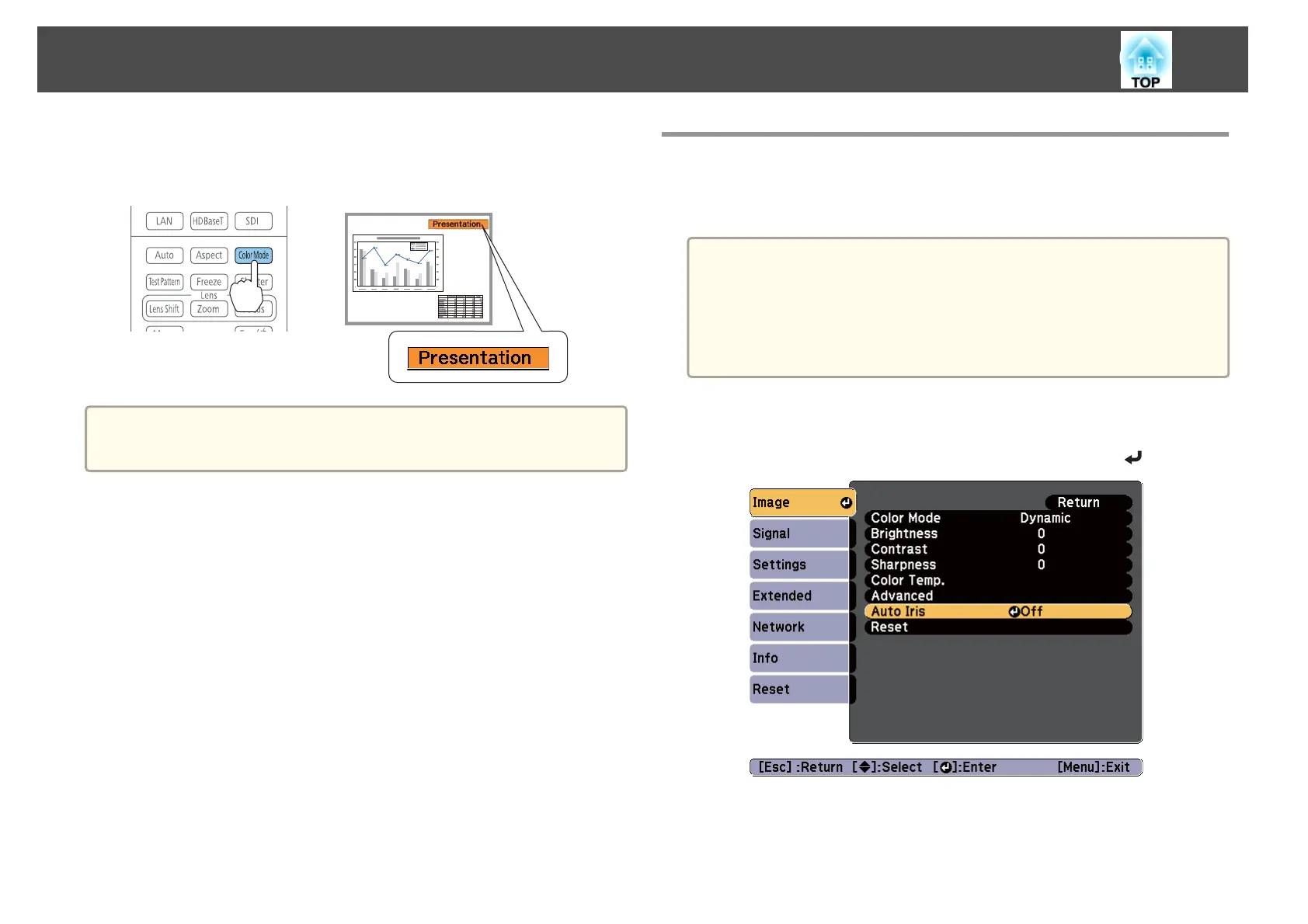Each time you press the [Color Mode] button, the Color Mode name is
displayed on the screen and the Color Mode changes.
Remote control
a
You can set Color Mode in the Configuration menu.
s Image - Color Mode p.117
Setting Auto Iris
By automatically setting the luminance according to the brightness of the
displayed image, it lets you enjoy deep and rich images.
a
• If you keep projecting extremely dark images, Auto Iris may stop for
approximately ten minutes. When you are using multiple projectors,
black levels may differ depending on the projected images.
• Auto Iris can only be set when the Color Mode is set to Dynamic
(3D Dynamic) or Theatre (3D Theatre).
• When Edge Blending is set to On, Auto Iris is disabled.
a
Press the [Menu] button while projecting.
b
Select Auto Iris from Image, and then press the [ ] button.
Adjusting Projected Images
71
