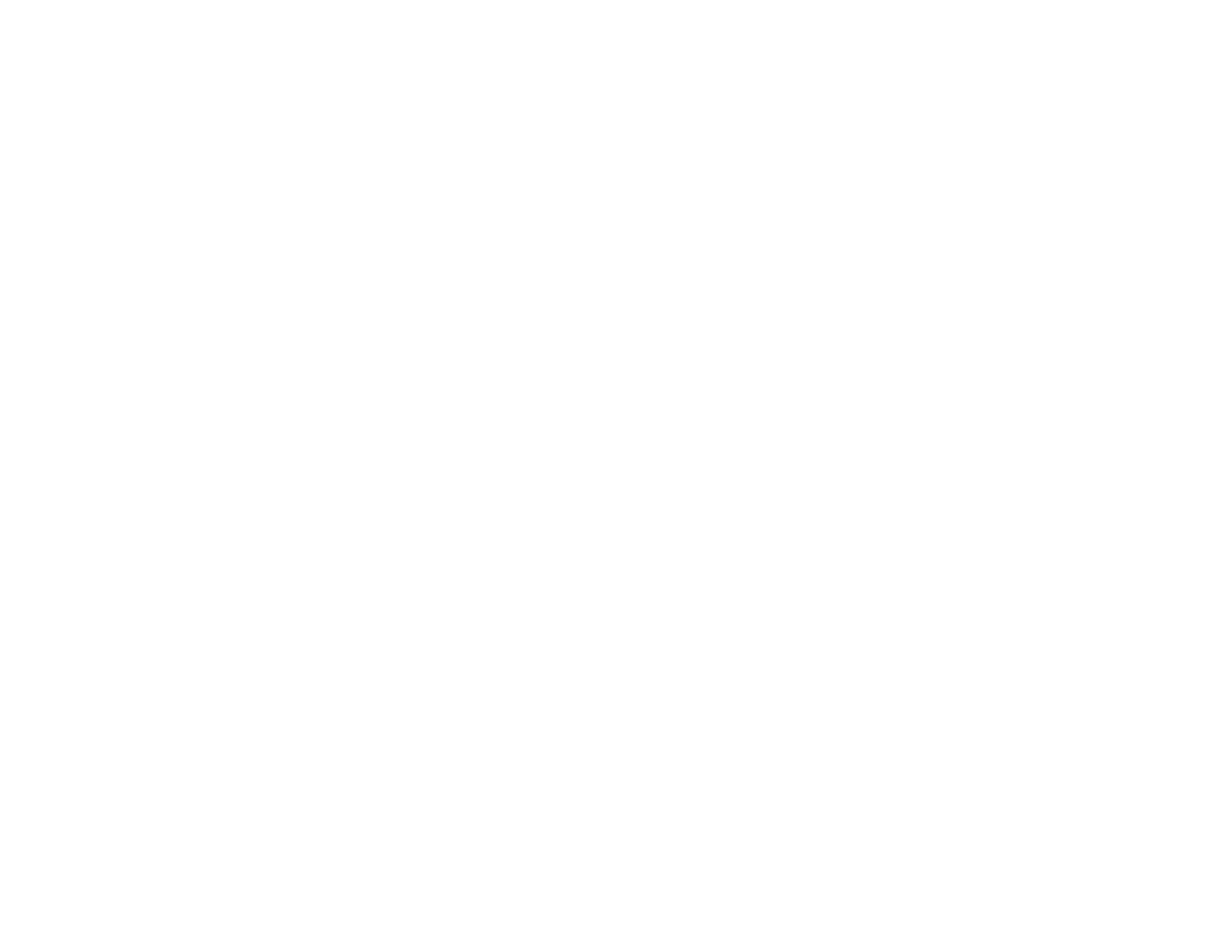5. Select the folder in which you want to save your scanned file in the Scan To pop-up menu.
6. Click Scan.
Your scanned file is saved in the folder you selected.
Available Scan Settings - Mac OS X Image Capture
Parent topic: Scanning
Available Scan Settings - Mac OS X Image Capture
You can select these scan settings in your imaging editing application for Mac OS X.
Unsharp Mask
Makes the edges of certain image areas clearer. Turn off this option to leave softer edges.
Descreening
Removes the ripple pattern that might appear in subtly shaded image areas, such as skin tones. This
option improves results when scanning magazines or newspapers. (The results of descreening do not
appear in the preview image, only in your scanned image.)
Backlight Correction
Removes shadows from photos that have too much background light.
Dust Removal
Removes dust marks from your originals automatically.
Color Restoration
Restores the colors in faded photos automatically.
Parent topic: Scanning with Mac OS X 10.6/10.7/10.8 Using Image Capture
Scanning Special Projects
Your product's scanning software offers various options to help you quickly complete special scan
projects.
Scanning to a PDF File
Restoring Photo Colors as You Scan
Convert Scanned Documents to Editable Text (OCR)
Parent topic: Scanning
Scanning to a PDF File
Using EPSON Scan, you can scan a multi-page document and save it in one PDF (Portable Document
Format) file on your computer.
101