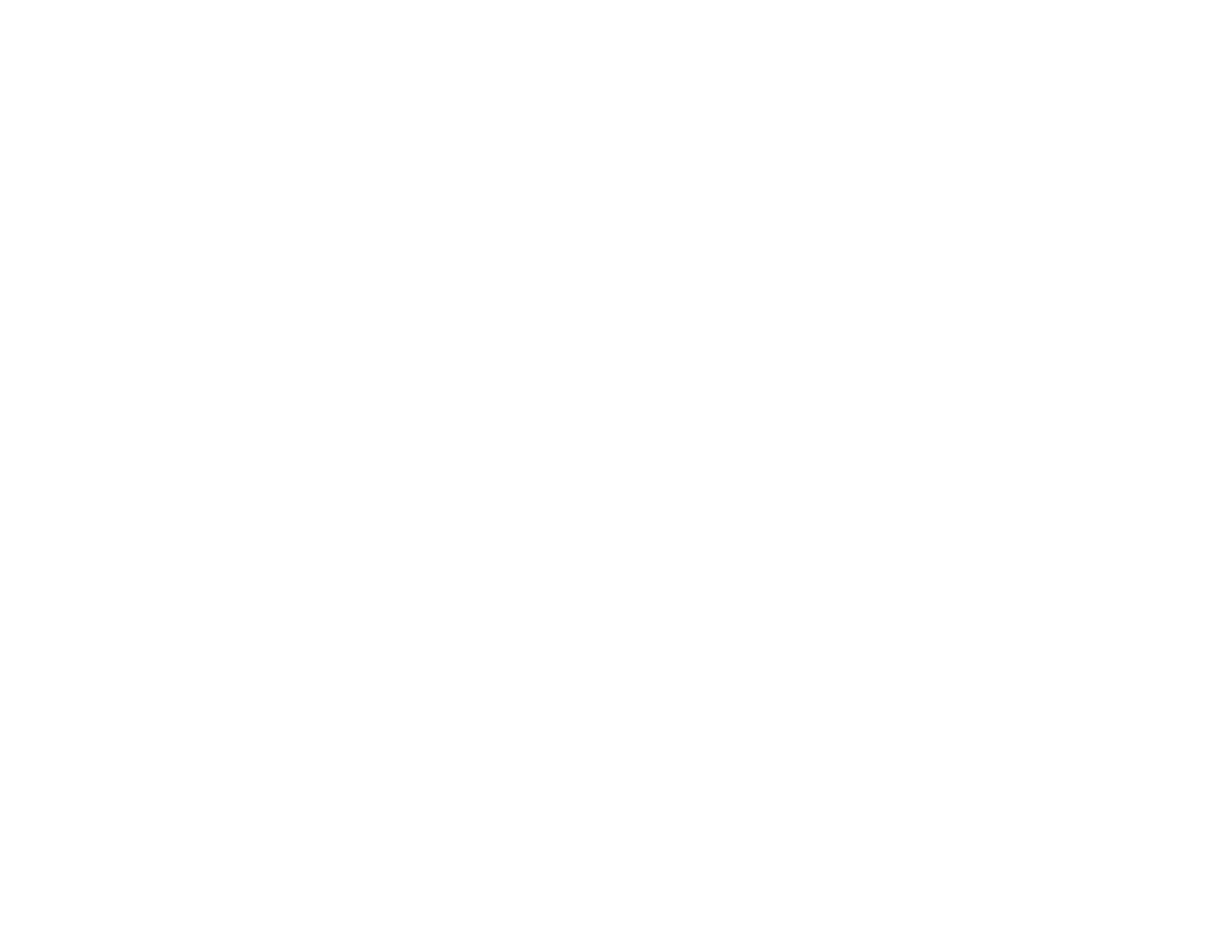Ripple Patterns Appear in an Image
You may see a ripple pattern (called a moiré) in scanned images of printed documents. This is caused
by interference from differing pitches in the scanner's screen and your original's halftone screen. To
reduce this effect, adjust these EPSON Scan settings (if available) and try scanning again:
• Select the Descreening setting.
• Select a lower Resolution setting.
Parent topic: Solving Scanned Image Quality Problems
Related topics
Selecting EPSON Scan Settings
Image is Scanned Upside-Down
Your product scans using the Auto Photo Orientation setting. This setting checks the preview image
for faces, the sky, and other features, and then correctly rotates the photo when it is scanned, if
necessary. If your photo is not oriented correctly using this option, deselect the Auto Photo Orientation
setting and scan again.
Parent topic: Solving Scanned Image Quality Problems
Related tasks
Scanning in Full Auto Mode
Scanned Image Colors Do Not Match Original Colors
Printed colors can never exactly match the colors on your computer monitor because printers and
monitors use different color systems: monitors use RGB (red, green, and blue) and printers typically use
CMYK (cyan, magenta, yellow, and black).
Check the color matching and color management capabilities of your computer, display adapter, and the
software you are using to see if they are affecting the palette of colors you see on your screen.
To adjust the colors in your scanned image, adjust these EPSON Scan settings (if available) and try
scanning again:
• Change the Image Type setting and experiment with different combinations of the next settings.
• Adjust the Tone Correction setting.
• Adjust the Auto Exposure setting.
Parent topic: Solving Scanned Image Quality Problems
171
