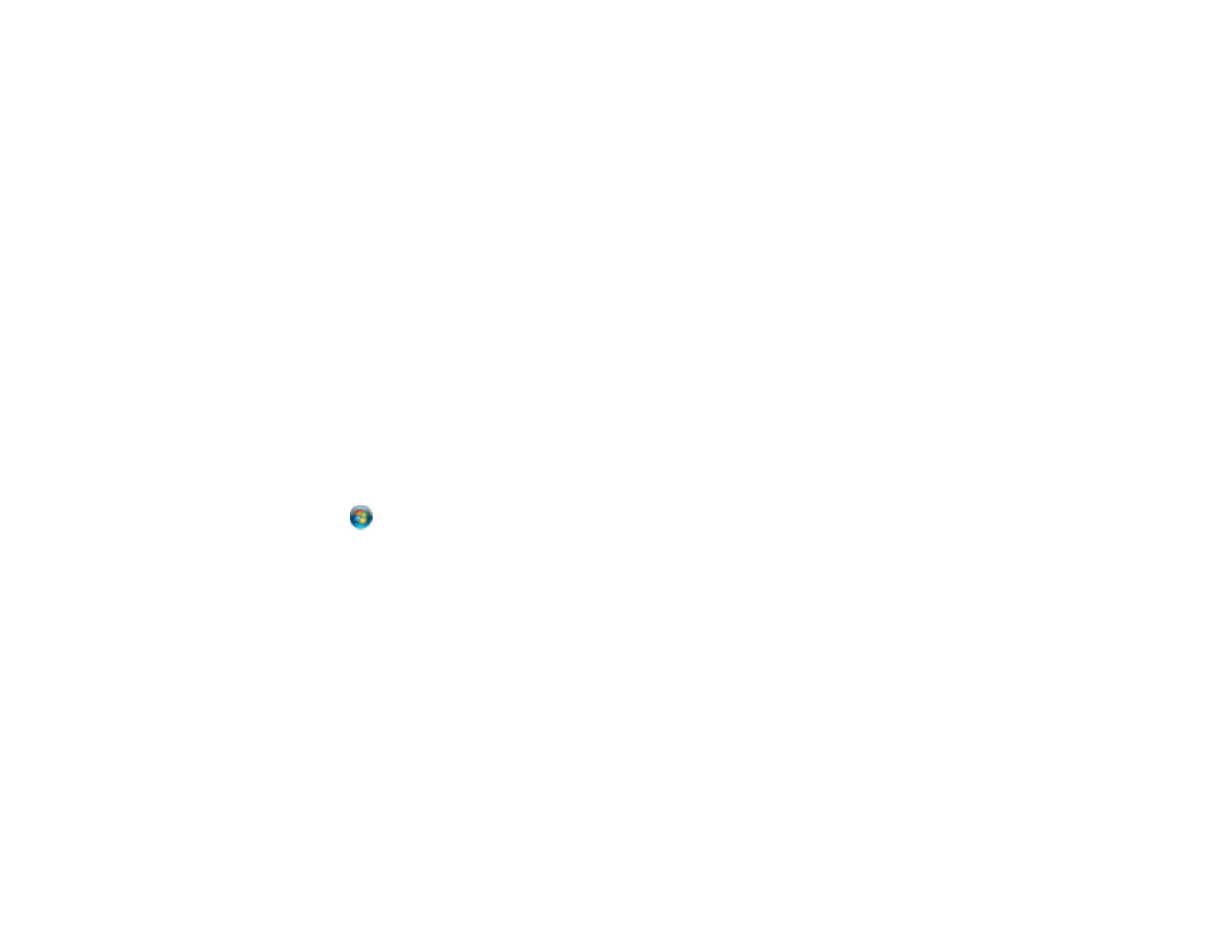Parent topic: Scanning Special Projects
Related tasks
Selecting the Scan Mode
Related topics
Starting a Scan
Selecting EPSON Scan Settings
Convert Scanned Documents to Editable Text (OCR)
You can scan a document and convert the text into data that you can edit with a word processing,
spreadsheet, or HTML-editing program. This process is called OCR (Optical Character Recognition).
To scan and use OCR, you need to install an OCR program, such as ABBYY FineReader.
Scanning Using OCR - Windows
Scanning Using OCR - Mac OS X
Parent topic: Scanning Special Projects
Scanning Using OCR - Windows
You can use the ABBYY FineReader OCR program to convert scanned documents to editable text.
1. Place your original on your product for scanning.
2. Click or Start > All Programs or Programs > ABBYY FineReader Sprint > ABBYY
FineReader Sprint.
You see this window:
105