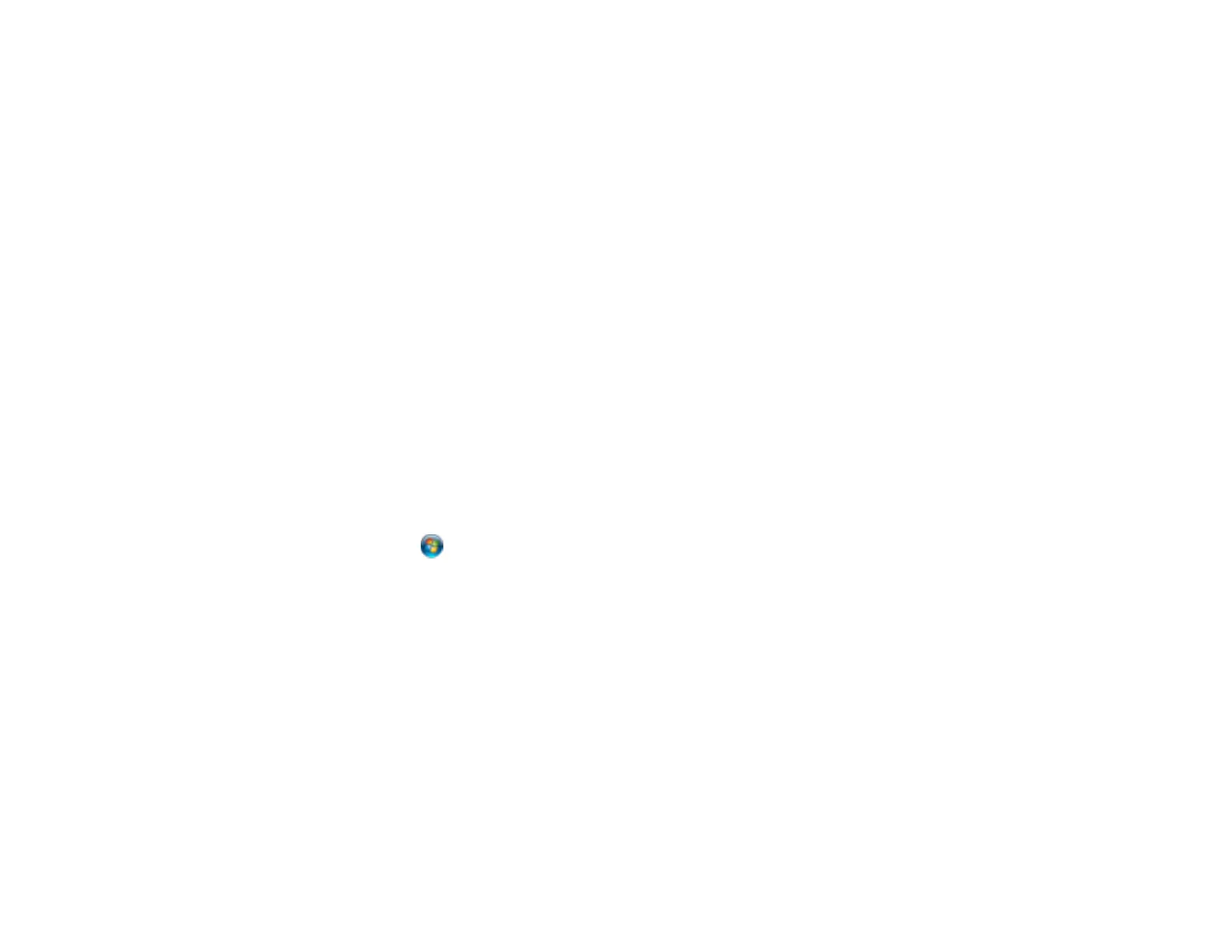Note: Avoid placing your product near a microwave oven, 2.4 GHz cordless phone, or large metal
object, such as a filing cabinet.
• If you are connecting the product via Wi-Fi Protected Setup (WPS) and the WiFi light on your product
is not solid green, make sure you press the Wi-Fi button on the product within 2 minutes of pressing
the WPS button on your router. Hold down the Wi-Fi button on the product for 3 seconds.
• If you are connecting the product via EpsonNet Setup and the WiFi light on your product is not solid
green, make sure your product software was installed correctly. If necessary, reinstall your software.
Parent topic: Solving Network Problems
Related tasks
Printing a Network Status Sheet
Cannot Scan Over a Network
If you cannot start EPSON Scan for scanning over a network, try these solutions:
• If you are scanning a large original at a high resolution, a network communication error may occur. Try
scanning again at a lower resolution.
• If network communication was interrupted while starting EPSON Scan, exit EPSON Scan, wait a few
seconds, and restart it. If EPSON Scan cannot restart, turn off your product, turn it back on, and try
restarting EPSON Scan again.
• Check the connection setting and test the connection using EPSON Scan Settings:
Windows: Click or Start > All Programs or Programs > EPSON > EPSON Scan > EPSON Scan
Settings. Make sure the Connection setting is set to Network, then click the Test button.
Mac OS X: Open the Applications folder, click Epson Software, and click EPSON Scan Settings.
Make sure the Connection setting is set to Network, then click the Test button.
• Make sure the option selected as the Timeout Setting in the EPSON Scan Settings program is long
enough to complete scanning over a network.
• You may need to disable the firewall and any anti-virus software on your wireless router or access
point.
Parent topic: Solving Network Problems
Related topics
Scanning
152