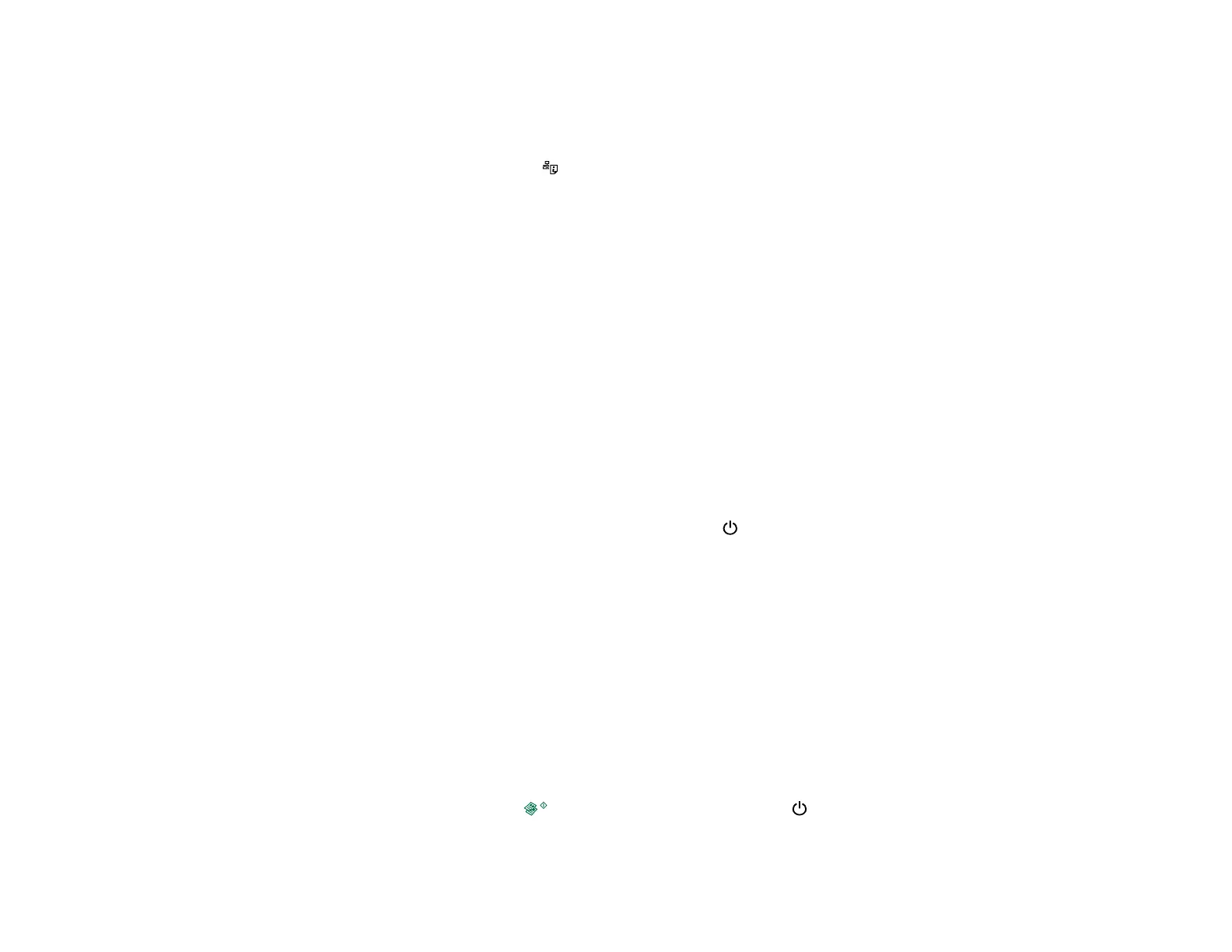Printing a Network Status Sheet
You can print a network status sheet to help you determine the causes of any problems you may have
using your product on a network.
To print the status sheet, press the network status button on the product. Examine the settings shown
on the network status sheet to diagnose any problems you have.
Parent topic: Solving Network Problems
Solving Copying Problems
Check these solutions if you have problems copying with your product.
Product Makes Noise, But Nothing Copies
Copies are Cut Off
Product Makes Noise When It Sits for a While
Parent topic: Solving Problems
Product Makes Noise, But Nothing Copies
If your product makes a noise, but nothing copies, try these solutions:
• Run a nozzle check to see if any of the print head nozzles are clogged. Then clean the print head, if
necessary.
• If the nozzle check page does not print, but the product's power light is on, make sure your product
software is installed correctly.
• Make sure your product is level (not tilted).
Parent topic: Solving Copying Problems
Related concepts
Print Head Nozzle Check
Print Head Cleaning
Copies are Cut Off
Depending on your product, the default paper size for copies is either A4 (8.3 × 11.7 inches
[210 × 297 mm]) or Letter (8.5 × 11 inches [216 × 279 mm]).
• To change the default paper size to A4 (8.3 × 11.7 inches [210 × 297 mm]), make sure the product is
turned off, then hold down the color copy button and press the power button to turn the product
on. When the product turns on, release both buttons.
153
