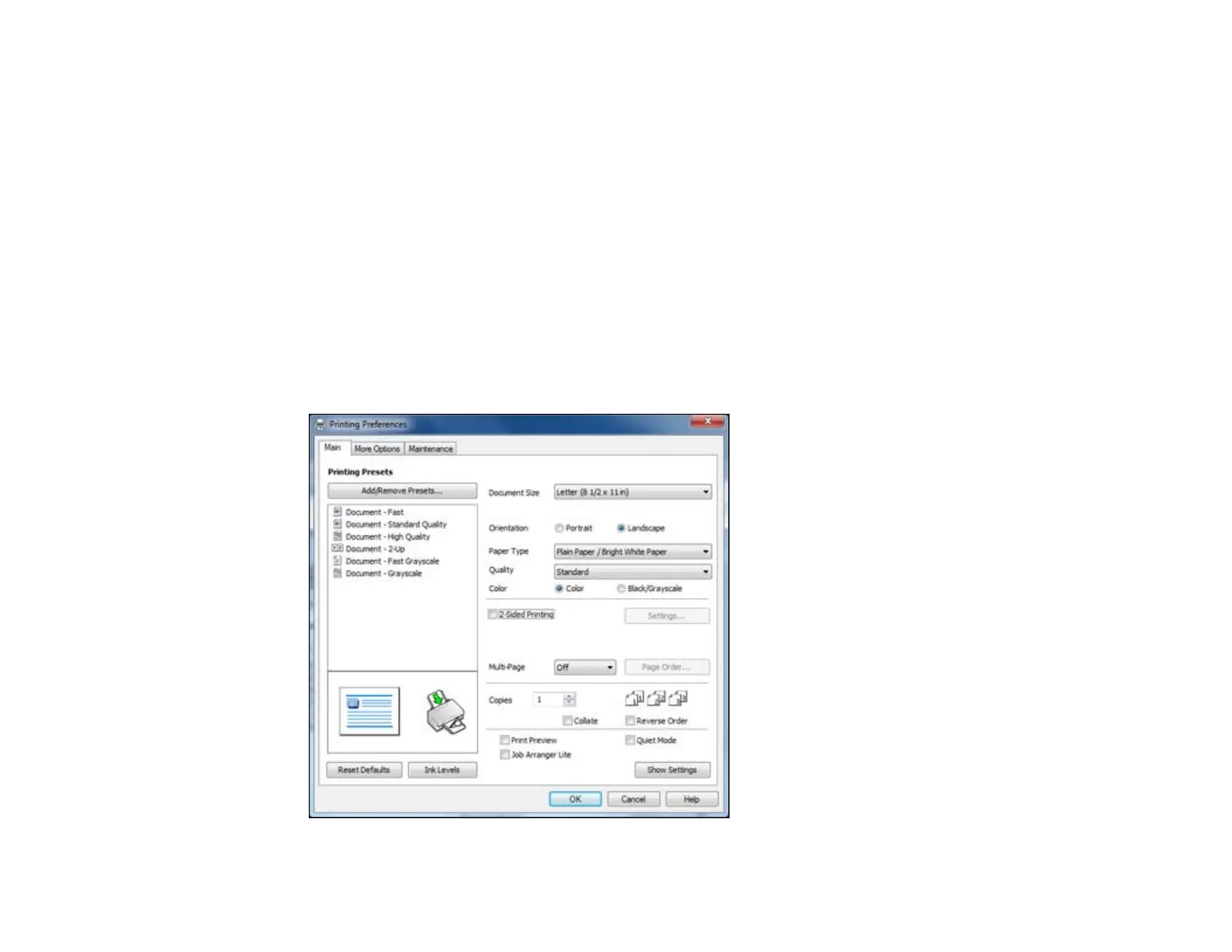You can control printing using the options on the screen.
• To cancel printing, click right-click on any print job and click Cancel.
• To pause printing, click on any print job and click Pause.
• To restart printing, click on any print job marked "On Hold" and click Restart.
Parent topic: Printing Your Document or Photo - Windows
Selecting Default Print Settings - Windows
When you change your print settings in a program, the changes apply only while you are printing in that
program session. If you want to change the print settings you use in all your Windows programs, you can
select new default print settings.
1. Right-click the product icon in the Windows taskbar.
2. Select Printer Settings.
You see the printer settings window:
47