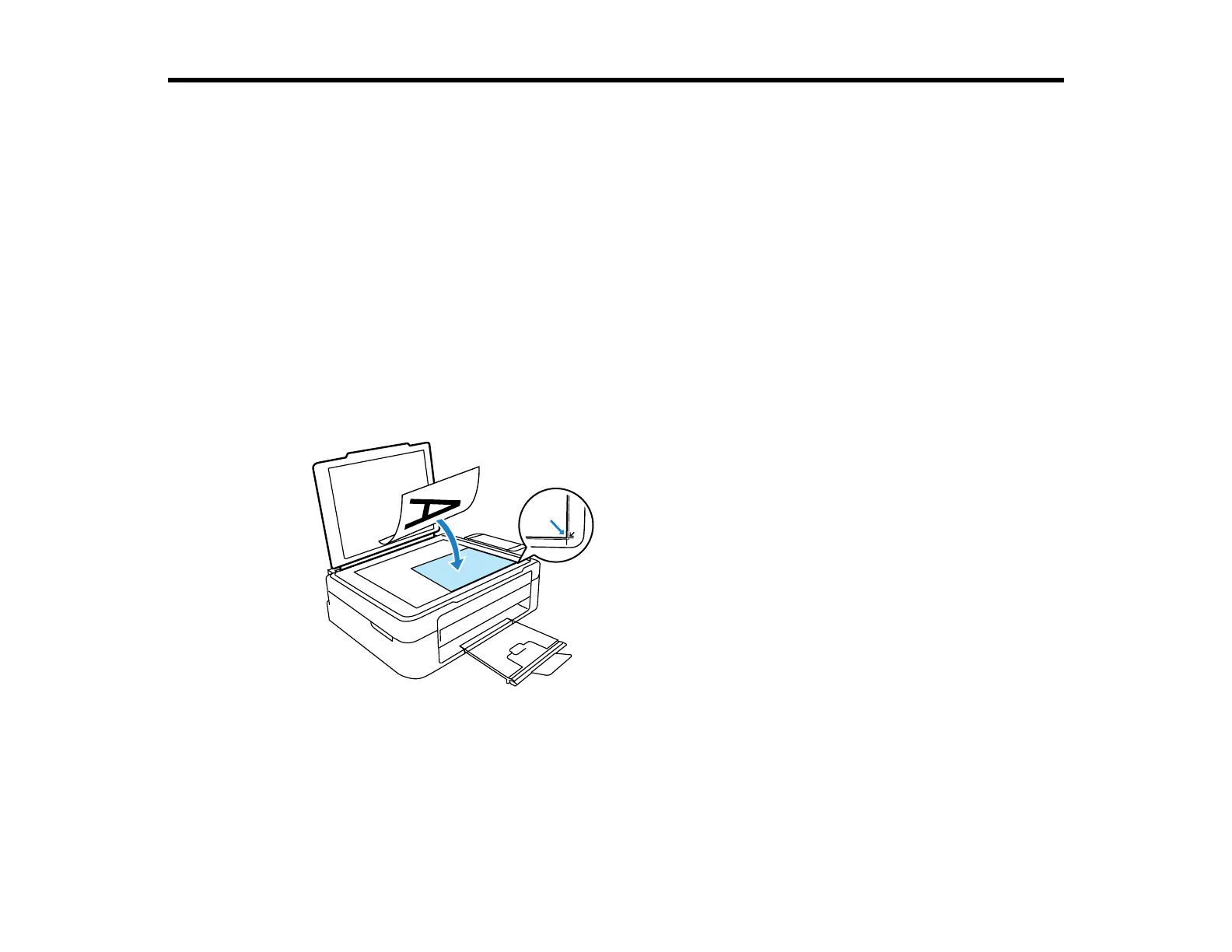Placing Originals on the Product
Follow the instructions here to place your original documents or photos on the product.
Caution: Do not place anything on top of your product or use its cover as a writing surface to avoid
damaging it.
Placing Originals on the Scanner Glass
Placing Originals on the Scanner Glass
You can place originals up to this size on the scanner glass: Letter (8.5 × 11 inches [216 × 279 mm]) or
A4 (8.3 × 11.7 inches [210 × 297 mm]).
1. Open the document cover.
2. Place your original facedown on the scanner glass with the top facing as shown. Slide the original to
the edges of the indicated corner.
Note: You can place multiple originals on the scanner glass. Just make sure they are at least 0.8
inch (20 mm) away from each other.
33
