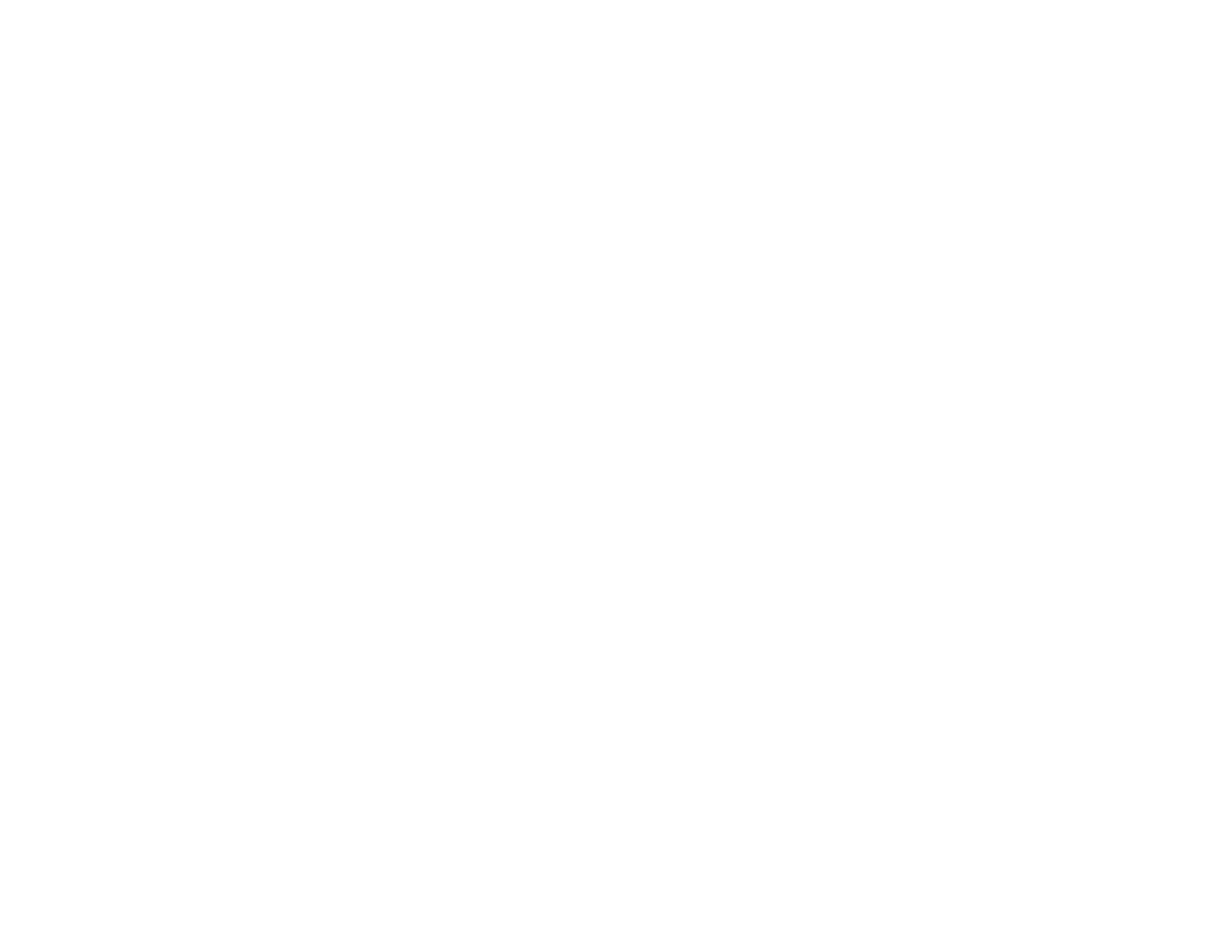Disabling Special Offers with Windows ....................................................................................... 112
Purchase EPSON Ink....................................................................................................................... 114
Ink Bottle Part Numbers............................................................................................................... 114
Refilling the Ink Tanks...................................................................................................................... 115
Adjusting Print Quality............................................................................................................................ 120
Print Head Maintenance................................................................................................................... 120
Print Head Nozzle Check............................................................................................................. 120
Checking the Nozzles Using the Product Buttons................................................................... 121
Checking the Nozzles Using a Computer Utility...................................................................... 122
Print Head Cleaning .................................................................................................................... 126
Cleaning the Print Head Using the Product Buttons................................................................ 126
Cleaning the Print Head Using a Computer Utility................................................................... 126
Ink Tube Flushing........................................................................................................................ 130
Flushing the Ink Tubes Using a Computer Utility .................................................................... 130
Print Head Alignment ....................................................................................................................... 132
Aligning the Print Head Using a Computer Utility......................................................................... 133
Cleaning the Paper Path .................................................................................................................. 135
Checking the Number of Sheets....................................................................................................... 136
Checking the Sheet Counter - Windows...................................................................................... 136
Checking the Sheet Counter - Mac OS X .................................................................................... 137
Cleaning and Transporting Your Product ............................................................................................. 139
Cleaning Your Product ..................................................................................................................... 139
Transporting Your Product ............................................................................................................... 139
Solving Problems.................................................................................................................................... 145
Checking for Software Updates........................................................................................................ 145
Product Light Status......................................................................................................................... 145
Running a Product Check ................................................................................................................ 148
Solving Setup Problems................................................................................................................... 148
Noise After Filling the Ink............................................................................................................. 149
Software Installation Problems.................................................................................................... 149
Solving Network Problems ............................................................................................................... 149
Product Cannot Connect to a Wireless Router or Access Point .................................................. 150
Network Software Cannot Find Product on a Network................................................................. 151
6