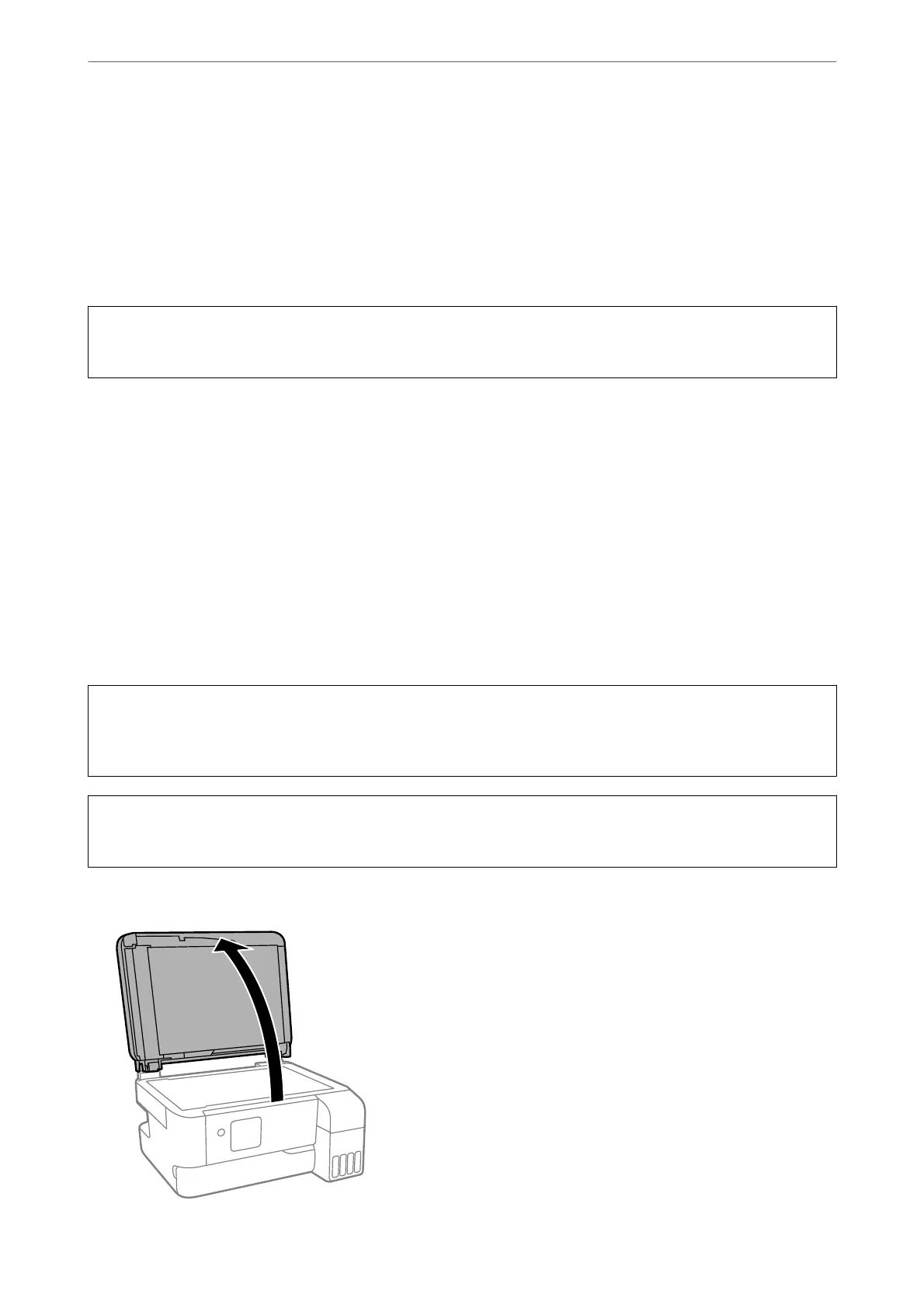❏ Horizontal banding occurs at regular intervals: Select Horizontal Alignment.
4. Follow the on-screen instructions.
Cleaning the Paper Path for Ink Smears
When the printouts are smeared or scued, clean the roller inside.
c
Important:
Do not use tissue paper to clean the inside of the printer. e print head nozzles may be clogged with lint.
1. Select Maintenance on the printer's control panel.
To select an item, use the
u
d
l
r
buttons, and then press the OK button.
2. Select Paper Guide Cleaning.
3. Follow the on-screen instructions to load paper and clean the paper path.
4. Repeat this procedure until the paper is not smeared with ink.
Cleaning the Scanner Glass
When the copies or scanned images are smeared, clean the scanner glass.
!
Caution:
Be careful not to trap your hand or ngers when opening or closing the document cover. Otherwise you may be
injured.
c
Important:
Never use alcohol or thinner to clean the printer. ese chemicals can damage the printer.
1. Open the document cover.
Maintaining the Printer
>
Improving Print, Copy, Scan, and Fax Quality
>
Cleaning the Scanner Glass
108
