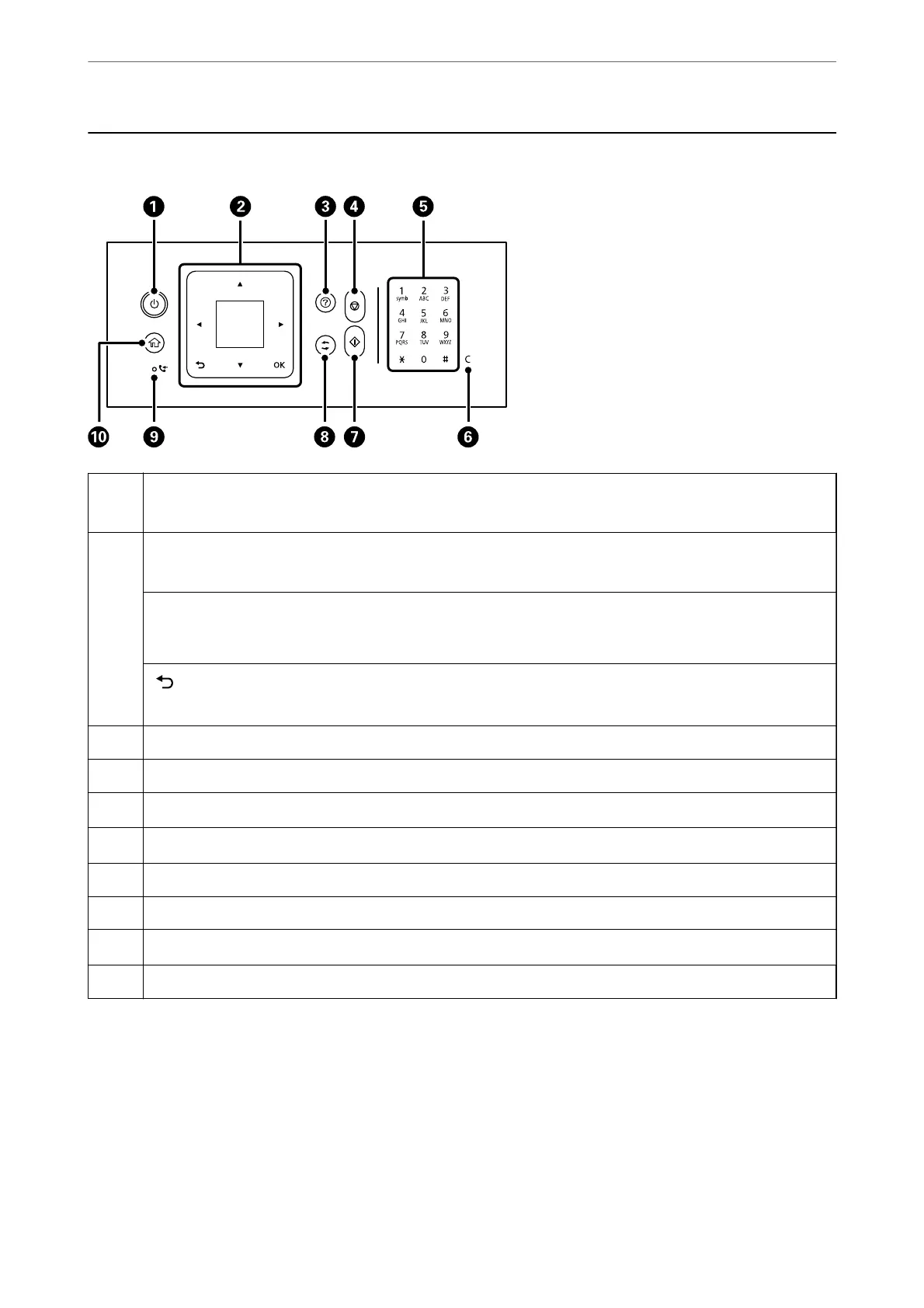Control Panel
A
Turns the printer on or o.
Unplug the power cord after checking that the power light is o.
B
Screen
Displays menus and messages. Use buttons on the control panel to select a menu or to make settings.
u
d
l
r
buttons and OK button
Use the
u
d
l
r
buttons to select a menu, and then press the OK button to enter the selected menu.
button
Returns to the previous screen.
C
Displays the solutions when you are in trouble.
D
Stops the current operation.
E
*
Enters numbers, characters, and symbols.
F
*
Clears number settings such as the number of copies.
G
Starts an operation such as printing or copying.
H
Applies to a variety of functions depending on the situation.
I
*
Turns on when received documents that have not yet been printed or saved are stored in the printer's memory.
J
Displays the home screen.
* Only for ET-4810 Series/L5590 Series
Guide to the Control Panel
>
Control Panel
24
