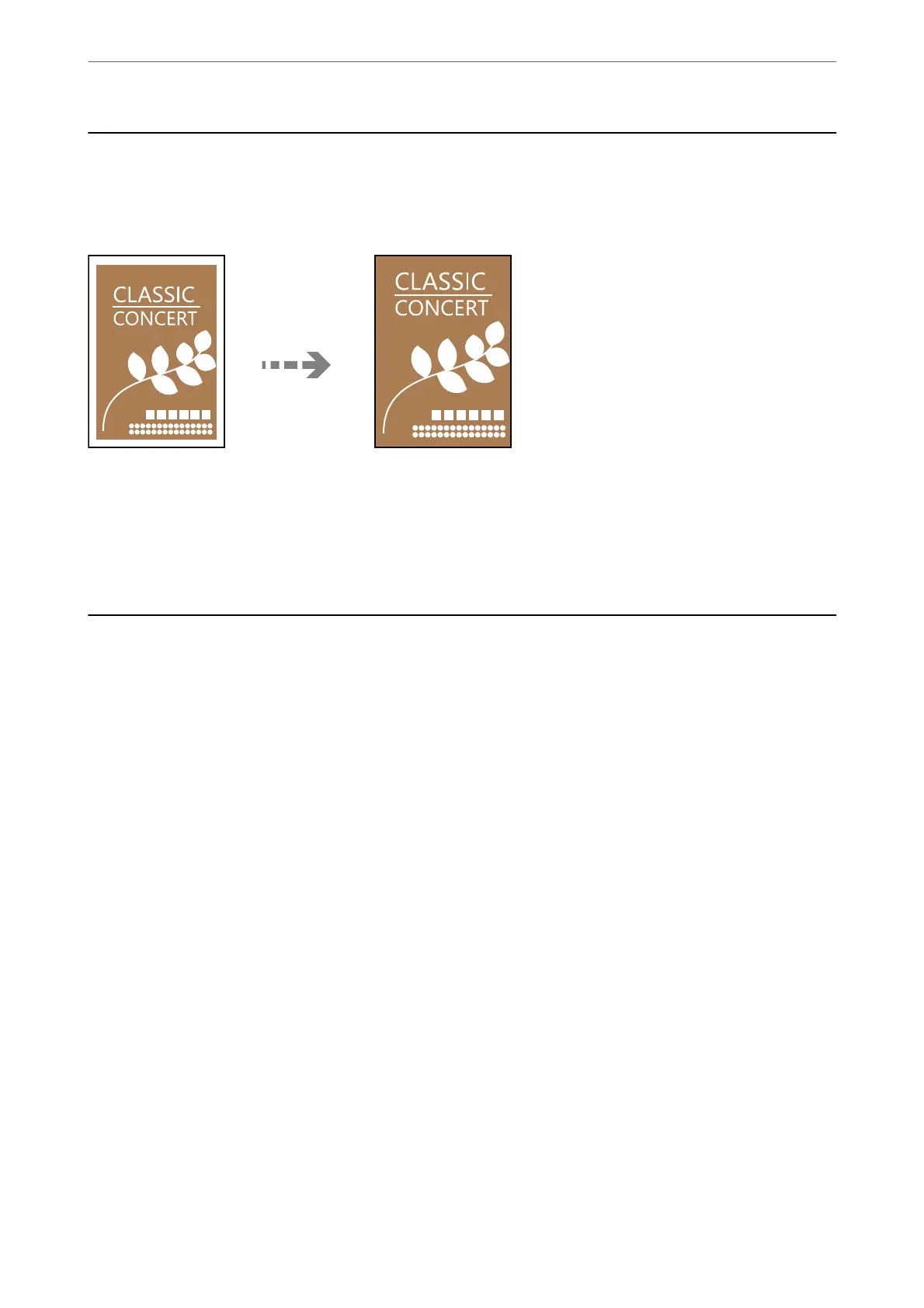Copying Without Margins
Copies without margins around the edges. e image is enlarged a little to remove margins from the edges of the
paper.
Copy > More > Print Settings > Settings > Borderless Copy
Related Information
& “More Menu Options for Copying” on page 64
More Menu Options for Copying
You c a n ma ke th es e s e t ti ng s f rom Copy > More on the home screen.
The number of copies:
Enter the number of copies.
B&W:
Copies the original in black and white (monochrome).
Color:
Copies the original in color.
Print Settings:
e print settings screen is displayed. To change the settings, press the
d
button.
Density:
Increase the level of density when the copying results are faint. Decrease the level of density
when ink smears.
Paper Setting:
Select the paper size and the paper type you loaded.
Reduce/Enlarge:
Congures the magnication ratio for enlargement or reduction. Select the magnication
from the menu according to the paper and original you want to print.
Copying
>
More Menu Options for Copying
64
