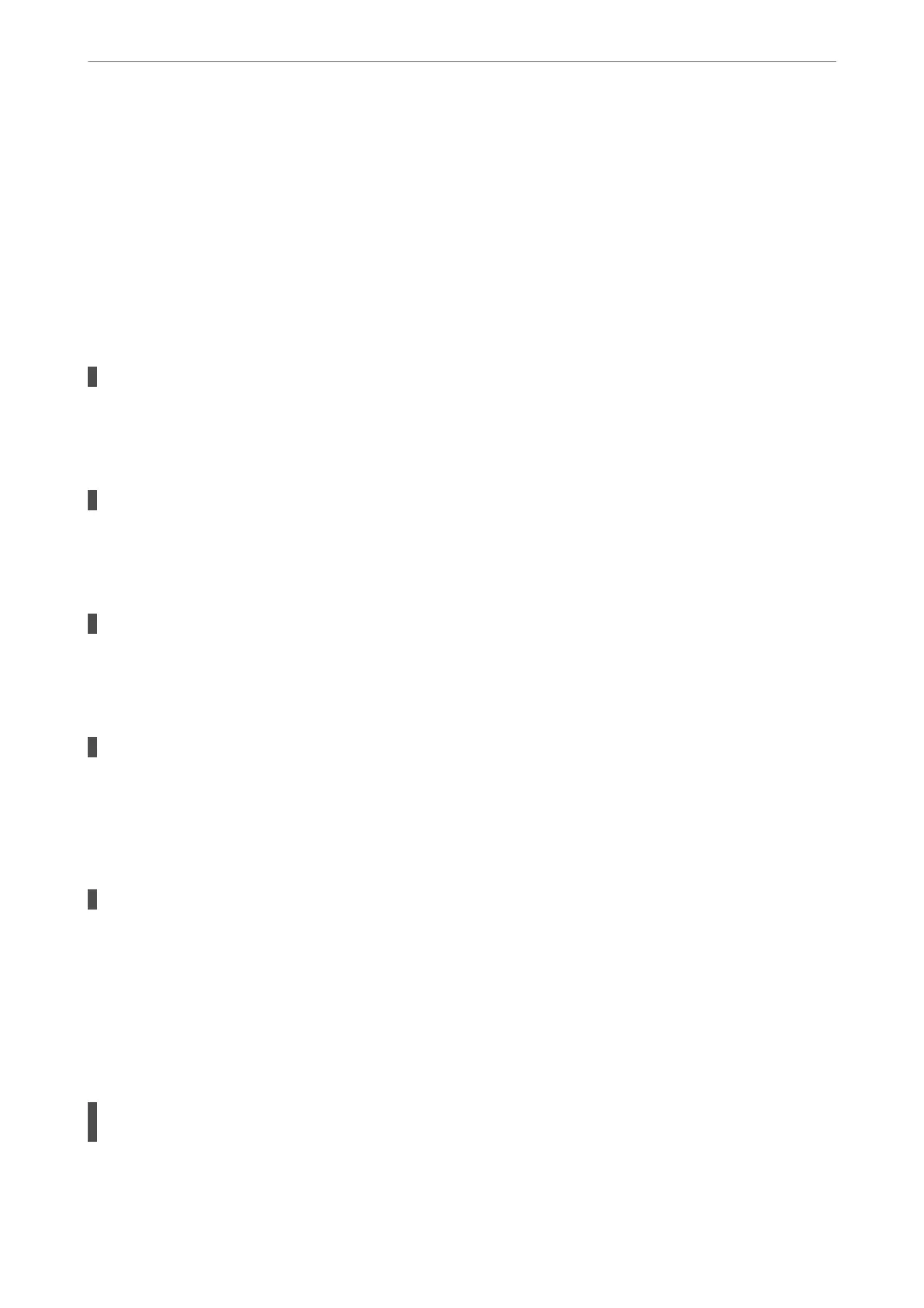14. Connect the Ethernet cables that you removed in step 1 to the computer and the printer.
If the problem still occurs, devices other than the printer may be causing the problem.
Cannot Send or Receive Faxes
Cannot Send or Receive Faxes
e following causes can be considered.
There are some problems in telephone wall jack.
Solutions
Check that the telephone wall jack works by connecting a phone to it and testing it. If you cannot make or
receive calls, contact your telecommunication company.
There are some problems in connecting to the telephone line.
Solutions
Select Settings > Fax Settings > Check Fax Connection on the printer's control panel to run the
automatic fax connection check. Try the solutions printed on the report.
Communication error occurs.
Solutions
Select Slow(9,600bps) in Settings > Fax Settings > Basic Settings > Fax Speed on the printer's control
panel.
Connected to a DSL phone line without DSL lter.
Solutions
To connect to a DSL phone line, you need to use a DSL modem equipped with a built-in DSL lter, or
install a separate DSL lter to the line. Contact your DSL provider.
“Connecting to DSL or ISDN” on page 74
There are some problems in the DSL lter when you connect to a DSL phone line.
Solutions
If you can not send or receive fax, connect the printer directly to a telephone wall jack to see if the printer
can send a fax. If it works, the problem may be caused by the DSL lter. Contact your DSL provider.
Cannot Send Faxes
e
following causes can be considered.
The connection line is set to PSTN in a facility where a private branch exchange (PBX) is
being used.
Solutions
Select PBX in Settings > Fax Settings > Basic Settings > Line Type on the printer's control panel.
Solving Problems
>
Cannot Print, Scan, or Fax
>
Cannot Send or Receive Faxes
150
