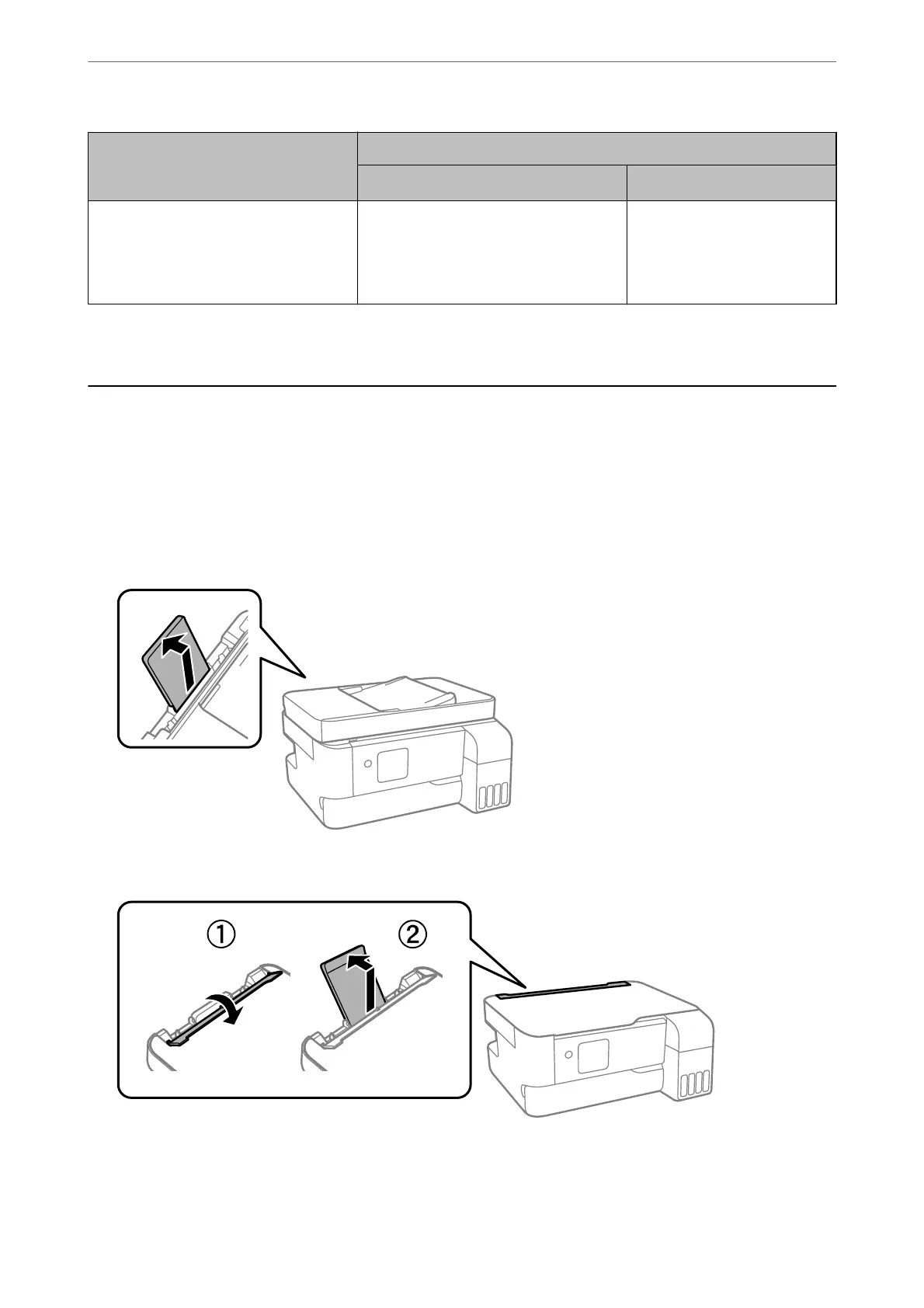Media Name Media Type
Control Panel
Printer Driver, Smart device
*
Epson Photo Quality Ink Jet Paper
Epson Double-sided Photo Quality Ink Jet
Paper
Epson Photo Quality Self Adhesive Sheets
Photo Quality Ink Jet Epson Photo Quality Ink Jet
* For smart devices, these media types can be selected when printing using Epson Smart Panel.
Loading Papers
Loading Paper in the Rear Paper Feeder
1. Pull out the paper support.
ET-4810 Series/L5590 Series
ET-2840 Series/L3560 Series
Loading Paper
>
Loading Papers
>
Loading Paper in the Rear Paper Feeder
31
