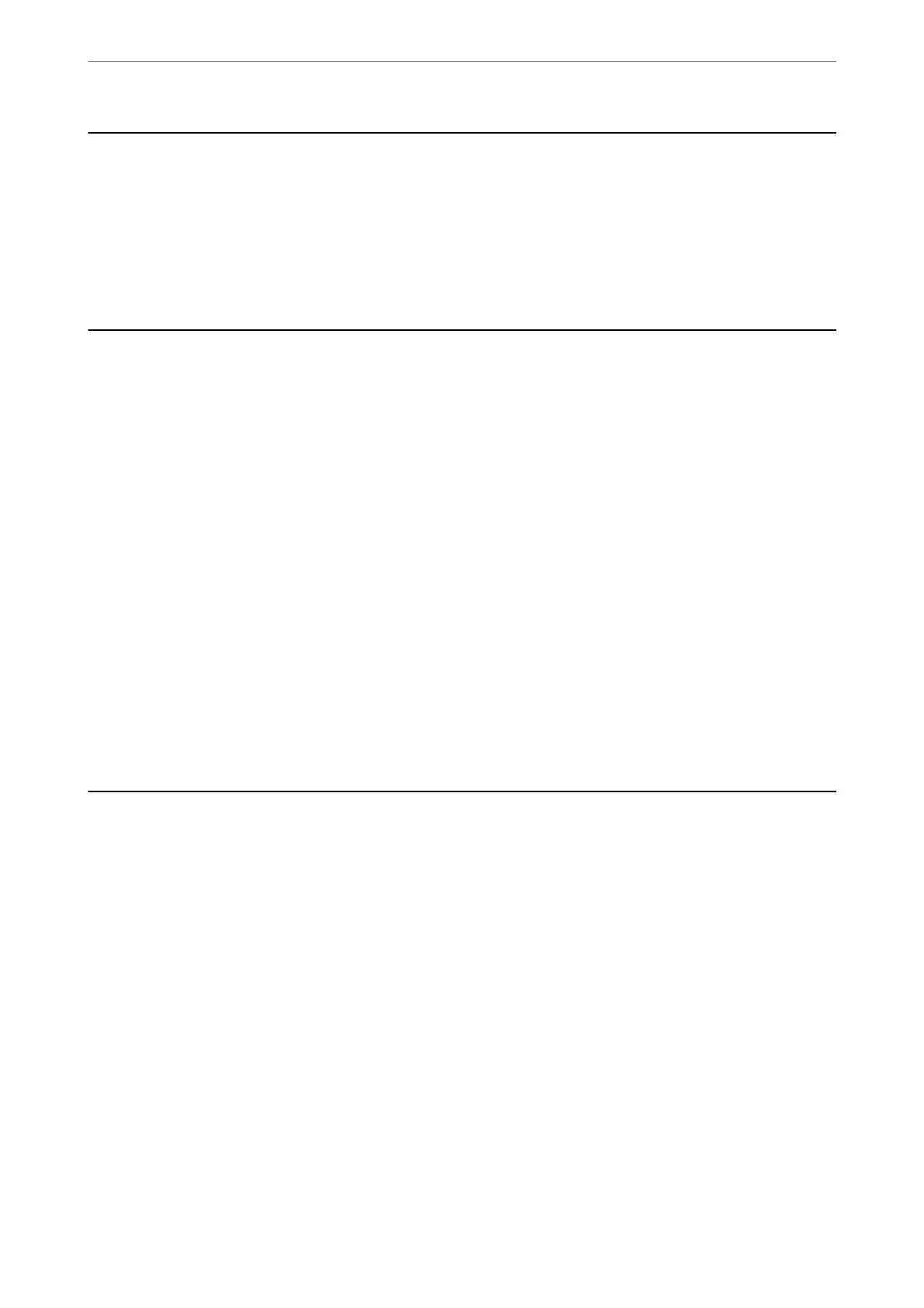When Replacing a Computer
You need to install the printer driver and other soware on the new computer.
Access the following website, and then enter the product name. Go to Setup, and then start setting up. Follow the
on-screen instructions.
https://epson.sn
Saving Power
e printer enters sleep mode or turns o automatically if no operations are performed for a set period. You can
adjust the time before power management is applied. Any increase will aect the product's energy eciency. Please
consider the environment before making any change.
1. Select Settings on the home screen.
To select an item, use the
u
d
l
r
buttons, and then press the OK button.
2. Select Printer Setup.
3. Do one of the following.
❏ Select Sleep Timer or Power O Settings > Power O If Inactive or Power O If Disconnected.
❏ Select Sleep Timer or Power O Timer.
Note:
Your produc t may have the Power O Settings or Power O Timer feature depending on the location of purchase.
4. Select the setting.
Checking the Total Number of Pages Fed Through the
Printer
You can check the total number of pages fed through the printer.
e
information is printed together with the
nozzle check pattern.
1. Select Maintenance on the printer's control panel.
To select an item, use the
u
d
l
r
buttons, and then press the OK button.
2. Select Nozzle Check.
3. Follow the on-screen instructions to load paper and print the nozzle check pattern.
In These Situations
>
Checking the Total Number of Pages Fed Through the Printer
114
