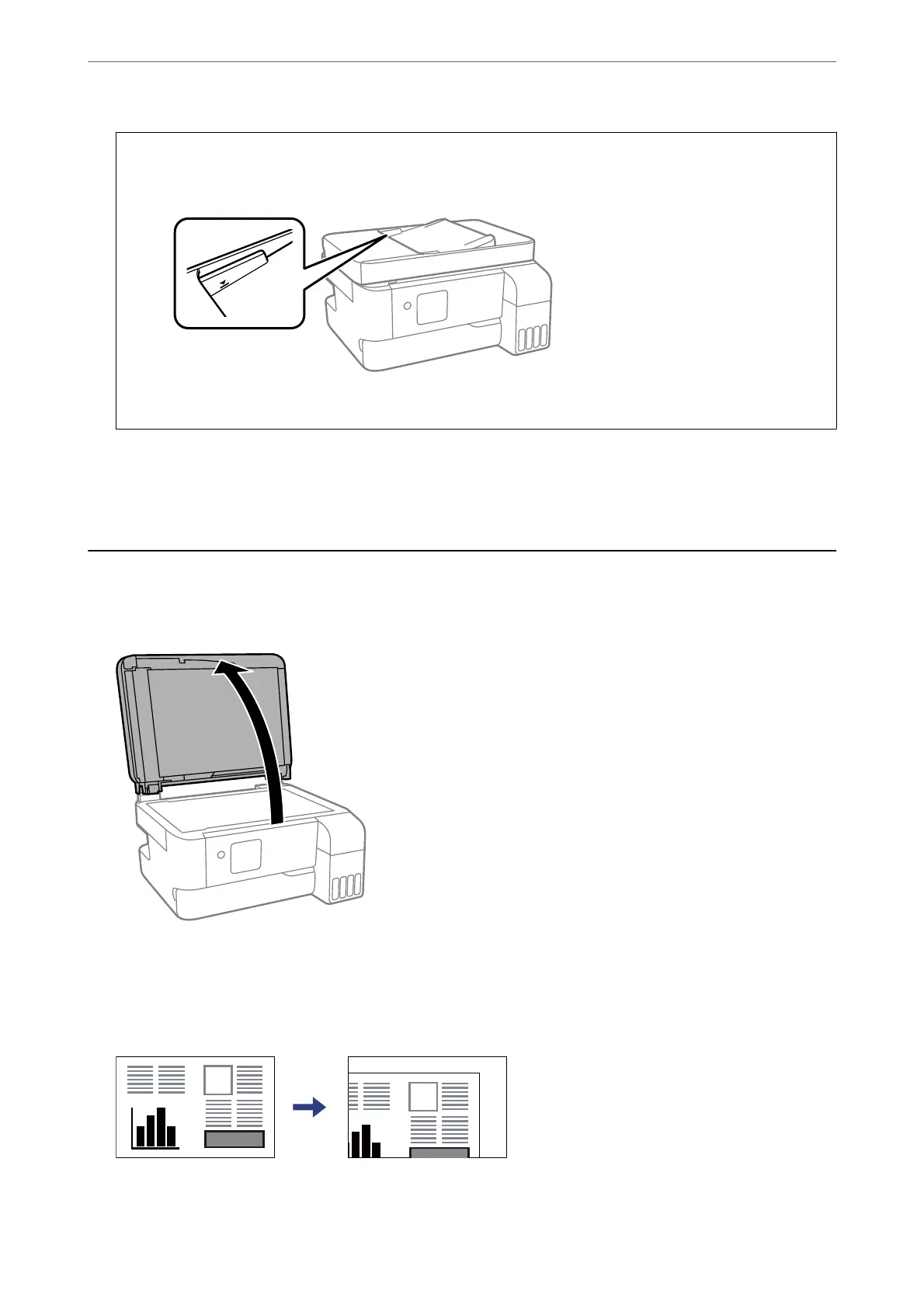c
Important:
❏ Do not load originals above the line indicated by the triangle symbol on the ADF.
❏ Do not add originals while scanning.
Related Information
& “ADF Specications” on page 226
Placing Originals on the Scanner Glass
1.
Open the document cover.
2. Remove any dust or stains on the surface of the scanner glass using a so, dry, clean cloth.
Note:
If there is any trash or dirt on the scanner glass, the scanning range may expand to include it, so the image of the
original may be displaced or reduced.
Placing Originals
>
Placing Originals on the Scanner Glass
37
