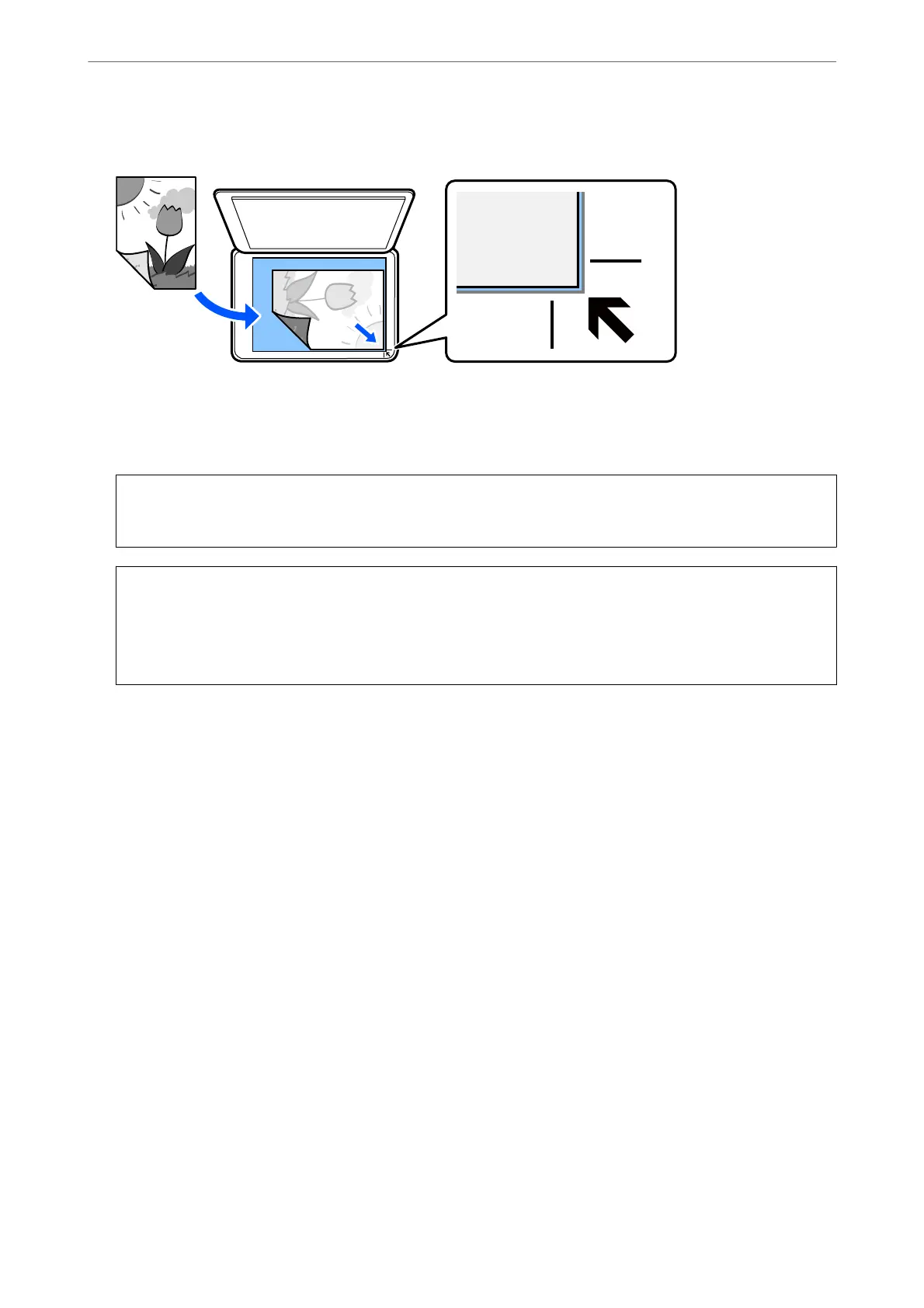3. Place the original face-down and slide it to the corner mark.
Note:
When originals are placed in the ADF and on the scanner glass, priority is given to the originals in the ADF.
4. Close the cover gently.
!
Caution:
Be careful not to trap your
ngers
when closing the document cover. Otherwise you may be injured.
c
Important:
❏ When placing bulky originals such as books, prevent exterior light from shining directly onto the scanner
glass.
❏ Do not apply too much force to the scanner glass or the document cover. Otherwise, they may be damaged.
5. Remove the originals
aer
scanning.
Note:
If you leave the originals on the scanner glass for a long time, they may stick to the surface of the glass.
Related Information
& “Scanner
Specications
” on page 225
Placing Originals
>
Placing Originals on the Scanner Glass
38
