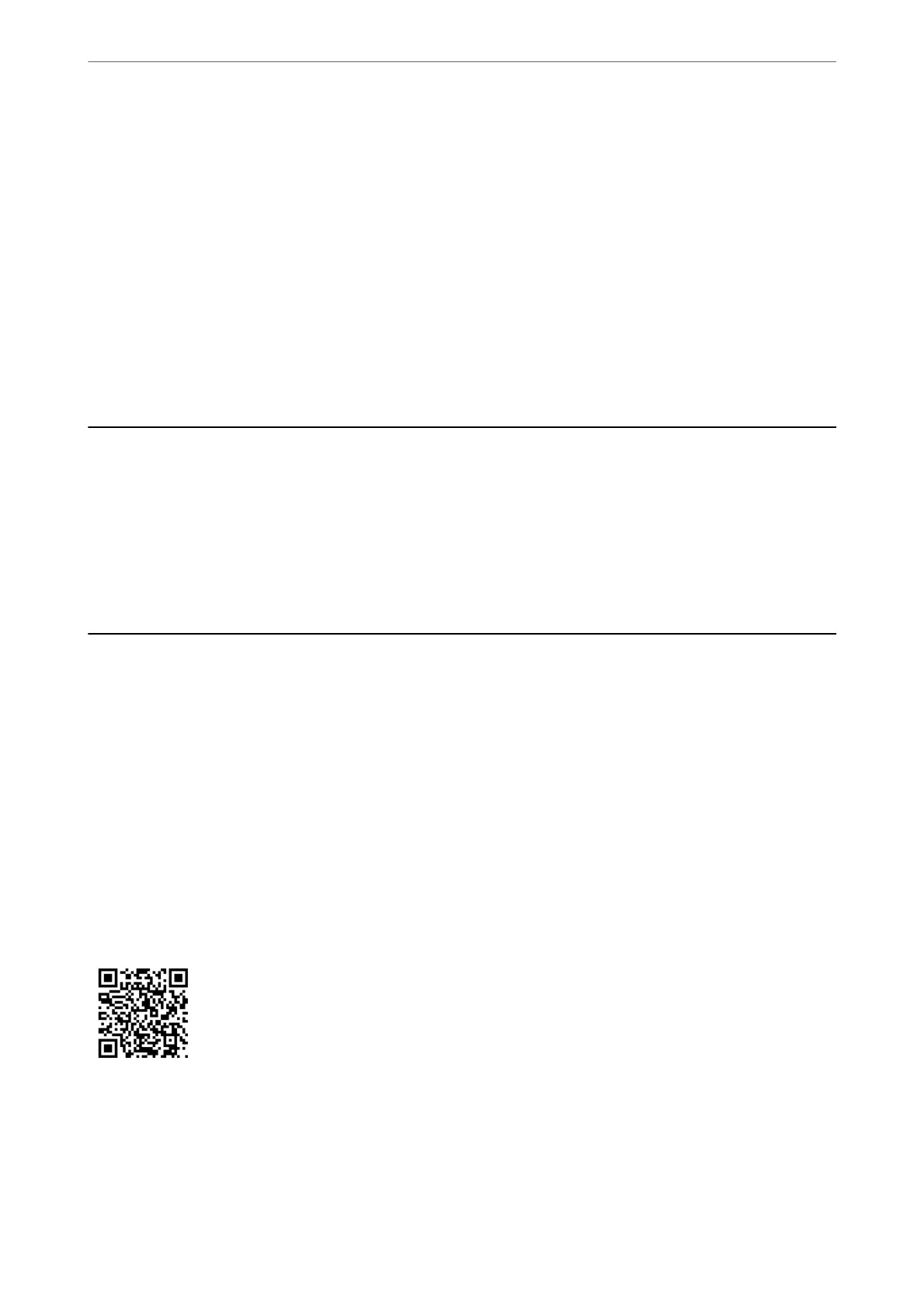2. Open the le you want to print.
3. Select Print from the File menu or another command to access the print dialog.
4. Select the size as the Paper Size setting.
5. Select Print Settings from the pop-up menu.
6. Select Envelope as the Media Type setting.
7. Set the other items as necessary.
8. Click Print.
Printing Photos
Printing Photos from a Computer
Epson Photo+ allows you to print photos easily and nely in various layouts on photo paper or CD/DVD labels
(CD/DVD label printing is only supported by some models.). See the application’s help for details.
Printing Web Pages
Printing Web Pages from a Computer
Epson Photo+ allows you to display web pages, crop the specied area, and then edit and print them. See the
application’s help for details.
Printing Web Pages from Smart Devices
Install Epson Smart Panel from the following URL or QR code.
https://support.epson.net/smpdl/
Open the web page you want to print in your web browser app. Tap Share from the menu of the web browser
application, select Smart Panel, and then start printing.
Printing
>
Printing Web Pages
>
Printing Web Pages from Smart Devices
57
