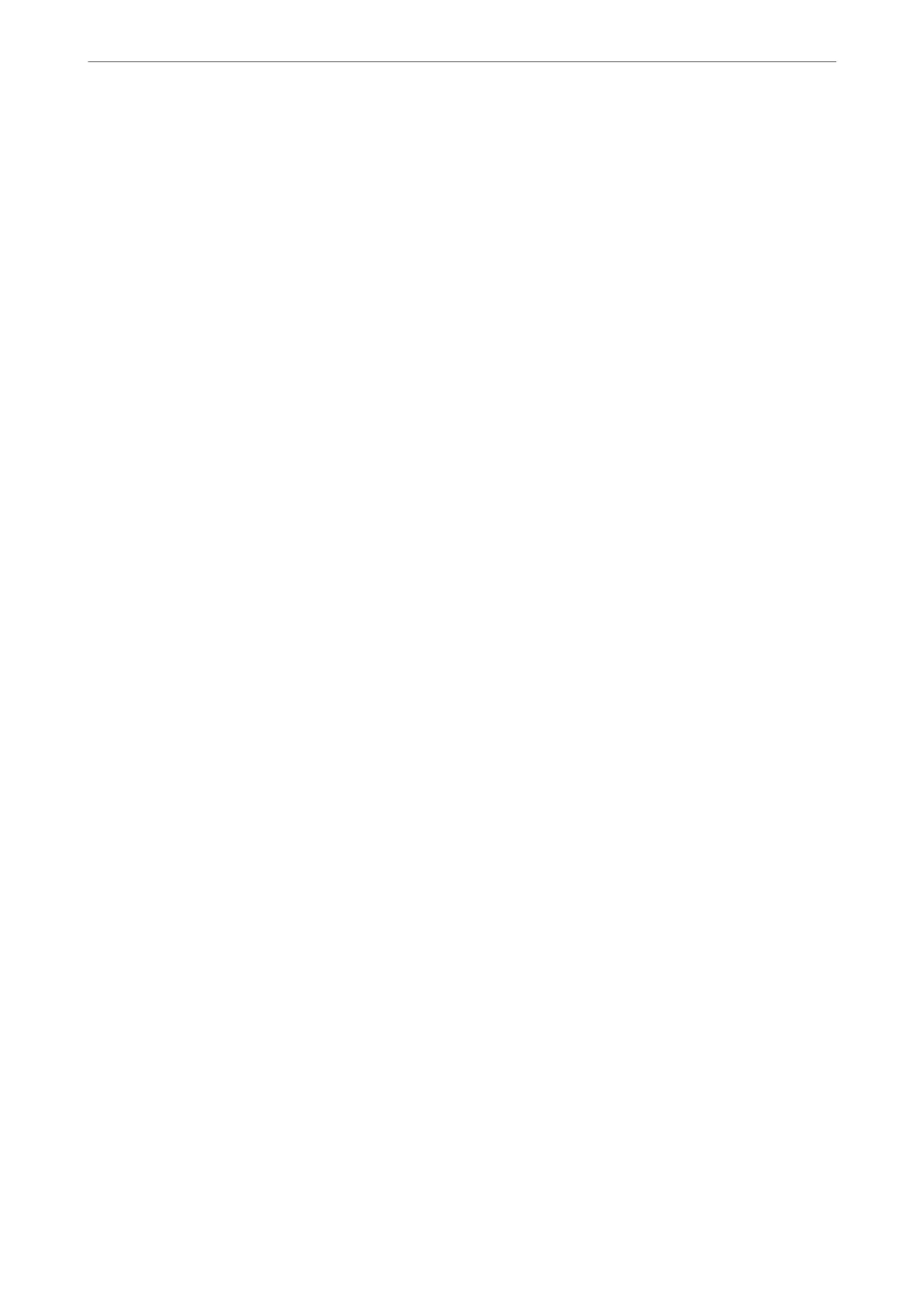2. Launch a Web browser from a computer or smart device, and then enter the printer's IP address.
Format:
IPv4: http://the printer's IP address/
IPv6: http://[the printer's IP address]/
Examples:
IPv4: http://192.168.100.201/
IPv6: http://[2001:db8::1000:1]/
Note:
Using the smart device, you can also run Web Cong from the product information screen of the Epson Smart Panel.
Since the printer uses a self-signed
certicate
when accessing HTTPS, a warning is displayed on the browser
when you start Web Cong; this does not indicate a problem and can be safely ignored.
Application for Updating Software and Firmware (Epson Software
Updater)
Epson Soware Updater is an application that installs new soware, and updates rmware over the Internet. If you
want to check for update information regularly, you can set the interval for checking for updates in Epson Soware
Updater's Auto Update Settings.
Note:
Windows Server operating systems are not supported.
Starting on Windows
❏ Windows 11
Click the start button, and then select All apps > EPSON Soware > Epson Soware Updater.
❏ Windows 10
Click the start button, and then select EPSON Soware > Epson Soware Updater.
❏ Windows 8.1/Windows 8
Enter the application name in the search charm, and then select the displayed icon.
❏ Windows 7/Windows Vista/Windows XP
Click the start button, and then select All Programs (or Programs) > EPSON Soware > Epson Soware
Updater.
Note:
You can also start Epson Soware Updater by clicking the printer icon on the task bar on the desktop, and then selecting
Soware Update.
Starting on Mac OS
Select Go > Applications > Epson Soware > Epson Soware Updater.
Related Information
& “Installing the Applications Separately” on page 115
Product Information
>
Software Information
>
Application for Updating Software and Firmware (Epson Softwar
…
211
