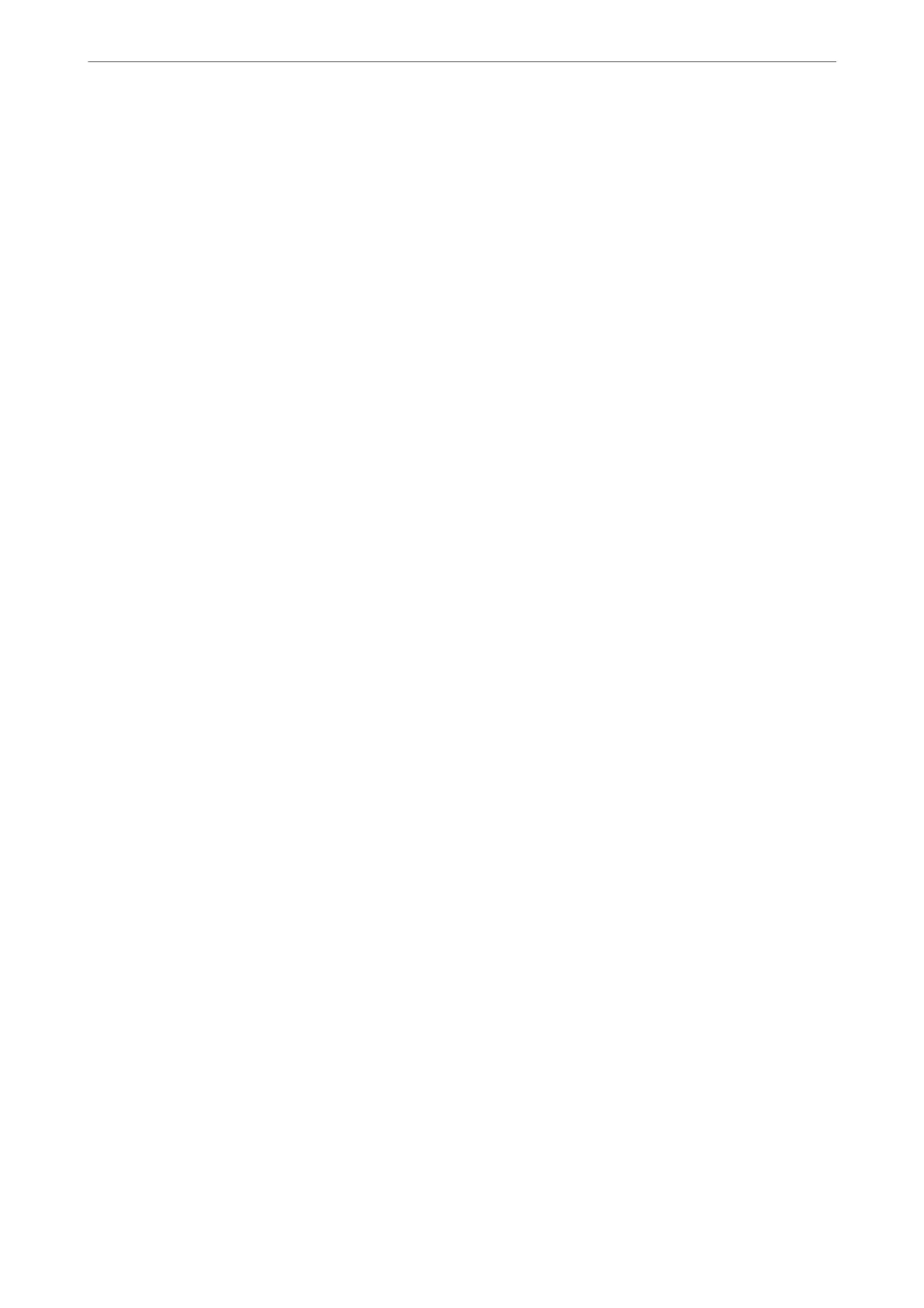Auto Fit :
Detects the scan area and automatically enlarges or reduces the original to t to the paper size
you selected.
Custom Size:
Species
the
magnication
used to enlarge or reduce the original within a range of 25 to 400%.
Original Size:
Select the size of your original. When copying non-standard size originals, select the size
closest to your original.
Multi-Page:
Select the copy layout.
❏ Single Page
Copies a single-sided original onto a single sheet.
❏ 2-up
Copies two single-sided originals onto a single sheet in 2-up layout. Select the layout order
and the orientation of your original.
Quality:
Select the quality for copying. Selecting High provides higher quality printing, but the printing
speed may be slower.
ID Card Copy:
Scans both sides of an ID card and copies onto one side of a paper.
Borderless Copy:
Copies without margins around the edges. e image is enlarged a little to remove margins
from the edges of the paper. Select how much to enlarge in the Expansion setting.
Copying
>
More Menu Options for Copying
65
