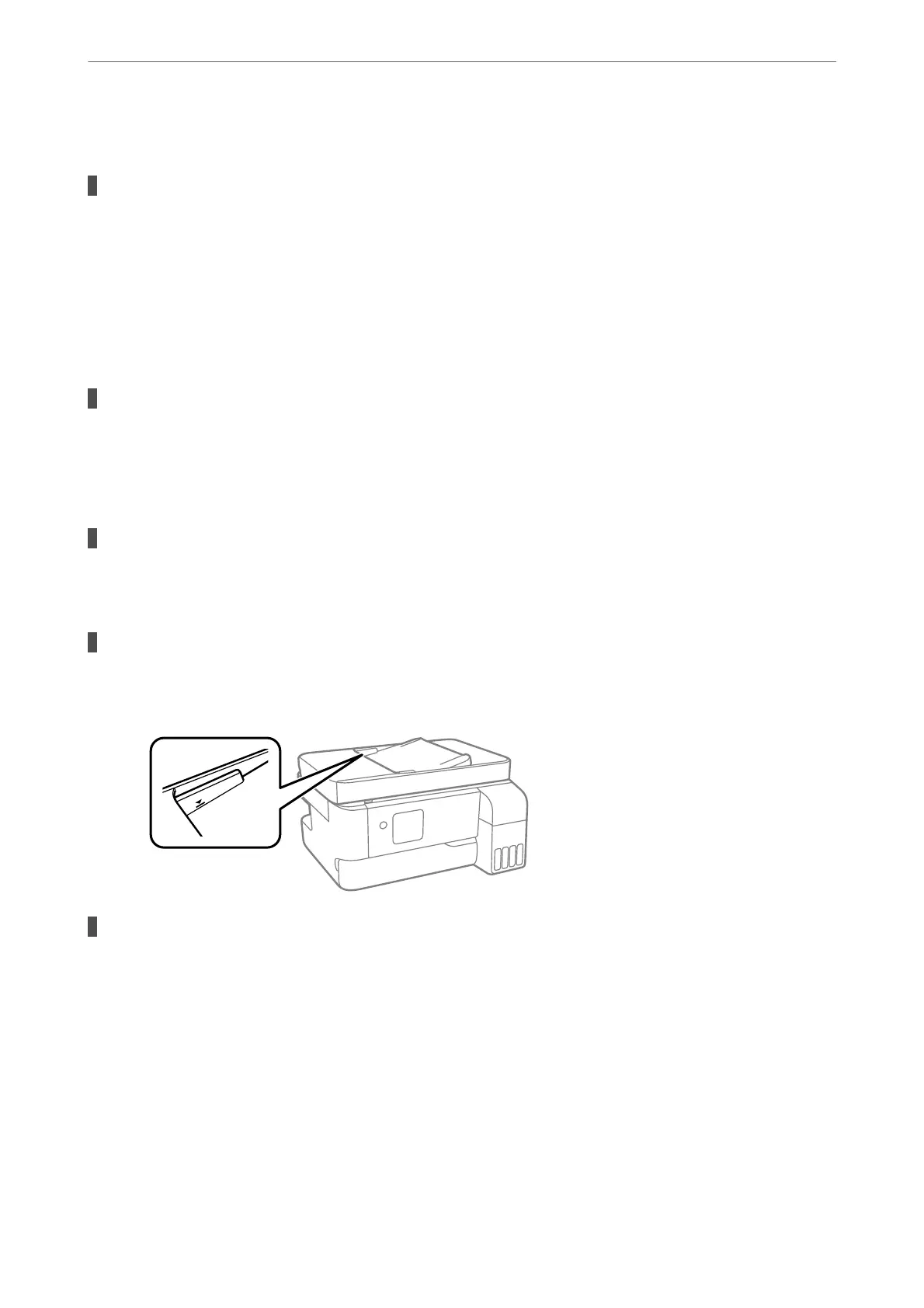Paper Out Error Occurs
Paper is not loaded in the center of the rear paper feeder.
Solutions
When a paper out error occurs although paper is loaded in the rear paper feeder, reload paper in the
center of the rear paper feeder.
Original Does Not Feed in the ADF
e
following causes can be considered.
Originals that are not supported by the ADF are being used.
Solutions
Use originals supported by the ADF.
& “ADF
Specications
” on page 226
The originals are loaded incorrectly.
Solutions
Load originals in the correct direction, and slide the ADF edge guide against the edge of the originals.
Too many originals are loaded in the ADF.
Solutions
Do not load originals above the line indicated by the triangle symbol on the ADF.
The original slips when paper dust adheres to the roller.
Solutions
Clean the inside of the ADF.
& “Cleaning the ADF” on page 109
Solving Problems
>
Cannot Print, Scan, or Fax
>
Paper Does Not Feed Properly
157
