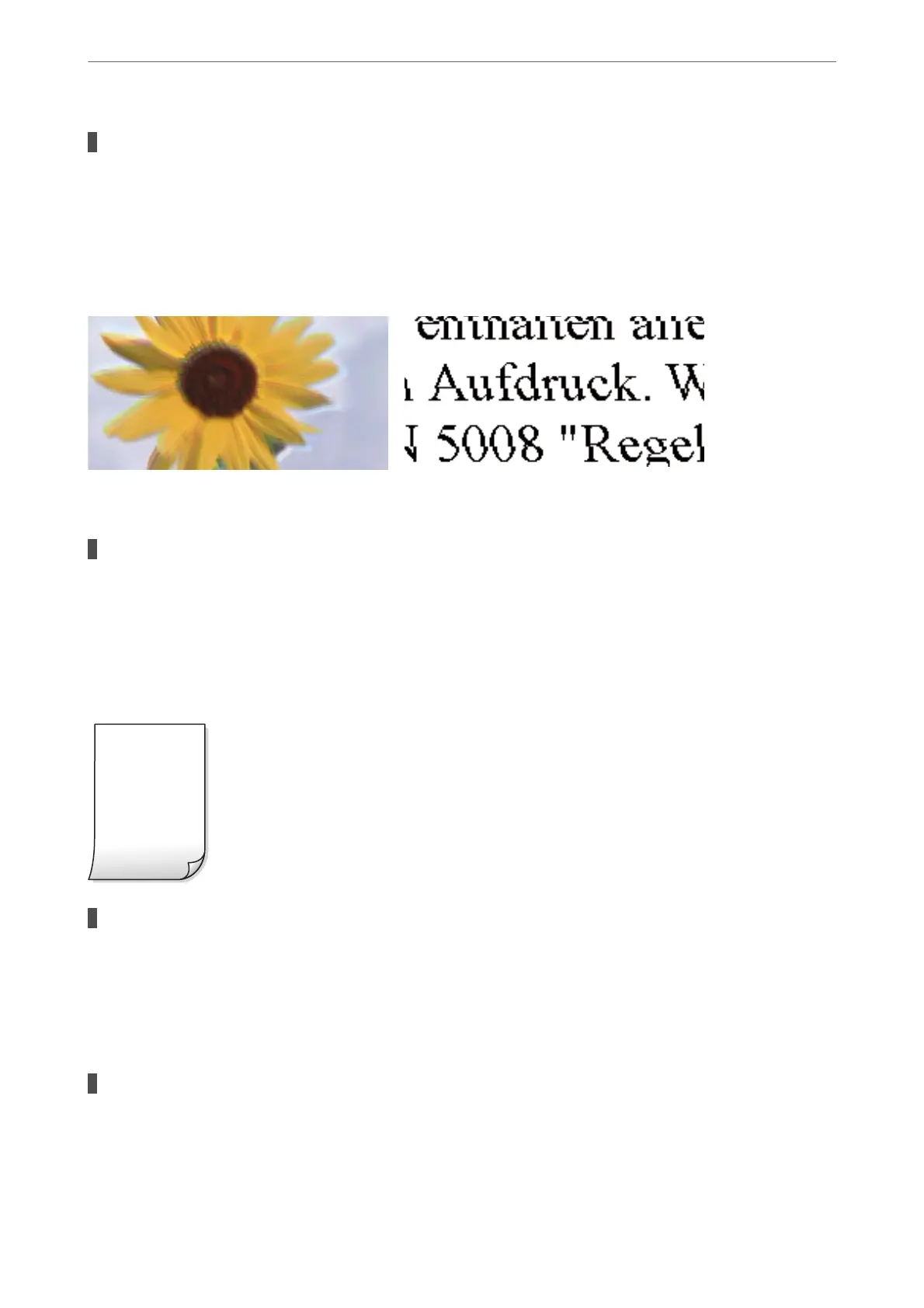The print head position is out of alignment.
Solutions
Select the Maintenance > Print Head Alignment > Horizontal Alignment menu on the control panel to
align the print head.
Blurry Copies, Vertical Banding, or Misalignment
e following causes can be considered.
The print head position is out of alignment.
Solutions
Select the Maintenance > Print Head Alignment > Vertical Alignment menu on the control panel to
align the print head.
Printout Comes Out as a Blank Sheet
The print head nozzles may be clogged.
Solutions
Perform the nozzle check, and then try Power Cleaning if the print head nozzles are clogged.
& “Checking and Cleaning the Print Head” on page 104
& “Running Power Cleaning” on page 106
The print settings and the paper size loaded in the printer are dierent.
Solutions
Change the print settings according to the paper size loaded in the printer. Load paper in the printer that
matches the print settings.
Solving Problems
>
Printing, Copying, Scanning, and Faxing Quality is Poor
>
Copy Quality is Poor
168
