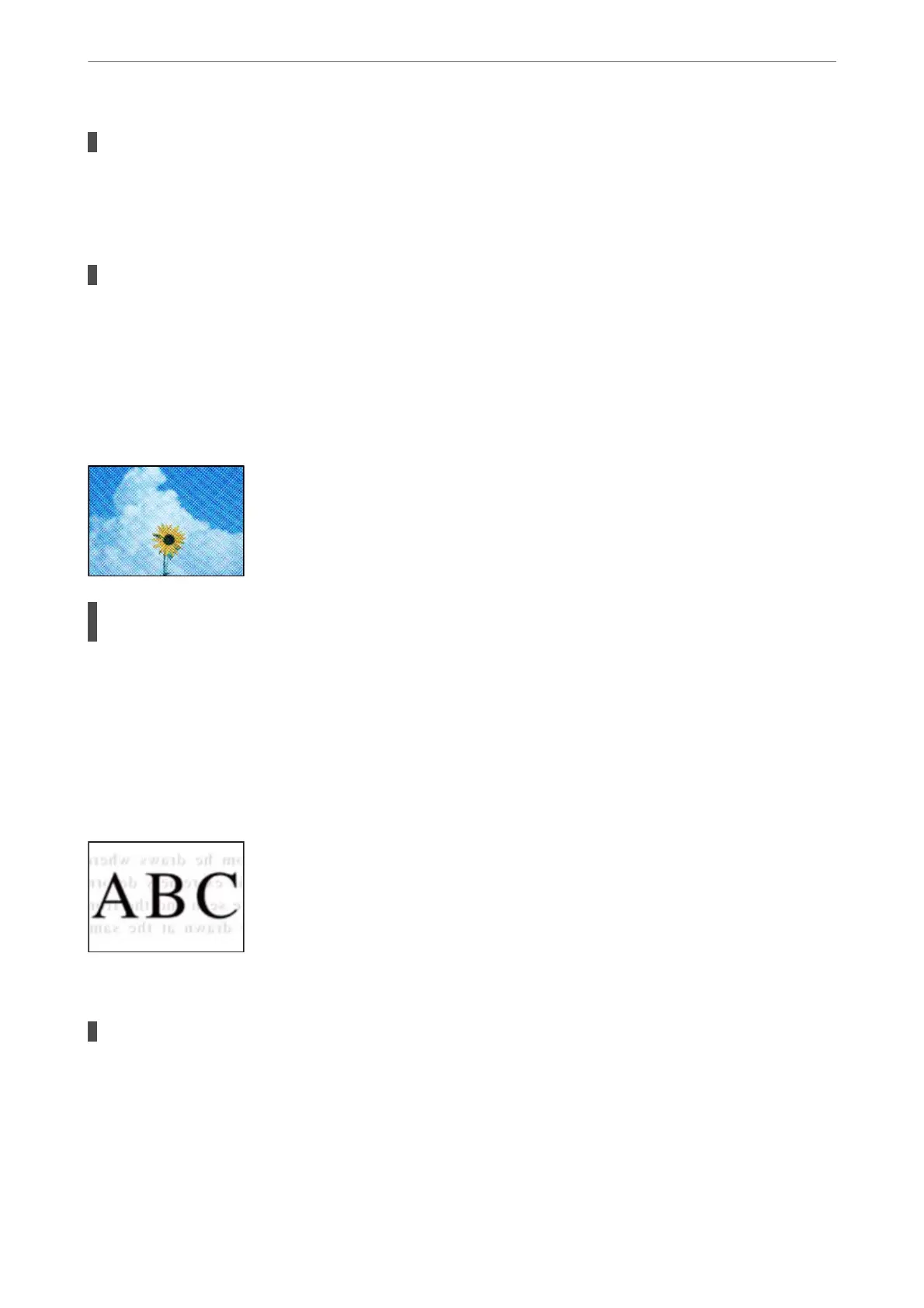The original was pressed with too much force.
Solutions
If you press with too much force, blurring, smudges, and spots may occur.
Do not press with too much force on the original or the document cover.
The copy density setting is too high.
Solutions
Lower the copy density setting.
& “More Menu Options for Copying” on page 64
Moiré (Cross-Hatch) Patterns Appear in the Copied Image
If the original is a printed document such as a magazine or a catalog, a dotted moiré pattern
appears.
Solutions
Change the reduce and enlarge setting. If a moiré pattern still appears, place the original at a slightly
dierent angle.
& “More Menu Options for Copying” on page 64
An Image of the Reverse Side of the Original Appears in the Copied Image
e following causes can be considered.
When scanning thin originals, images on the back may be scanned at the same time.
Solutions
Place the original on the scanner glass and then place a piece of black paper over it.
& “Placing Originals on the Scanner Glass” on page 37
Solving Problems
>
Printing, Copying, Scanning, and Faxing Quality is Poor
>
Copy Quality is Poor
172
