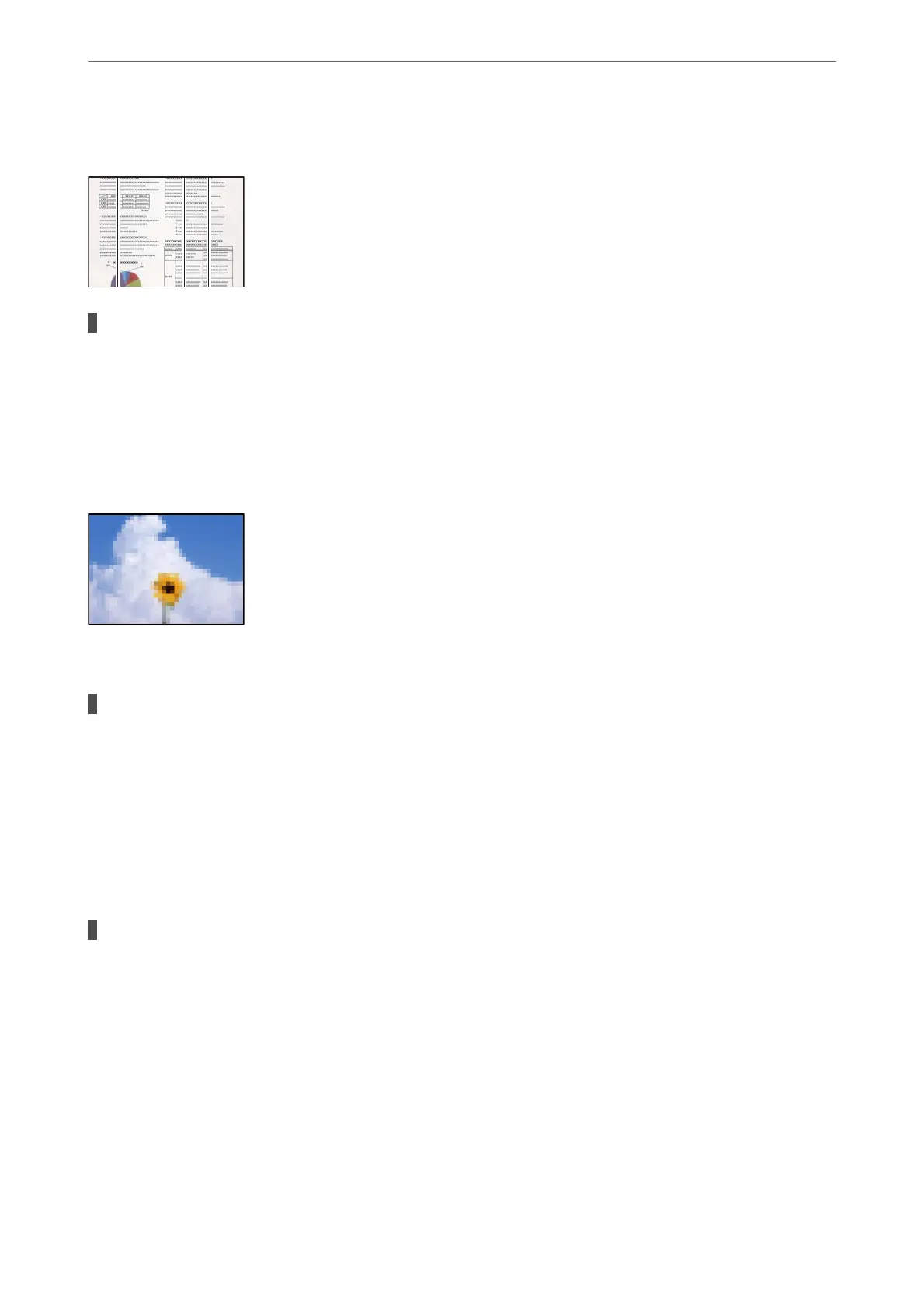Straight Lines Appear when Sending Faxes from the ADF
There is dust or dirt on the ADF or originals.
Solutions
Clean the ADF, and remove any dust or dirt that adheres to the originals.
& “Cleaning the ADF” on page 109
The Image Quality of the Sent Fax is Poor
e
following causes can be considered.
The resolution is set to low.
Solutions
If you do not know the performance of the sender’s fax machine, set the following before sending a fax.
❏ Select Fax > Menu > Scan Settings and then make the Resolution setting to set the highest quality
image.
❏ Select Fax > Menu > Fax Send Settings and then enable Direct Send.
Note that if you set Resolution to Photo but you send the fax without enabling Direct Send, the fax
may be sent at a lower resolution.
ECM setting is disabled.
Solutions
Select Settings > Fax Settings > Basic Settings and enable the ECM setting on the printer's control panel.
is may clear errors that occur due to connection problems. Note that the speed of sending and
receiving faxes may be slower than when ECM is disabled.
Solving Problems
>
Printing, Copying, Scanning, and Faxing Quality is Poor
>
The Quality of the Sent Fax is Poor
177
