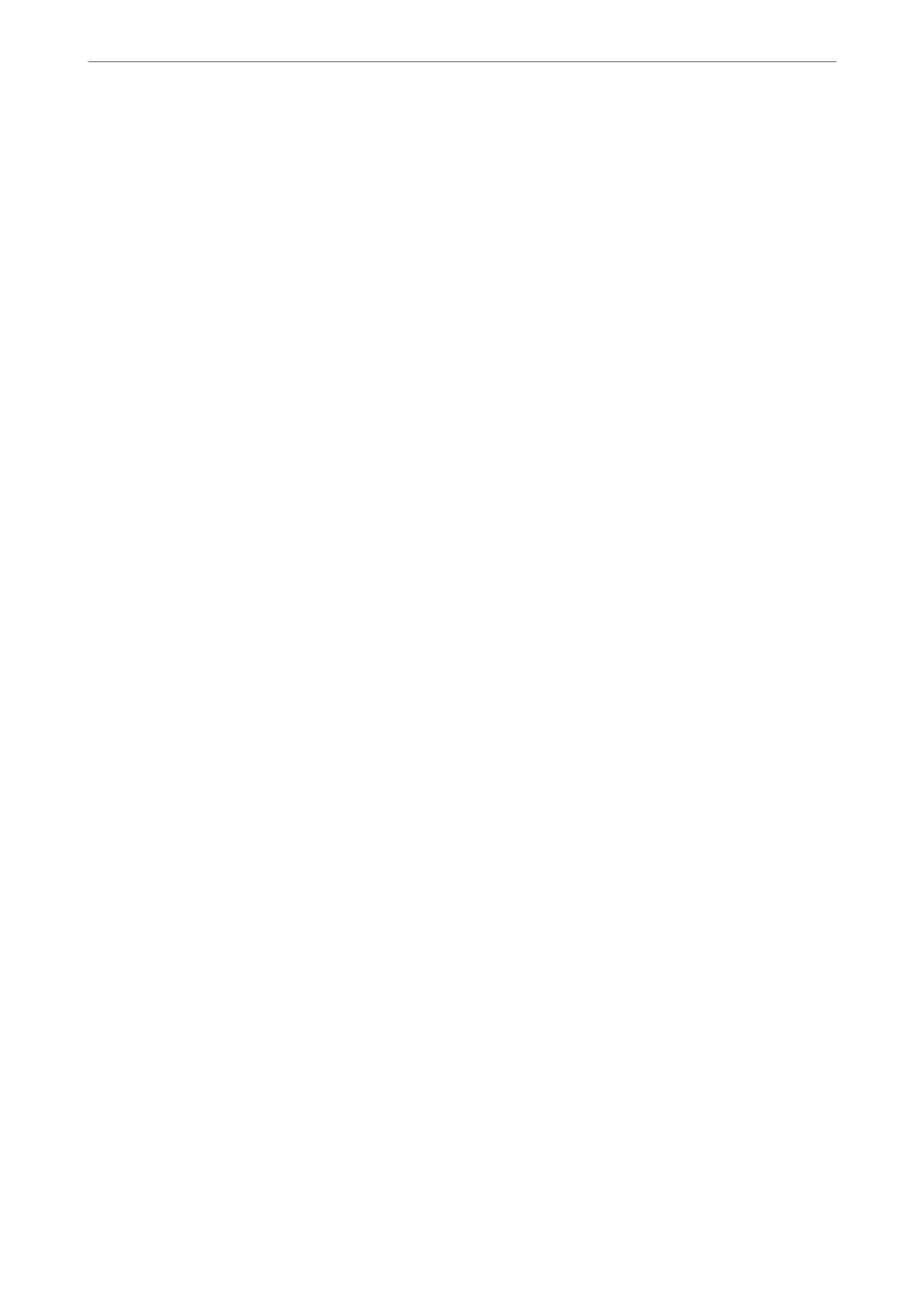Power O Settings:
Your product may have this feature or the Power O Timer feature depending on the location of
purchase.
Power O If Inactive:
Select this setting to turn the printer
o
automatically if it is not used for a
specied
period of
time. Any increase will aect the product’s energy eciency. Please consider the environment
before making any change.
Power O If Disconnected:
Select this setting to turn the printer o aer a specied period of time when all ports
including the LINE port are disconnected. is feature may not be available depending on
your region.
See the following website for the specied period of time.
https://www.epson.eu/energy-consumption
Date/Time Settings:
Date/Time:
Enter the current date and time.
Daylight Saving Time:
Select the summer time setting that applies to your area.
Time Dierence:
Enter the time dierence between your local time and UTC (Coordinated Universal Time).
Country/Region:
Select the country or region in which you are using your printer. If you change the country or region,
your fax settings return to their defaults and you must select them again.
Language:
Select the language used on the LCD screen.
Keyboard:
Change the layout of the keyboard on the LCD screen.
Sleep Timer:
Adjust the time period to enter a sleep mode (energy saving mode) when the printer has not
performed any operations. e LCD screen turns black when the setting time passes.
PC Connection via USB:
Select Enable to allow a computer to access the printer when connected by USB. When Disable is
selected, printing and scanning that is not sent over a network connection is restricted.
Related Information
& “Saving Power” on page 114
Product Information
>
Settings Menu List
>
Printer Setup
214
