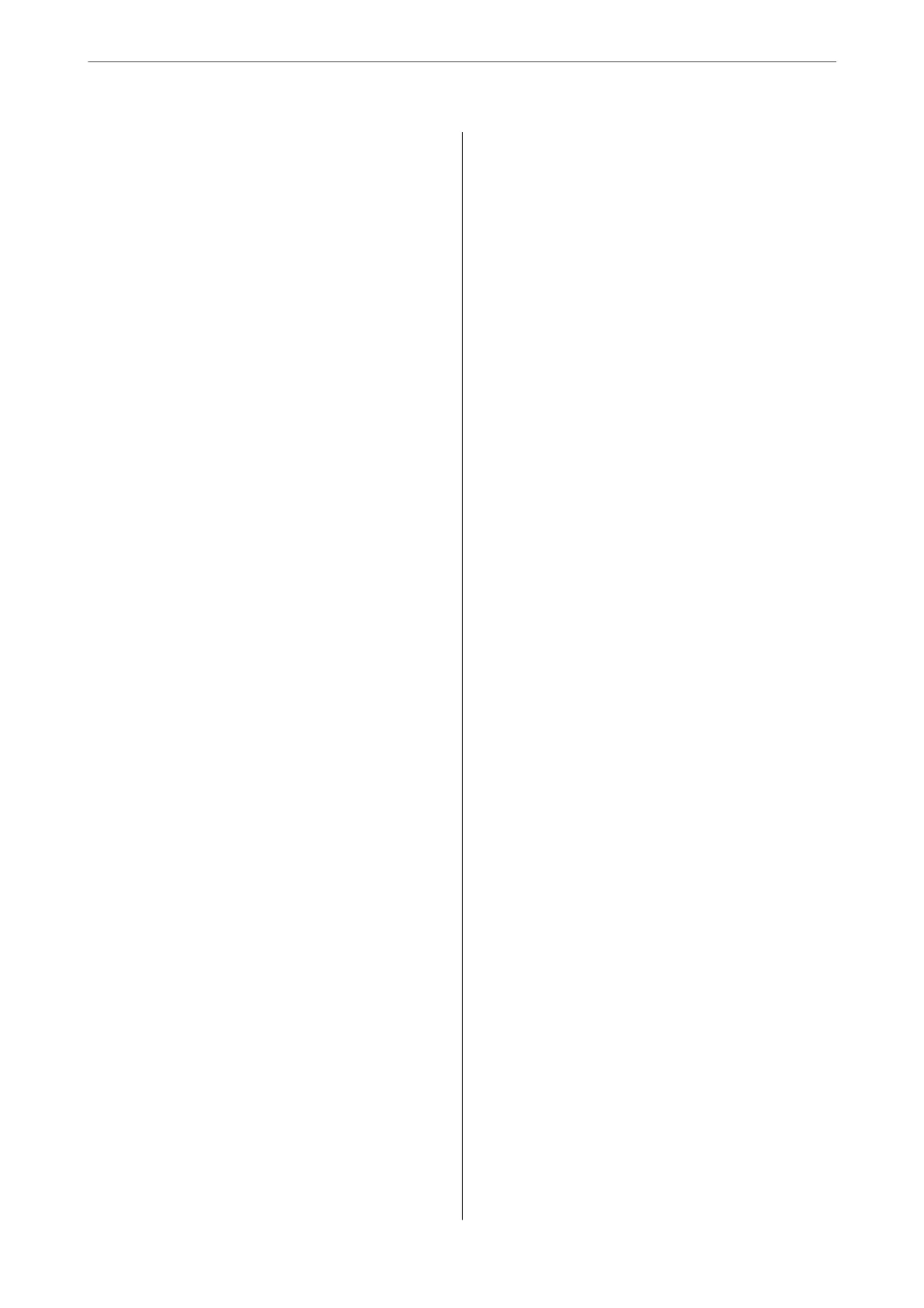Changing the Network Connection from Wi-
Fi to Ethernet..........................134
Setting a Static IP Address for the Printer. . . . . 134
Transporting and Storing the Printer...........136
Solving Problems
Cannot Print, Scan, or Fax..................141
Problem Solving........................141
e Application or Printer Driver do not
Work Properly.........................142
e Printer Cannot Connect to the Network. . . 145
Cannot Send or Receive Faxes..............150
Paper Does Not Feed Properly. . . . . . . . . . . . . 155
Printing, Copying, Scanning, and Faxing
Quality is Poor...........................158
Print Quality is Poor.....................158
Copy Quality is Poor.................... 167
Scanned Image Problems.................173
e Quality of the Sent Fax is Poor..........176
Received Fax Quality is Poor...............178
Cannot Select Paper Type or Paper Source in
Printer Driver........................... 179
A genuine Epson printer driver has not been
installed..............................179
An Error Code is Displayed on the LCD Screen. . . 179
Paper Gets Jammed.......................180
Removing Jammed Paper.................180
Removing Jammed Paper from the ADF......184
Preventing Paper Jams...................186
It is Time to
Rell
the Ink...................186
Ink Bottle Handling Precautions............186
Relling the Ink Tanks...................187
It is Time to Replace the Maintenance Box. . . . . . .191
Maintenance Box Handling Precautions. . . . . . 191
Replacing a Maintenance Box..............192
Cannot Operate the Printer as Expected........195
e Printer Does Not Turn On or O........195
Operations are Slow.....................196
LCD Screen Gets Dark...................198
Operation Sounds Are Loud...............198
e Date and Time Are Incorrect...........198
e
Root
Certicate
Needs to be Updated. . . . . 198
Cannot Perform Manual 2-sided Printing
(Windows)............................198
e Print Settings Menu is Not Displayed
(Mac OS).............................199
A Message Prompting You to Reset the Ink
Level is Displayed Even Aer Relling the Ink. . 199
e Ink Level Display does not Change Even
Aer
Relling
the Ink....................199
Cannot Make Calls on the Connected
Telephone............................199
Sender's Fax Number Not Displayed.........199
Sender's Fax Number Displayed on Received
Faxes is Wrong.........................200
Answering Machine Cannot Answer Voice Calls200
A Lot of Junk Faxes Have Been Received......200
Cannot Solve Problem.....................200
Cannot Solve Printing or Copying Problems. . . 200
Product Information
Paper Information........................203
Available Paper and Capacities.............203
Unavailable Paper Types..................205
Consumable Products Information............205
Ink Bottle Codes....................... 205
Maintenance Box Code...................206
Soware
Information......................207
Application for Printing from a Computer
(Windows Printer Driver).................207
Application for Printing from a Computer
(Mac OS Printer Driver)..................208
Application for Controlling the Scanner
(Epson Scan 2).........................208
Application for Conguring Fax Operations
and Sending Faxes (FAX Utility)............209
Application for Sending Faxes (PC-FAX Driver) 210
Application for
Conguring
Printer
Operations (Web
Cong
).................210
Application for Updating
Soware
and
Firmware (Epson Soware Updater). . . . . . . . . 211
Settings Menu List........................212
Maintenance..........................212
Printer Setup..........................213
Network Settings.......................215
Epson Connect Services:..................216
Contacts Manager...................... 216
Fax Settings...........................217
Print Status Sheet.......................222
Print Counter..........................223
Customer Research..................... 223
Restore Default Settings..................223
Firmware Update.......................224
Product Specications..................... 224
Printer Specications....................224
Scanner
Specications
...................225
ADF Specications......................226
Fax Specications.......................226
4
