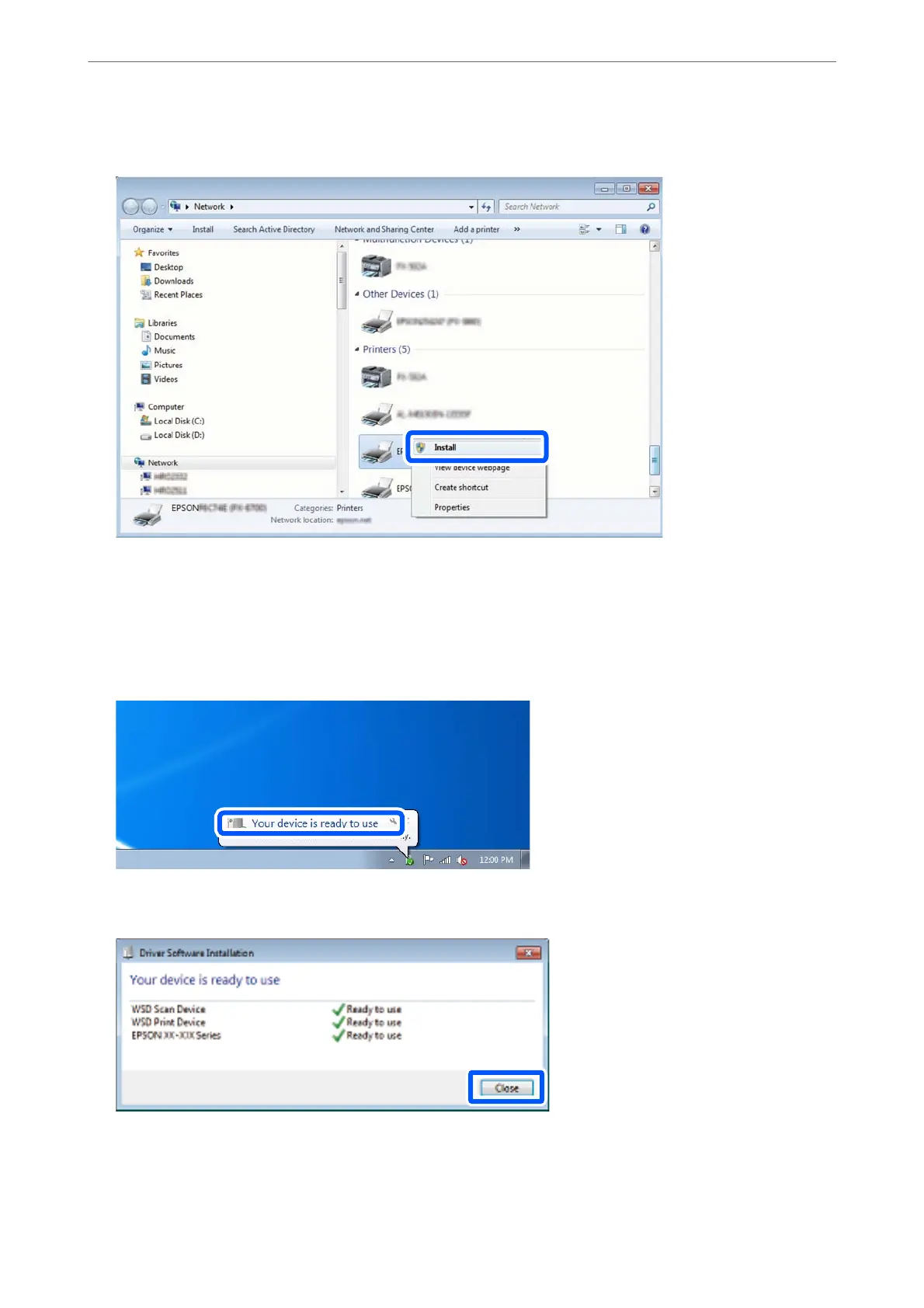Click Uninstall and start again if the Uninstall screen is displayed.
Note:
e printer name you set on the network and model name (EPSON XXXXXX (XX-XXXX)) are displayed on the
network screen. You can check the printer's name set on the network from the printer's control panel or by printing a
network status sheet.
4. Click Your device is ready to use.
5. Check the message, and then click Close.
6. Open the Devices and Printers screen.
❏ Windows 7
Click start > Control Panel > Hardware and Sound (or Hardware) > Devices and Printers.
Scanning
>
Scanning Using WSD
>
Setting Up a WSD Port
70
