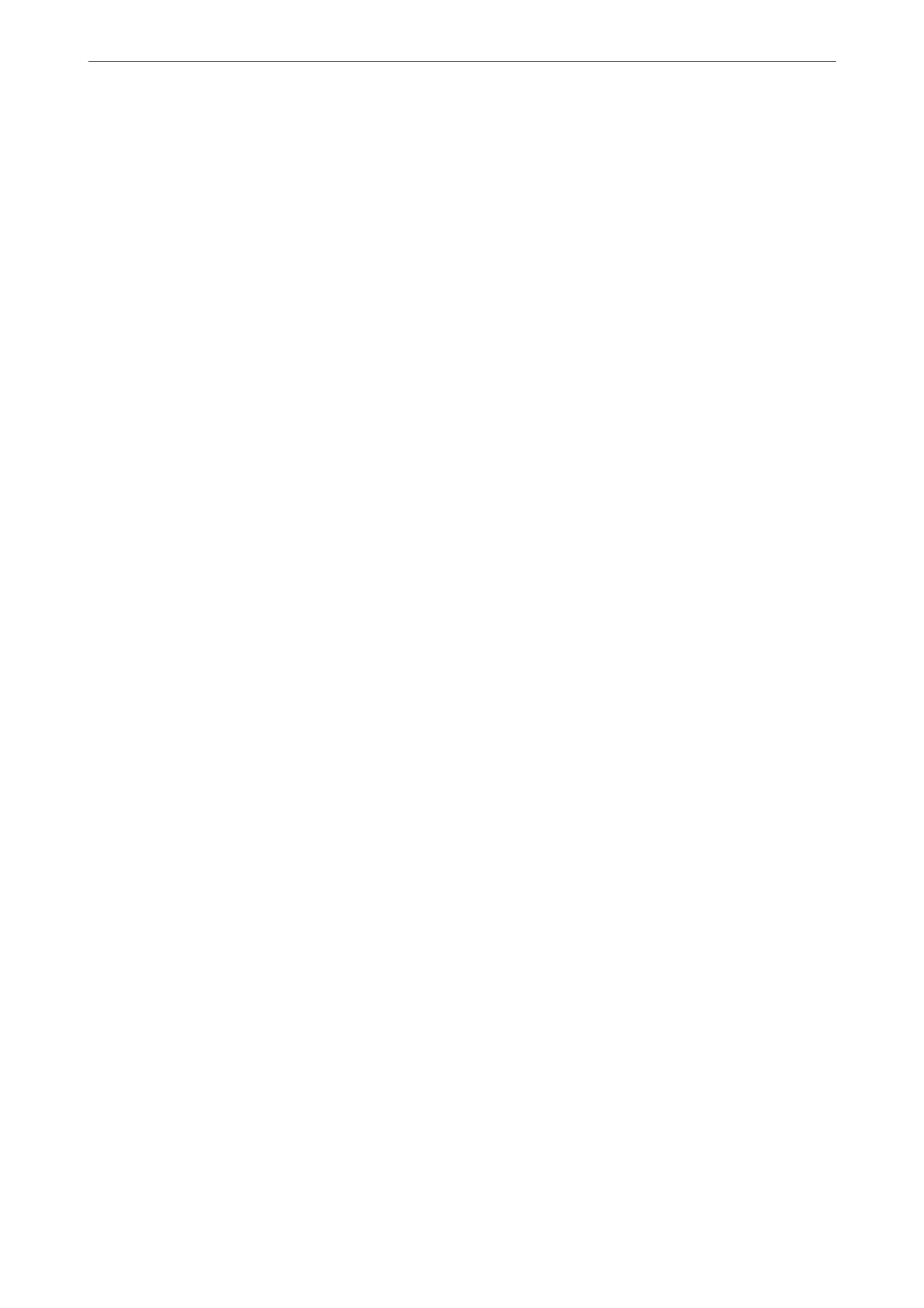Related Information
& “Basic Settings Menu” on page 217
Making Settings When You Connect a Phone Device
Making Settings to Use an Answering Machine
You need settings to use an answering machine.
1. Select Settings on the home screen on the printer's control panel.
To select an item, use the
u
d
l
r
buttons, and then press the OK button.
2. Select Fax Settings > Basic Settings.
3. Set Receive Mode to Auto.
4. Set the Rings to Answer setting of the printer to a higher number than the number of rings for the answering
machine.
If Rings to Answer is set lower than the number of rings for the answering machine, the answering machine
cannot receive voice calls to record voice messages. See the manuals that came with the answering machine for
its settings.
e printer's Rings to Answer setting may not be displayed, depending on the region.
Related Information
& “Basic Settings Menu” on page 217
Making Settings to Receive Faxes Operating Only a Connected Phone (Remote Receive)
You can start receiving incoming faxes by only picking up the handset and operating the phone, without operating
the printer at all.
e Remote Receive feature is available for telephones that support tone dialing.
1. Select Settings on the home screen on the printer's control panel.
To select an item, use the
u
d
l
r
buttons, and then press the OK button.
2. Select Fax Settings > Basic Settings > Remote Receive.
3. Select On.
4. Enter a two digit code (you can enter 0 to 9, *, and #) as the start code, and then press the OK button to apply
the settings.
Related Information
& “Basic Settings Menu” on page 217
Faxing
>
Before Using Fax Features
>
Making Settings for the Printer's Fax Features According to Use
79
