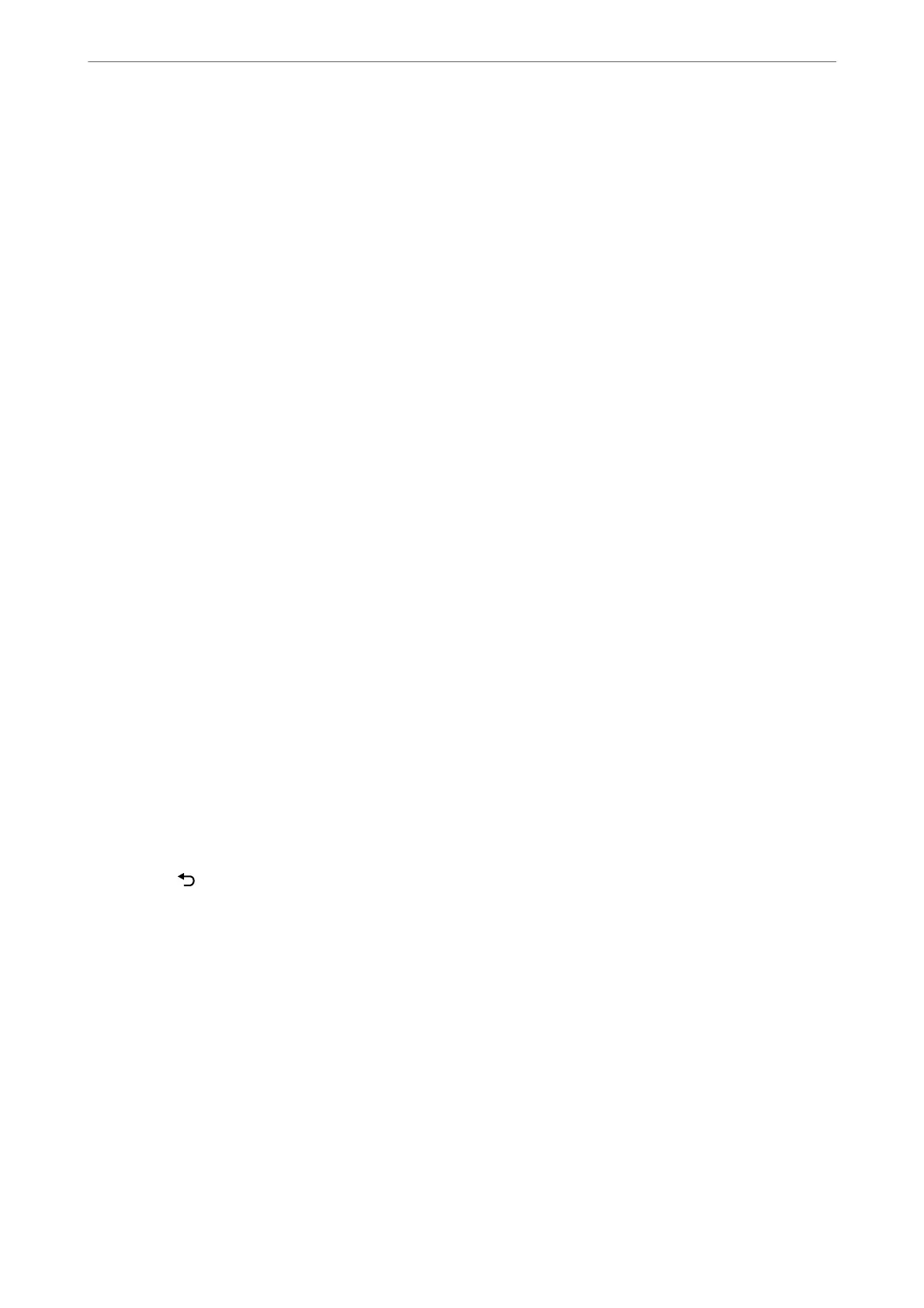5. When you hear a fax tone, press the
x
button, and then hang up the handset.
Note:
When a number is dialed using the connected telephone, it takes longer to send a fax because the printer performs
scanning and sending simultaneously. While sending the fax, you cannot use the other features.
6.
When sending is complete, remove the originals.
Related Information
& “Scan Settings” on page 92
& “Fax Send Settings” on page 93
Sending Dierent Size Documents Using ADF (ADF Continuous Scan)
Sending faxes by placing originals one by one, or by placing originals by size, you can send them as one document
at their original sizes.
If you place
dierent
sized originals in the ADF, all of the originals are sent at the largest size among them. To send
originals at their original sizes, do not place originals with mixed sizes.
1. Place the
rst
batch of originals at the same size.
2. Select Fax on the home screen.
To select an item, use the
u
d
l
r
buttons, and then press the OK button.
3. Specify the recipient.
“Selecting Recipients” on page 86
4. Press the OK button, and then select Scan Settings.
5.
Select ADF Continuous Scan, and then select On.
You can also make settings such as the resolution and the sending method in Scan Settings or Fax Send
Settings if necessary.
6. Press the
button until you are returned to the Fax screen, and then press the
x
button.
7.
When scanning the
rst
originals is complete and the message Send another page? is displayed on the control
panel, select Ye s , load the next originals, and then press the
x
button.
Note:
If you leave the printer untouched for 60 seconds aer prompted to set the next originals, the printer stops storing and
starts sending the document.
8.
When sending is complete, remove the originals.
Sending Many Pages of a Monochrome Document (Direct Send)
When sending a fax in monochrome, the scanned document is temporarily stored in the printer's memory.
erefore,
sending a lot of pages may cause the printer to run out of memory and stop sending the fax. You can
Faxing
>
Sending Faxes Using the Printer
>
Various Ways of Sending Faxes
88
