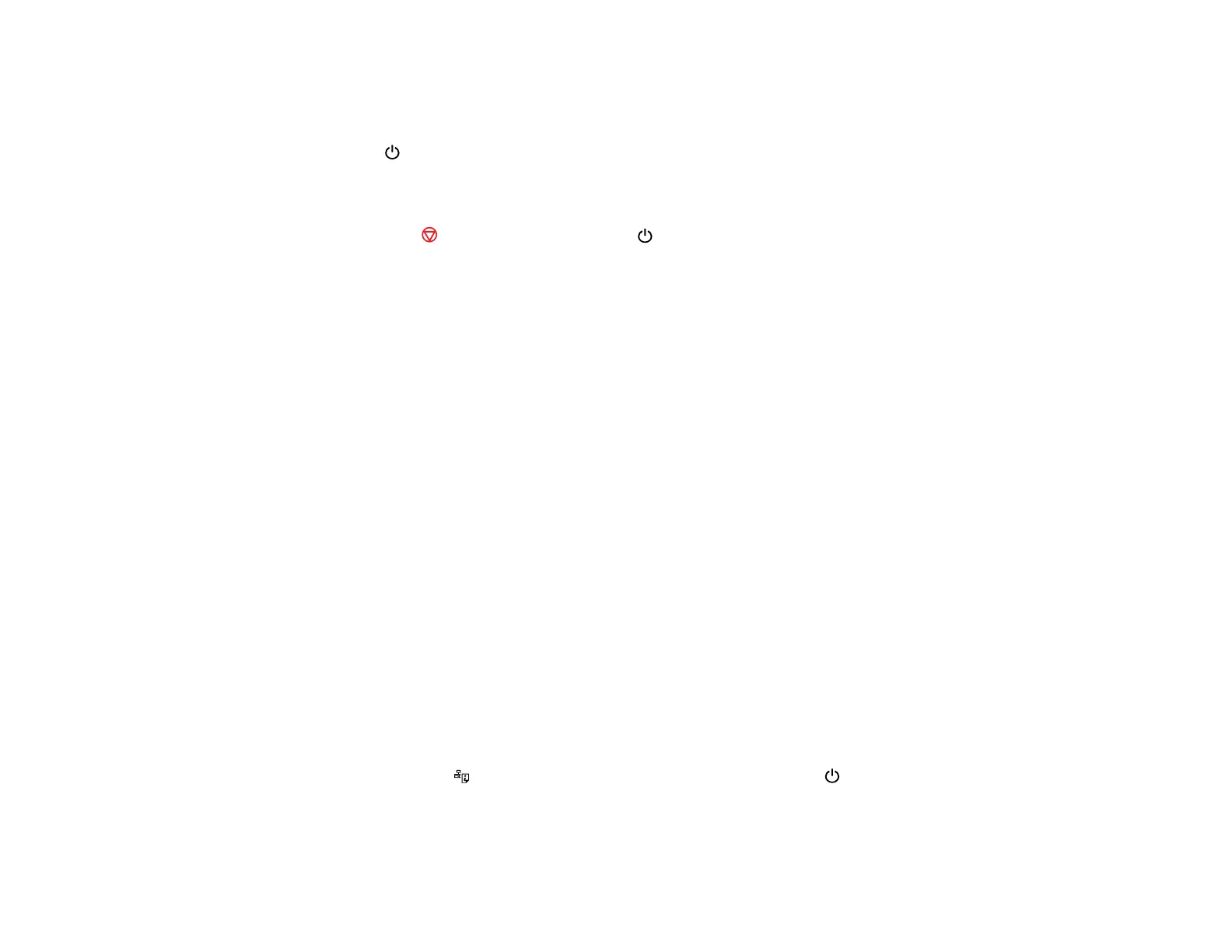110
Running a Product Check
Running a product check helps you determine if your product is operating properly.
1. Press the power button to turn off the product.
2. Disconnect any interface cables connected to your product.
3. Load plain paper in the product.
4. Hold down the stop button and press the power button to turn on the product.
5. When the product turns on, release both buttons.
The product begins printing a nozzle check pattern.
6. Do the following, depending on the results of the product check:
• If the page prints and the nozzle check pattern is complete, the product is operating properly. Any
operation problem you may have could be caused by your computer, cable, software, or selected
settings. Check the other solutions in this manual or try uninstalling and reinstalling your printer
software.
• If the page prints but the nozzle check pattern has gaps, clean or align the print head.
• If the page does not print, the product may have a problem. Check other available solutions. If
they do not work, contact Epson.
Parent topic: Solving Problems
Related concepts
Print Head Cleaning
Print Head Alignment
Uninstall Your Product Software
Related references
Where to Get Help
Resetting Network Settings
You can reset the network settings to their factory defaults.
1. Turn the printer off.
2. Press and hold the network status button, then press and hold the power button until the green
and orange WiFi lights flash alternately.
Network settings are reset when the green and orange WiFi lights turn off.
