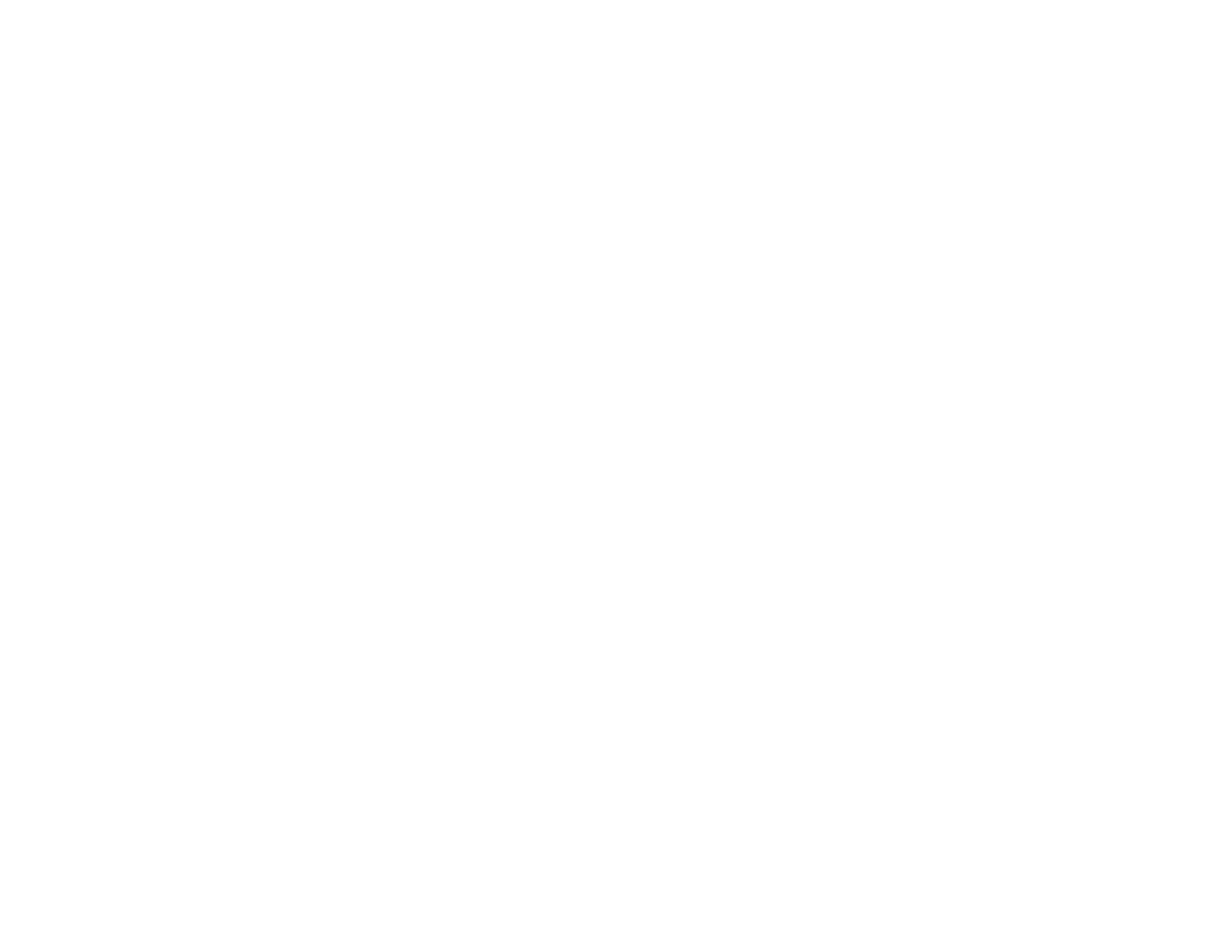129
• You may need to refill the ink. Visually check the ink levels.
• If you have not used the product for a long time, run the Power Ink Flushing utility.
Note: Flushing the ink tubes replaces all the ink inside the tubes, so flush the ink only if you cannot
improve print quality by other means.
Parent topic: Solving Print Quality Problems
Related concepts
Print Head Nozzle Check
Print Head Cleaning
Print Head Alignment
Power Ink Flushing
Related references
Paper or Media Type Settings - Product Software
Related tasks
Selecting Additional Layout and Print Options - Windows
Selecting Printing Preferences - Mac
Loading Paper in the Sheet Feeder
Related topics
Refilling Ink
Blurry or Smeared Printout
If your printouts are blurry or smeared, try these solutions:
• Make sure your paper is not damp, curled, old, or loaded incorrectly in your product.
• Use a support sheet with special paper, or load special paper one sheet at a time.
• Make sure your paper meets the specifications for your product.
• Use Epson papers to ensure proper saturation and absorption of genuine Epson inks.
• Make sure the paper type setting in your product software matches the type of paper you loaded.
• Make sure you loaded the printable side of the paper correctly for your product.
• Remove each sheet from the output tray as it is printed.
• Avoid handling printouts on glossy paper right after printing to allow the ink to set.
